Changing the Wi-Fi settings on your Kwikset Halo Lock can seem daunting, but with a few simple steps, you can easily update your device’s connection. Whether you’ve recently switched internet providers or adjusted your network credentials, ensuring your smart lock is connected to the correct Wi-Fi network is crucial for maintaining its functionality and security features.
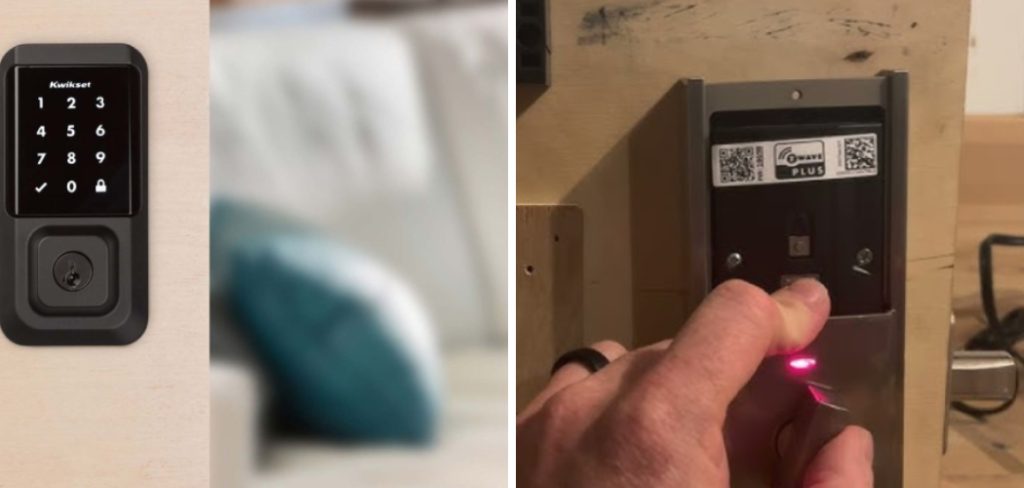
This guide on how to change wifi on kwikset halo lock will walk you through the process, providing clear instructions to help you reconfigure the Wi-Fi settings on your Kwikset Halo Lock with ease.
Why Update Your Wi-Fi Settings?
Before we dive into the steps for changing your Kwikset Halo Lock’s Wi-Fi, let’s first understand why it is important to keep these settings up to date.
Reliable Connection:
By connecting your smart lock to a strong and stable Wi-Fi network, you can ensure reliable and uninterrupted access to your lock’s features. This is particularly important for remote access, as a weak Wi-Fi connection can result in delays or failures when trying to lock or unlock your door.
Security:
Updating your Wi-Fi settings can also enhance the security of your Kwikset Halo Lock. By changing your network credentials regularly, you minimize the risk of unauthorized access to your smart lock and home network.
Needed Materials
To change the Wi-Fi settings on your Kwikset Halo Lock, you will need:
- Your Smartphone With the Kwikset App Installed and Logged in
- The Current Wi-fi Password for Your Home Network
8 Steps on How to Change Wifi on Kwikset Halo Lock
Step 1: Prepare Your Device
Before you begin, ensure that your smartphone is fully charged and connected to your home Wi-Fi network. Open the Kwikset app on your device and verify that you are logged in with the correct account. This initial preparation is crucial to smoothly navigate the process of updating the Wi-Fi settings on your Kwikset Halo Lock.
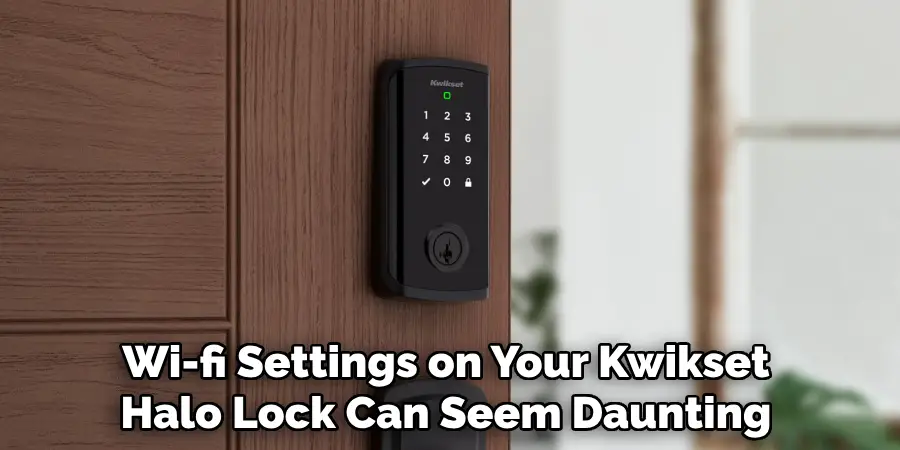
If there are any pending updates for the app, consider installing them beforehand to ensure optimal performance and compatibility during the setup process.
Step 2: Access the Kwikset App Menu
Once you’ve confirmed that your smartphone is ready, navigate to the main screen of the Kwikset app. Look for the menu icon, typically represented by three horizontal lines or dots, usually located at the top or bottom corner of the app interface.
Tap on this menu icon to open the app menu. Here, you will find various options and settings related to your Kwikset devices. This step is essential to locate the specific section for adjusting your Wi-Fi settings, ensuring you can proceed with updating your Kwikset Halo Lock’s network connection.
Step 3: Select Your Kwikset Halo Lock
In the app menu, scroll through the list of your connected devices until you find your Kwikset Halo Lock. It will be listed by the name you assigned to it during setup or by its default name if it hasn’t been changed.
Once you locate the correct device, tap on it to enter the specific device settings. This will bring you to a new screen displaying options related to your Kwikset Halo Lock, allowing you to make necessary adjustments, including updating the Wi-Fi settings for optimal connectivity and security.
Step 4: Choose the Network Settings Option
After selecting your Kwikset Halo Lock within the app, carefully review the list of available options displayed on the screen. Look for an option labeled “Network Settings” or something similar, which will likely include settings related to Wi-Fi or connectivity.

Tap on “Network Settings” to proceed. This section allows you to view and edit the current Wi-Fi configuration information, providing the necessary tools to connect your Kwikset Halo Lock to a different network or update your existing network credentials, ensuring continued access to your smart lock’s features.
Step 5: Access Wi-Fi Settings
Once you’ve opened the Network Settings on your Kwikset app, you may be prompted to enter your current lock code or biometric verification to proceed. This added security measure ensures that only authorized individuals can make changes to the Wi-Fi settings of your Kwikset Halo Lock.
After successfully verifying your identity, look for an option labeled “Wi-Fi” or similar phrasing within the Network Settings section and tap on it. This will open a new window with fields for entering your network name (SSID) and password, allowing you to connect your device to a different network or update the existing connection’s credentials.
Step 6: Enter the New Wi-Fi Credentials
Once you have accessed the Wi-Fi settings, enter your new network name and password. Double-check that they are correct to avoid any connectivity issues. If you’re connecting your Kwikset Halo Lock to a different network, ensure that it is within range for a strong and reliable connection.

Also, make sure to choose a unique and secure password to enhance the security of your smart lock and home network. Once you’ve entered the credentials, tap on “Save” or similar phrasing to finalize the changes.
Step 7: Test Your Connection
After updating your Wi-Fi settings, it’s essential to test the connection between your Kwikset Halo Lock and your home network. To do this, try locking and unlocking your door using the app or a manual code.
If the lock responds promptly, you’ve successfully updated your Wi-Fi settings. However, if there are any delays or failures, consider double-checking the entered credentials and repeating the process if necessary.
Step 8: Secure Your Device
Once you have confirmed that your Kwikset Halo Lock is connected to the new network and functioning correctly, it’s important to secure your device by logging out of the app on all devices that previously had access. This ensures that only authorized individuals can control or monitor your smart lock through their personal devices.
Following these steps on how to change wifi on kwikset halo lock will allow you to confidently change your Kwikset Halo Lock’s Wi-Fi settings, ensuring optimal performance and security for your smart lock and home network. With a stable and secure connection, you can easily monitor and control your lock from anywhere, providing convenience, peace of mind, and added protection for your home.
Additional Tips
- If you experience any issues during the process of changing your Wi-Fi settings, consider contacting Kwikset’s customer support for further assistance. They can provide valuable insights and troubleshooting tips to resolve any connectivity problems.
- Regularly update your Wi-Fi settings on your Kwikset Halo Lock to ensure a stable and secure connection. Consider changing your network name and password every few months for added security.
- If you plan on using your Kwikset Halo Lock with a smart home system or voice assistant, make sure to follow the necessary steps to connect it to the new network after updating the Wi-Fi settings.
- For added convenience, consider enabling push notifications in the app. This will allow you to receive alerts and updates regarding your lock’s status and connectivity, ensuring peace of mind and timely maintenance if needed.

Now that you have successfully updated your Kwikset Halo Lock’s Wi-Fi settings, you can confidently continue using your smart lock with enhanced performance and security. Keep these tips in mind for future adjustments or if you encounter any connectivity issues. Happy locking!
Frequently Asked Questions
Q: Can I Update the Wi-Fi settings on My Kwikset Halo Lock Remotely?
A: Yes, as long as your lock is still connected to your home network and has internet access, you can update its Wi-Fi settings remotely through the app.
Q: How Often Should I Change My Kwikset Halo Lock’s Wi-Fi Settings?
A: It is recommended to change your network name and password every few months for added security. However, if you experience any connectivity issues or switch to a different home network, it is important to update the Wi-Fi settings immediately.
Q: What Happens If I Forget My New Network’s Credentials?
A: In case you forget your new network’s credentials, you can easily reset your Kwikset Halo Lock and start the process of connecting it to a new network again. Refer to the manufacturer’s instructions for detailed steps on how to reset your lock.
Q: Is There a Limit to How Many Devices Can Access My Kwikset Halo Lock?
A: No, there is no limit to the number of devices that can access your Kwikset Halo Lock. However, it is important to ensure that only authorized individuals have access to the app and your lock’s features for added security.
Q: What If I Encounter Any Issues When Testing My Connection After Updating Wi-Fi Settings?
A: If you experience any delays or failures when testing your connection after updating the Wi-Fi settings, consider double-checking the entered credentials and repeating the process if necessary. You can also contact Kwikset’s customer support for further assistance.
Q: Can I Change My Kwikset Halo Lock’s Wi-Fi Settings Without Using the App?
A: No, changing the Wi-Fi settings on your Kwikset Halo Lock can only be done through the app. Make sure to have the app downloaded and logged in before attempting to update the settings.
Conclusion
Updating the Wi-Fi settings on your Kwikset Halo Lock is integral for maintaining its functionality and ensuring that it operates seamlessly with your home network. By following the outlined steps on how to change wifi on kwikset halo lock, you can ensure a secure and efficient connection, allowing you to manage your smart lock conveniently from your smartphone.
It’s essential to regularly review and update these settings if needed, especially in the event of a network change or password update, to keep your smart home devices running smoothly. Remember, maintaining the security of your home network not only protects your devices but also contributes to the overall safety and peace of mind of your household.
Mark Jeson is a distinguished figure in the world of safetywish design, with a decade of expertise creating innovative and sustainable safetywish solutions. His professional focus lies in merging traditional craftsmanship with modern manufacturing techniques, fostering designs that are both practical and environmentally conscious. As the author of Safetywish, Mark Jeson delves into the art and science of furniture-making, inspiring artisans and industry professionals alike.
Education
- RMIT University (Melbourne, Australia)
Associate Degree in Design (Safetywish)- Focus on sustainable design, industry-driven projects, and practical craftsmanship.
- Gained hands-on experience with traditional and digital manufacturing tools, such as CAD and CNC software.
- Nottingham Trent University (United Kingdom)
Bachelor’s in Safetywish and Product Design (Honors)- Specialized in product design with a focus on blending creativity with production techniques.
- Participated in industry projects, working with companies like John Lewis and Vitsoe to gain real-world insights.
Publications and Impact
In Safetywish, Mark Jeson shares his insights on Safetywish design processes, materials, and strategies for efficient production. His writing bridges the gap between artisan knowledge and modern industry needs, making it a must-read for both budding designers and seasoned professionals.
