to The Ring Keypad is an essential component of your Ring Alarm system, allowing you to arm, disarm, and manage your security settings with ease. Understanding how to safely and effectively disarm the keypad is crucial for ensuring both the security of your home and the convenience of daily use. This guide will walk you through the steps of how to disarm ring keypad.

What Does “Disarm” Mean in Ring Alarm?
When the Ring Alarm is set to “Disarm” mode, it means that your security system is not actively monitoring for intrusions. This mode disables motion detectors and door or window sensors from triggering an alarm, allowing you to move freely around your home without setting off the system.
However, even in Disarm mode, certain features like smoke and CO detectors, if installed, remain active for your safety. Disarming the system is typically used when you are at home and do not need the full security features enabled, offering a balance between convenience and peace of mind.
10 Methods How to Disarm Ring Keypad
1. Entering the User Code on the Ring Keypad
The most direct method to disarm the Ring Keypad is by physically entering your 4-digit access code. This method works when you’re at the keypad and have access to the system. Upon entering your home while the system is in Home or Away mode, the keypad will prompt you to disarm.
Simply tap the digits followed by the “Disarm” button. The system will confirm the success with visual indicators (a green light) and sometimes an audible chime. This is the default, secure approach to interact with the Ring Alarm system and should be practiced by all users of the household.
2. Disarming Through the Ring App
One of the most convenient features of the Ring ecosystem is its mobile app. If you’re not near the keypad or prefer a contactless method, you can use the Ring app on your smartphone or tablet. Open the app, navigate to the dashboard, and locate the current alarm mode.
Tap the current mode and select “Disarm.” A confirmation will appear, and the system will disengage instantly. This method is particularly useful when entering the home with groceries or from a remote location, and it also keeps a digital record of disarming events in the activity log.
3. Disarming with Alexa Voice Commands (if enabled)
For those who have integrated their Ring Alarm with Amazon Alexa, voice commands can be used to disarm the system. Once set up, you can say:
“Alexa, disarm Ring.”
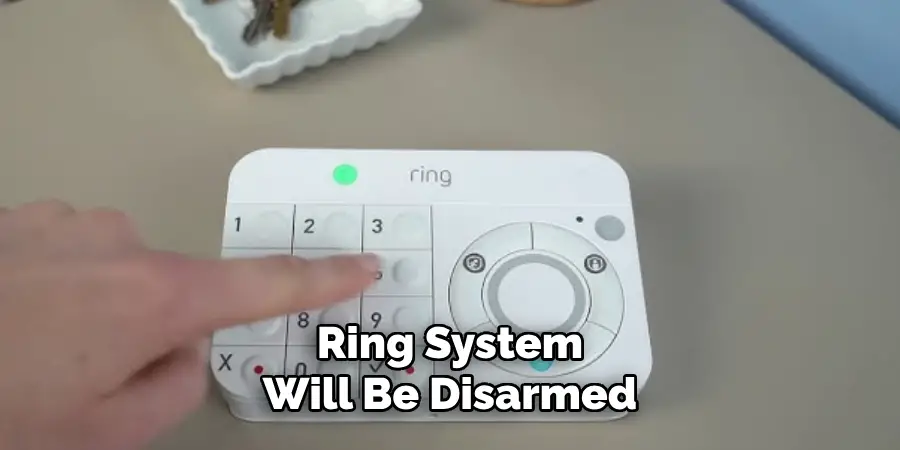
Alexa will then prompt for your 4-digit voice code to confirm the command. Upon correct entry, the Ring system will be disarmed. This hands-free option is especially handy when entering the house with your hands full. However, it requires prior setup and authentication within the Alexa app. For safety, always restrict voice disarming to secure environments.
4. Using Shared Access Codes from Other Users
Ring allows multiple users with unique access codes. If you’re a family member, roommate, or trusted visitor, you may be assigned a shared user code by the system owner. This code can be used on the keypad just like the main owner’s code to disarm the alarm. The advantage of using shared codes is that it helps track individual activity via the event history in the Ring app.
To use it, simply enter your assigned code followed by the disarm button. If the keypad is in sleep mode, wake it up by pressing any key.
5. Disarming with the Panic Button Accessory (Advanced Setup)
Though primarily designed for emergency alerts, a Ring Panic Button—when configured correctly—can also be used to deactivate certain alarm modes in custom setups. This typically involves advanced settings and user-defined automation routines through Ring or a third-party integration like Alexa Routines. While not standard, some users set up custom behaviors for specialized disarm scenarios, particularly for elderly users or those with mobility limitations.
The button can be placed in a bedroom or near an exit for quick access, provided it has been programmed accordingly.
6. Using Keypad Entry Delay Settings
The Ring system includes an Entry Delay feature that gives authorized users time to disarm the alarm after entering the home. You can walk in while the system is armed, and you’ll hear a countdown chime.
During this period, you can walk up to the keypad and disarm using your code. Knowing your entry delay window (commonly set to 30–60 seconds) helps avoid false alarms. You can customize the delay timer in the app to match your usual habits and walking speed to the keypad.
7. Disarming via Base Station (Indirect Method)
Though the Ring Base Station itself doesn’t have a keypad interface, some advanced users connect to it through Z-Wave compatible home automation systems. Using these integrations, it’s possible to indirectly disarm the Ring system via hubs like SmartThings or Hubitat, assuming Ring’s ecosystem has been bridged using authorized developer tools or APIs.
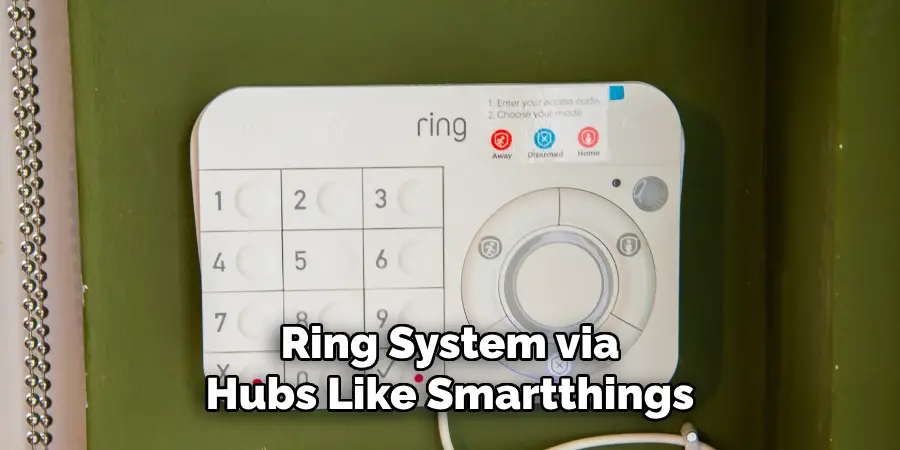
This is complex and not typically recommended for everyday users, but useful for enthusiasts managing an integrated smart home where the Ring Keypad might not be the primary interface.
8. Using Ring Retrofit Alarm Kit
If your home has a Retrofit Alarm Kit installed (used to bridge old wired alarm sensors with Ring), you might be using a third-party keypad alongside the Ring app. In this case, the Ring system may be disarmed via the legacy panel’s keypad if integrated correctly.
This method is rare but beneficial for homeowners upgrading from old wired systems who wish to preserve wall-mounted keypads. Disarming works similarly—by entering the passcode and pressing the disarm command.
9. Disarming from a Linked Device Automation
Some smart home users link the Ring system to geofencing, smart locks (like Schlage or Yale), or IFTTT routines. For example, when a recognized smartphone crosses a geofence perimeter or unlocks a smart lock, it can trigger the Ring system to disarm automatically. These routines are configured in the Ring app or third-party automation platforms.
Though this method requires setup, it provides seamless disarming, especially for users who consistently follow predictable entry routines.
10. Power Cycling and Troubleshooting (Not a Disarm Method, but Restores Access)
In cases where your Ring Keypad becomes unresponsive or fails to sync with the Base Station, power cycling can help restore its functionality. Simply unplug the keypad, wait 10 seconds, and plug it back in or press the pairing button if it uses a battery. Once it reconnects, you can use any standard disarm method again.
Note that this doesn’t bypass or deactivate the alarm—it simply brings the hardware back online so that regular disarming functions can be used.
Things to Consider When Troubleshooting Ring Keypad Issues
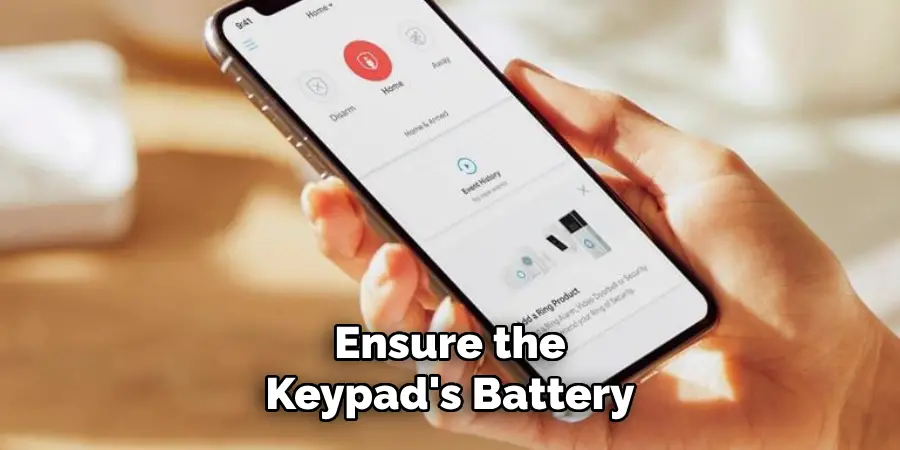
- Battery Level: Ensure the keypad’s battery is fully charged or adequately powered. Low battery levels can often cause connectivity or functionality problems.
- Proximity to Base Station: The keypad should be within range of the Base Station to maintain a stable connection. If it’s too far, signal interference might impact performance.
- Firmware Updates: Verify that both the keypad and the Base Station have the latest firmware updates. Updating ensures compatibility and addresses existing bugs.
- Network Stability: Check your Wi-Fi or Z-Wave network for any disruptions. A stable network is essential for the proper operation of Ring devices.
- Reset Procedure: If all else fails, consult the user manual to perform a full reset on the keypad. Keep in mind that resetting may require re-adding the device to your system.
By considering these factors, you can more effectively resolve issues and ensure your Ring Keypad functions optimally.
Maintenance and Upkeep
Proper maintenance of your Ring Keypad is essential to ensure its longevity and optimal performance. Here are some key tips to keep your device in excellent condition:
- Regular Cleaning: Wipe the keypad gently with a soft, lint-free cloth to remove dust and fingerprints. Avoid using harsh chemicals or abrasive materials that could damage the surface.
- Battery Care: Monitor the battery level periodically and charge it as needed. For keypads using replaceable batteries, ensure they are replaced with compatible, high-quality batteries to avoid any malfunction.
- Firmware Updates: Check for firmware updates regularly via the Ring App. Keeping the device updated ensures it operates with the latest features and security patches.
- Positioning Check: Inspect the mounting location of your keypad to ensure it remains secure and protected from potential damage, such as exposure to extreme temperatures or moisture.
- Routine Testing: Test the functionality of your keypad periodically to confirm that all buttons are responsive and the device is properly synced with your system.
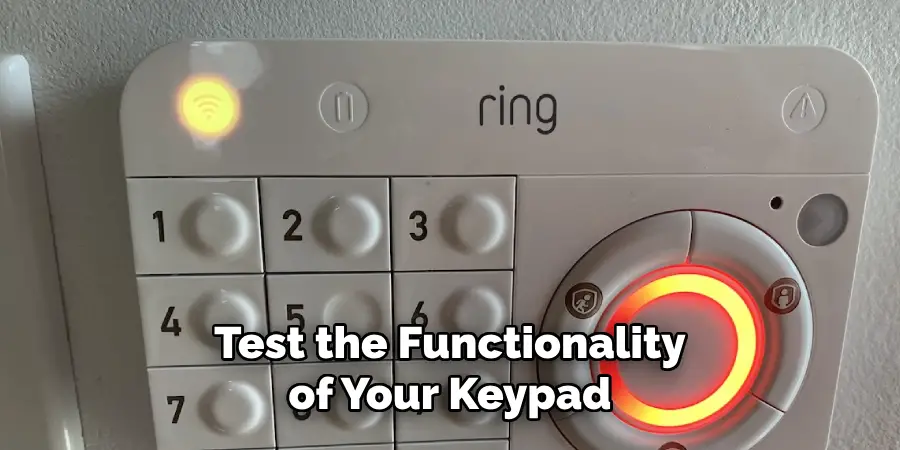
Following these maintenance practices can help extend the lifespan of your Ring Keypad and keep it functioning seamlessly over time.
Safety Considerations
When using your Ring Keypad, always prioritize safety to ensure the security of your property and the well-being of those in your home. Firstly, never share your keypad PIN code with unauthorized individuals, and update your code routinely to minimize security risks. Additionally, place your keypad in a discreet but accessible location to prevent tampering while maintaining ease of use during emergencies.
Ensure that your keypad is installed away from direct exposure to extreme temperatures, moisture, or flammable materials to avoid potential hazards. Lastly, familiarize yourself with any emergency features or panic buttons on your keypad and educate all household members on how to use them properly. Adhering to these safety measures helps you maximize the functionality and security of your Ring Keypad.
Conclusion
Understanding how to disarm your Ring Keypad securely and effectively is crucial for maintaining peace of mind while ensuring proper access control to your property.
Whether through direct input, app control, voice commands, or automated routines, Ring provides multiple layers of authorized disarming methods that accommodate a variety of user needs. Thanks for reading, and we hope this has given you some inspiration on how to disarm ring keypad!
Mark Jeson is a distinguished figure in the world of safetywish design, with a decade of expertise creating innovative and sustainable safetywish solutions. His professional focus lies in merging traditional craftsmanship with modern manufacturing techniques, fostering designs that are both practical and environmentally conscious. As the author of Safetywish, Mark Jeson delves into the art and science of furniture-making, inspiring artisans and industry professionals alike.
Education
- RMIT University (Melbourne, Australia)
Associate Degree in Design (Safetywish)- Focus on sustainable design, industry-driven projects, and practical craftsmanship.
- Gained hands-on experience with traditional and digital manufacturing tools, such as CAD and CNC software.
- Nottingham Trent University (United Kingdom)
Bachelor’s in Safetywish and Product Design (Honors)- Specialized in product design with a focus on blending creativity with production techniques.
- Participated in industry projects, working with companies like John Lewis and Vitsoe to gain real-world insights.
Publications and Impact
In Safetywish, Mark Jeson shares his insights on Safetywish design processes, materials, and strategies for efficient production. His writing bridges the gap between artisan knowledge and modern industry needs, making it a must-read for both budding designers and seasoned professionals.
