How to reset a pin pad can be a helpful troubleshooting step if the device is unresponsive, malfunctioning, or displaying an error message. Whether you’re using the pin pad for retail transactions or other purposes, a reset can often resolve common issues without requiring further technical support. This guide will walk you through the steps to reset your pin pad safely and efficiently.

What is a PIN Pad?
A PIN pad is a secure electronic device used to process payment transactions. It allows users to enter their Personal Identification Number (PIN) or other authentication credentials during a transaction. PIN pads are commonly found in retail settings, enabling customers to securely complete purchases using debit or credit cards. These devices are designed with security features to protect sensitive data, ensuring that PINs and payment details remain encrypted and safe from unauthorized access.
When Should You Reset a PIN Pad?
Resetting a PIN pad may be necessary in several situations to ensure proper functionality and security. One common reason is when the device experiences operational issues, such as freezing or displaying error messages, which can disrupt transactions. Additionally, a reset might be advisable if the PIN pad has been updated with new software or firmware, requiring a restart to apply the changes correctly.
Another critical instance is if the PIN pad has been compromised or there is a suspicion of tampering—resetting or reconfiguring the device can help restore its integrity. It’s also a good practice to reset the device routinely as part of regular maintenance to clear out temporary data and optimize performance. Always follow the manufacturer’s instructions or consult with your payment processor to ensure a secure and effective reset process.
Types of PIN Pad Resets
There are generally three types of PIN pad resets, each designed for specific purposes:
- Soft Reset
A soft reset is a simple restart of the PIN pad that does not erase any stored data or configurations. This is typically performed to resolve minor glitches, such as frozen screens or slow response times. It is often the first step in troubleshooting and involves powering the device off and on again.
- Hard Reset
A hard reset goes a step further by restoring the PIN pad to its factory settings. This process erases all custom configurations, saved data, and applications. Hard resets are used when there are significant errors, persistent issues, or a need to completely reconfigure the PIN pad. Always back up important data before performing a hard reset.
- Remote Reset
A remote reset is carried out through the management system of the payment processor or provider. This allows for resetting the PIN pad without physical access to the device. Remote resets are particularly useful for businesses with multiple locations, as they enable technicians to troubleshoot and resolve issues efficiently from a central command.
Each reset type serves a specific function and should be used based on the nature of the problem or maintenance requirement.
10 Methods How to Reset a Pin Pad
1. Perform a Factory Reset via System Menu
Many PIN pads come with a built-in system or admin menu that allows authorized users to perform a factory reset. This is the most direct and reliable method. To access this menu, you typically power on the device while pressing a specific key combination—often the “FUNC,” “MENU,” or “#” key.
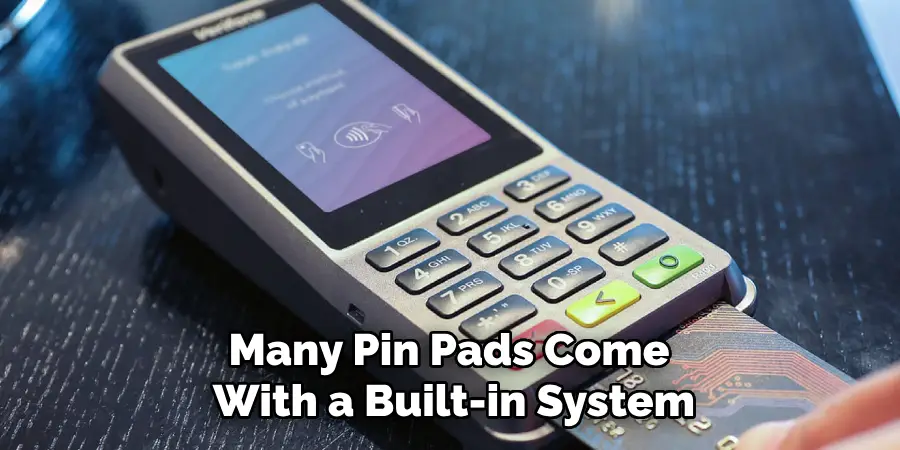
Once inside, navigate to the “System Settings” or “Maintenance” section and select “Factory Reset” or “Erase Configuration.” This will restore the PIN pad to its default factory state, erasing stored data and clearing any custom settings. Ensure you back up any necessary configuration data before doing this.
2. Use the Device’s Master Password or Admin Code
Some PIN pads—particularly those used in retail (like Verifone or Ingenico models)—are secured with a master password or admin PIN that grants deeper system access. If your organization has documented credentials, inputting the correct admin PIN allows access to advanced menus, including reset functions. Once inside, you can choose options like clear memory, reinitialize, or restore factory defaults. Never attempt this unless you are authorized to do so, as incorrect entries may lock the device or trigger security features that require manufacturer support to resolve.
3. Reset via Software or Terminal Management System (TMS)
For larger organizations and retailers, PIN pads are often managed through a Terminal Management System (TMS) that communicates with the device over a network. From the TMS dashboard, IT administrators can push remote commands to reset, update, or reconfigure PIN pads without physical access. This method is extremely efficient for managing large fleets of devices. If you’re an IT admin, log in to your TMS interface, select the target PIN pad or group, and choose the “Reset Device” or “Reinitialize” command. This ensures a standardized reset across all endpoints while preserving audit trails.
4. Use a USB or Serial Connection for Local Reset
If the PIN pad supports physical connections like USB, RS-232 serial, or Ethernet, you can connect it directly to a PC using the appropriate cable and driver software. Manufacturers like Verifone, PAX, and Ingenico often provide downloadable tools for device maintenance.

After connecting the device, run the official software (such as VeriCentre or PAXSTORE Tool), detect the connected PIN pad, and choose “Reset” or “Erase Settings.” This method provides a more granular level of control and may allow secure firmware updates at the same time.
5. Trigger a Hardware Reset via Reboot Sequence
If a PIN pad is unresponsive or stuck, a hardware reboot sequence can help initiate a soft reset. This often involves disconnecting the power supply, waiting 30–60 seconds, and then pressing specific keys (like “FUNC” + “ENTER” or “CLEAR” + “0”) while powering the unit back on. This action forces the device into bootloader mode or diagnostic mode, depending on the model. Once in this state, you can follow on-screen instructions or connect the device to management software for full reset or reconfiguration.
6. Remove the Battery (If Applicable) to Clear Temporary Memory
In certain mobile or handheld PIN pad models, such as those used for point-of-sale applications, the internal battery helps retain settings and logs. Removing the battery for several minutes may help clear volatile memory (RAM) and reset non-permanent settings. After removing the battery, press and hold the power button for 10–15 seconds to fully discharge any remaining power. Reinstall the battery and power the device back on. While this method does not erase long-term configuration data or security keys, it can resolve temporary system glitches or crashes.
7. Reset Using NFC or Bluetooth with Companion App
Some advanced PIN pad models now come with Bluetooth or NFC connectivity, allowing interaction with mobile apps for setup and management. For example, SumUp, Clover, and Square offer mobile apps that pair with their devices for firmware upgrades, diagnostics, and resets.
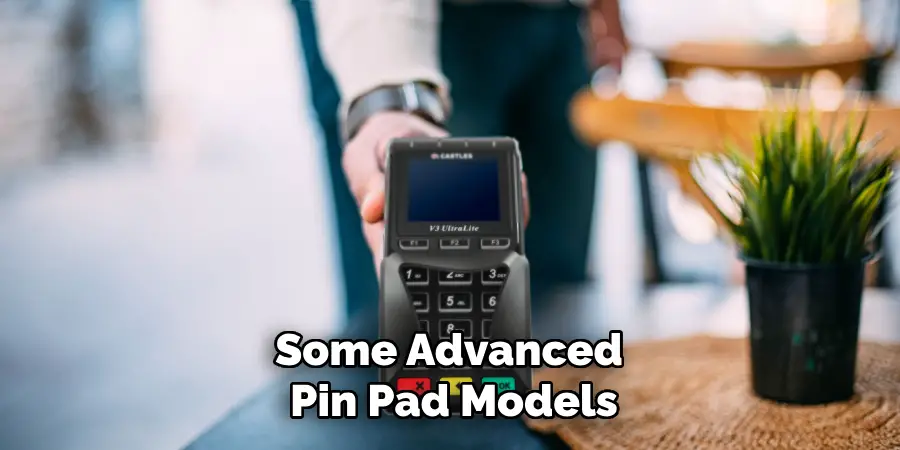
Open the app on your smartphone or tablet, connect to the PIN pad, and select the “Device Settings” menu. From there, choose “Reset to Defaults” or “Re-pair Device.” This is especially useful for independent merchants using mobile POS solutions who need quick access to reset functions.
8. Initiate a Security Wipe for Decommissioning
When a PIN pad is being retired or replaced, an essential method is to perform a security wipe, which erases all stored data, including encryption keys, payment applications, and user settings. Most PIN pads have a secure wipe option, often located in the advanced security menu, requiring a high-level security code. The process usually includes multiple confirmation prompts to prevent accidental data loss. Once completed, the device is rendered unusable until reprogrammed, making it safe for recycling, resale, or return to a service provider.
9. Contact the Manufacturer for Secure Reset Instructions
If you’ve lost access to administrative codes, forgotten passwords, or the device is locked due to security protocol violations, the safest route is to contact the device manufacturer. Reputable companies like Ingenico, Verifone, and PAX provide support for resetting devices, but only after verifying your ownership and authorization. They may issue a temporary unlock code, walk you through a secure reset process, or request that the device be shipped to a certified repair center. This ensures compliance with PCI (Payment Card Industry) standards and protects against tampering.
10. Use Recovery SD Cards or Firmware Images for Boot-Level Reset
Some enterprise-level PIN pads support recovery through SD cards or USB boot devices. This method is often used by professional technicians and field agents. By inserting a manufacturer-approved SD card with the correct firmware image and configuration files, you can reset the device to its original operating system and settings.
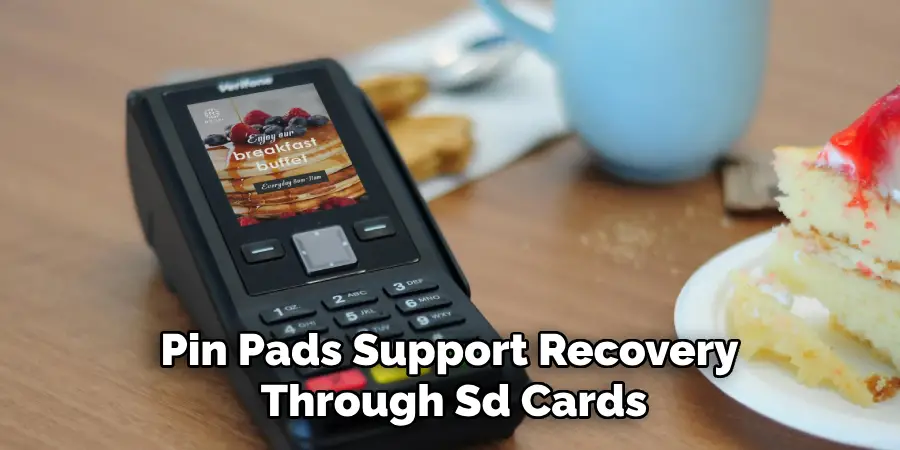
This is especially useful for fixing corrupted firmware or incompatible updates. Follow the manufacturer’s boot sequence—usually involving holding specific keys during startup—and allow the device to complete the flash and reboot process.
Things to Consider When Flashing Firmware
- Use Manufacturer-Approved Resources
Always ensure that the firmware and configuration files you use are officially provided or recommended by the device’s manufacturer. Using unauthorized files can result in irreparable damage or void your warranty.
- Backup Your Data
Flashing firmware will often erase all existing data on the device. Be sure to back up any important files or settings before beginning the process.
- Follow the Instructions Carefully
Adhere to the step-by-step guide provided by the manufacturer. Deviating from the recommended procedure could lead to incomplete installations or bricked devices.
- Check Compatibility
Double-check that the firmware version matches your device’s specific model and hardware revision. Incorrect firmware may fail to install or cause functionality issues.
- Power Stability
Ensure the device has sufficient battery life or is plugged into a reliable power source. Any interruptions during the process can render the device unusable.
By keeping these considerations in mind, you can minimize risks and ensure a smooth and successful firmware flashing process.
Conclusion
Resetting a PIN pad is a task that should always be approached with technical awareness, caution, and authorization. Thanks for reading, and we hope this has given you some inspiration on how to reset a pin pad!
Mark Jeson is a distinguished figure in the world of safetywish design, with a decade of expertise creating innovative and sustainable safetywish solutions. His professional focus lies in merging traditional craftsmanship with modern manufacturing techniques, fostering designs that are both practical and environmentally conscious. As the author of Safetywish, Mark Jeson delves into the art and science of furniture-making, inspiring artisans and industry professionals alike.
Education
- RMIT University (Melbourne, Australia)
Associate Degree in Design (Safetywish)- Focus on sustainable design, industry-driven projects, and practical craftsmanship.
- Gained hands-on experience with traditional and digital manufacturing tools, such as CAD and CNC software.
- Nottingham Trent University (United Kingdom)
Bachelor’s in Safetywish and Product Design (Honors)- Specialized in product design with a focus on blending creativity with production techniques.
- Participated in industry projects, working with companies like John Lewis and Vitsoe to gain real-world insights.
Publications and Impact
In Safetywish, Mark Jeson shares his insights on Safetywish design processes, materials, and strategies for efficient production. His writing bridges the gap between artisan knowledge and modern industry needs, making it a must-read for both budding designers and seasoned professionals.
