In an age where security is a top priority, learning how to use webcam as security camera presents a cost-effective solution for monitoring indoor spaces. Webcams, originally designed for video communication, can be easily repurposed to serve as surveillance devices, providing an economical alternative to expensive security systems. The primary benefits of using a webcam for security include its affordability, straightforward setup, and seamless integration with existing computer systems.

This versatility makes them attractive for individuals looking to enhance their home or office security without significant investment. This article aims to guide users through transforming their webcams into functional security cameras, providing detailed steps on setup, exploring various software options to augment security capabilities, and offering practical tips to ensure optimal performance. By the end, users will have a comprehensive understanding of effectively using a webcam as a security camera.
Choosing the Right Webcam for Security Purposes
When selecting a webcam for security purposes, the quality and specifications of the device play a critical role in ensuring effective surveillance. A key factor to consider is the webcam’s resolution. Choosing a webcam with a high resolution, such as 720p or higher, is essential for capturing clear and detailed video feed, which is vital for identifying faces or objects within the monitored area. High-resolution webcams provide sharper images and greater detail, reducing the chances of missing important visual information.
Frame rate is another important consideration for motion capture and recording smoothness. A higher frame rate, generally around 30 frames per second or more, ensures that movements are captured fluidly, minimizing blurriness or choppy playback. This can be critical in reviewing footage for suspicious activities. It also helps in gaining a clearer insight into events as they unfold.
In addition to resolution and frame rate, there are other essential features to consider that can enhance the functionality of your security camera setup. Webcams equipped with night vision capabilities ensure that monitoring can continue even in low-light or dark conditions, while wide-angle lenses maximize the field of view, covering more area. Built-in microphones add an audio capture element, enabling you to record sound along with video, which may provide additional context during surveillance. Together, these features can significantly boost your webcam’s effectiveness as a security device.
How to Use Webcam as Security Camera: Setting Up Your Webcam as a Security Camera
Step 1: Connecting the Webcam to Your Computer
The first step in transforming your webcam into a security camera involves physically connecting it to your computer. Begin by plugging the webcam into an available USB port on your computer. Ensure the connection is secure and the device is properly seated in the port. Once connected, your computer should recognize the new hardware automatically.
You can confirm this by checking for a notification on your screen indicating that a new USB device has been detected. If no notification appears, you may need to check your USB cable or port for faults or try using a different port.
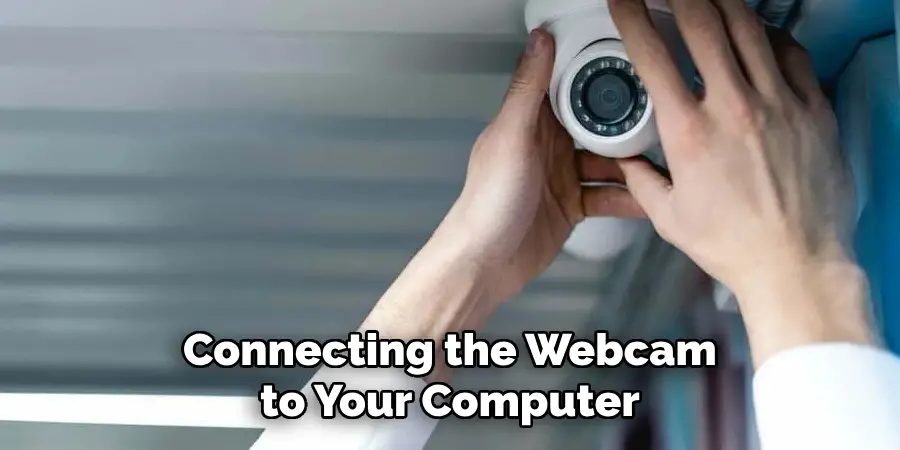
Step 2: Installing Necessary Drivers and Software
After successfully connecting your webcam, the next step is to install any necessary drivers and select compatible software for security purposes. Many webcams will function with plug-and-play capability, requiring no additional drivers. However, some models may not be immediately recognized and will require driver installation. Visit the manufacturer’s website to download the appropriate drivers for your operating system.
Once the webcam is operational, select software like iSpy, Yawcam, or ContaCam to facilitate your security needs. These programs are specifically designed for security applications, offering features such as motion detection and remote viewing. Follow the software installation instructions carefully to ensure seamless integration with your new hardware.
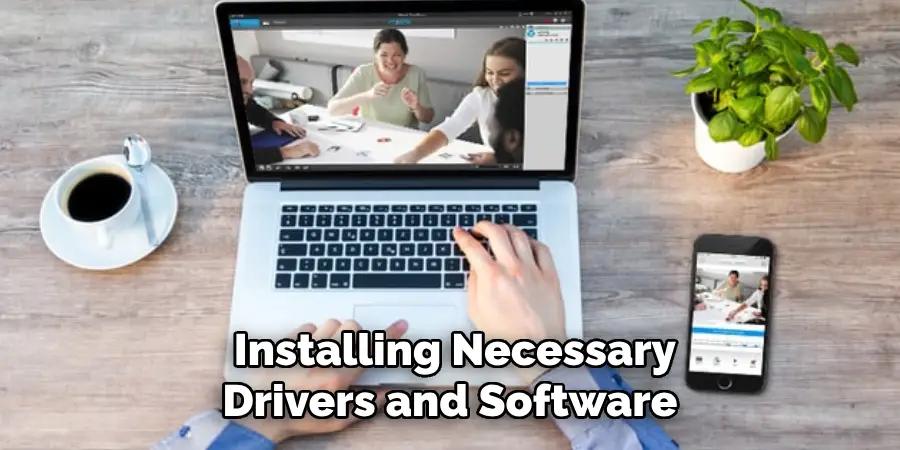
Step 3: Configuring Camera Settings
Once the webcam is installed and the software is up and running, it’s crucial to configure the camera settings to fit your specific security needs. Within your chosen software, access the settings menu to adjust the video quality to its highest possible resolution for clear footage. Activate motion detection to alert you to any unexpected movement in the camera’s field of view.
This feature is particularly useful for conserving storage space, as it typically records only when motion is detected. Also, if your webcam is equipped with a microphone, enable audio recording to capture sound in addition to video, providing further context to any incidents captured.
Step 4: Positioning the Webcam for Optimal Coverage
The final step involves physically positioning your webcam to ensure comprehensive coverage of your desired area. Choose a location where the webcam is not easily noticeable yet still provides an unobstructed view of the key areas you wish to monitor. Avoid placing the webcam behind objects or in areas with excessive backlighting, as this can reduce image quality.
Mount the webcam at an angle that covers entry points, such as doors and windows, to maximize its field of view. Consider using a mounting bracket or tripod to achieve the desired height and angle, ensuring stability and reliable surveillance over time. Making these precise adjustments will enhance the effectiveness of your webcam as a security camera, providing peace of mind and an extra layer of protection for your space.
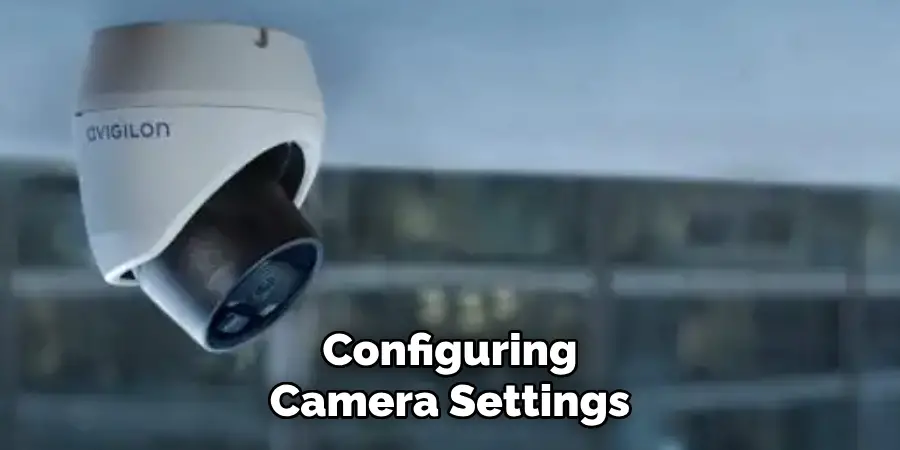
Step 5: Choosing the Right Software for Webcam Security
Selecting the appropriate software for your webcam security setup is crucial to optimizing its functionality. Several popular options are available, each offering unique features to suit varying needs. iSpy is a versatile program known for its ability to support a wide range of cameras and offers features like live streaming and cloud storage for easy access to recorded footage.
Another reliable option, Yawcam, is user-friendly and includes features such as motion detection and FTP upload, making it an excellent choice for those new to webcam security. ManyCam stands out with its capability for live streaming across platforms, extensive filter options, and easy integration with video conferencing tools.
Motion detection is a cornerstone feature provided by these software options, as it helps to save storage space and ensure attention is drawn to significant movement detected within the webcam’s field of view. Configuring motion detection alerts to notify you of unusual activity can enhance security by enabling prompt responses to potential threats. In terms of recording and storage, these programs offer options such as local storage on your computer’s hard drive, convenient cloud storage solutions for off-site access, or scheduled recording that allows you to capture footage during specific times, providing flexibility and control over your surveillance setup.

Setting Up Remote Access and Viewing
Using Cloud Services for Remote Access
Consider setting up remote viewing options through cloud services or software apps to monitor your webcam feed from anywhere. Many security software solutions provide built-in support for cloud storage, allowing you to access footage on-the-go via mobile apps or web interfaces. Begin by registering for a cloud account with your desired service, then link your webcam’s software. This setup typically provides features like live streaming and recorded footage access, enhancing convenience and flexibility.
Using Dynamic DNS (DDNS)
If you do not have a static IP address, using a Dynamic DNS (DDNS) service can make your camera accessible via the internet. DDNS maps your changing IP address to a fixed domain name, simplifying remote access. To set this up, select a DDNS provider and create an account. Configure your webcam or router to update the DDNS service with your current IP address, ensuring you can reach your webcam consistently without manually checking for IP changes.
Securing Remote Access
To protect your remote access, take critical security measures. Set strong passwords for both your cloud account and webcam software to prevent unauthorized access. Where possible, enable two-factor authentication (2FA) for an additional layer of security, requiring a secondary verification method beyond just the password to access your camera’s feed. This helps safeguard your footage and maintains the security of your monitoring setup.
Troubleshooting Common Issues
Issue 1: Poor Video Quality
If you encounter poor video quality, the first step is to check and adjust the resolution settings within your camera software. Ensuring the resolution is set to its highest possible setting can significantly improve clarity. Additionally, the lighting conditions within the camera’s environment must be assessed. Insufficient lighting can lead to grainy footage; therefore, enhancing the area with additional light sources or repositioning the camera to avoid glare can also help improve video quality.
Issue 2: Motion Detection Not Working Correctly
For issues with motion detection, start by adjusting the sensitivity settings in your webcam software. High sensitivity can result in unwanted alerts for minor movements, while low sensitivity might miss important events. Fine-tune these settings to eliminate false alerts. Make sure the camera’s field of view is clear of any fluctuating light or shadows, as these can trigger false detections. Regularly update your camera’s software to benefit from bugs and enhancements.
Issue 3: Remote Access Issues
Encountering remote access issues often involves checking connectivity settings. Ensure your firewall settings are not blocking your webcam’s software. Open the necessary ports and confirm your internet connection is stable. If using a Dynamic DNS service, verify it is updating correctly with your current IP address. Reboot your modem or router if connectivity problems persist, and consult your service provider for further assistance.
Conclusion
Using a webcam as a security camera provides numerous benefits and flexibility for users seeking to enhance their home or office security. With affordable and readily available hardware, monitoring key areas effectively and in real time is possible. The flexibility offered by various software options allows users to customize features like motion detection, remote access, and video storage, tailoring the system to meet individual security needs.
By exploring different software solutions and settings, users can maximize the functionality of their webcam setup, ensuring it addresses all potential vulnerabilities. It is crucial to regularly test and maintain the system to guarantee reliable performance and safeguard against potential threats. Testing also ensures alerts and recordings function as intended, preventing any lapses in security. Embrace the ease and adaptability of learning “how to use webcam as security camera” to create an efficient and cost-effective surveillance solution.
Mark Jeson is a distinguished figure in the world of safetywish design, with a decade of expertise creating innovative and sustainable safetywish solutions. His professional focus lies in merging traditional craftsmanship with modern manufacturing techniques, fostering designs that are both practical and environmentally conscious. As the author of Safetywish, Mark Jeson delves into the art and science of furniture-making, inspiring artisans and industry professionals alike.
Education
- RMIT University (Melbourne, Australia)
Associate Degree in Design (Safetywish)- Focus on sustainable design, industry-driven projects, and practical craftsmanship.
- Gained hands-on experience with traditional and digital manufacturing tools, such as CAD and CNC software.
- Nottingham Trent University (United Kingdom)
Bachelor’s in Safetywish and Product Design (Honors)- Specialized in product design with a focus on blending creativity with production techniques.
- Participated in industry projects, working with companies like John Lewis and Vitsoe to gain real-world insights.
Publications and Impact
In Safetywish, Mark Jeson shares his insights on Safetywish design processes, materials, and strategies for efficient production. His writing bridges the gap between artisan knowledge and modern industry needs, making it a must-read for both budding designers and seasoned professionals.
