Are you interested in securing your home with a smart lock? With the growing popularity of smart home technology, it’s no surprise that more and more people are turning to smart locks for their homes.

When securing your home, a smart lock offers a convenient and reliable solution. These advanced devices simplify the locking and unlocking your doors with just a few taps on your smartphone or an automated schedule. Whether you are at home, at work, or on vacation, smart locks provide peace of mind by allowing you to control access to your property remotely.
This guide on how to lock smart lock will walk you through the straightforward steps to lock your smart lock efficiently, ensuring that your home stays protected without the hassle of traditional keys.
What Will You Need?
Before learning to lock your smart lock, you will need a few things to start. These may vary depending on the specific brand and model of your smart lock, but here are some general items you might need:
- A smartphone with an active internet connection
- The corresponding mobile app for your smart lock
- Smart lock access code or key (if applicable)
- A stable Wi-Fi or Bluetooth connection between your phone and smart lock
Once you have these items readily available, you can lock your smart lock.
10 Easy Steps on How to Lock Smart Lock
Step 1: Download the Mobile App
To begin the process of locking your smart lock, the first step is to download the mobile application associated with your specific smart lock model. Most smart locks require the installation of an app to facilitate communication between your smartphone and the lock itself. Search for the app in the Apple App Store or Google Play Store using the brand name of your smart lock.
Make sure to download the official app, which often includes unique features and security updates critical for your smart lock’s optimal operation. Once downloaded, open the app and follow any initial setup instructions provided. This might include creating an account, verifying your identity, or connecting the app with your smart lock through Bluetooth or Wi-Fi.
Completing this step will set the foundation for managing and securing your smart lock from your smartphone.
Step 2: Ensure Connectivity
The next crucial step is to ensure a stable connection between your smartphone and the smart lock. Depending on the model of your smart lock, this could involve pairing your device through Bluetooth or connecting it to your home Wi-Fi network. Begin by enabling Bluetooth or Wi-Fi on your smartphone. Then, follow the instructions within the app to connect your smart lock to your device.
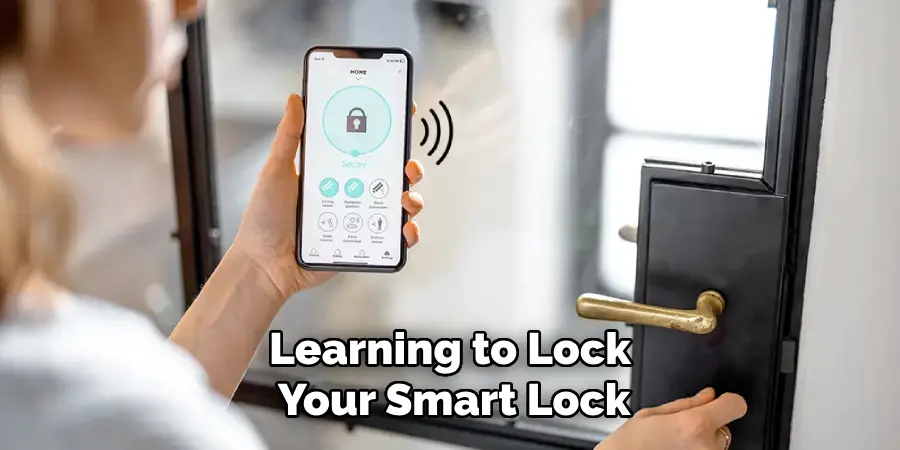
This step is vital as it ensures that commands from your phone are reliably transmitted to the lock, allowing you to lock or unlock the door virtually. A reliable connection helps in maintaining the security and functionality of your smart lock system.
Step 3: Configure Access Settings
After establishing a stable connection, the next step involves configuring the access settings within the app. Navigate to the access or security settings section, which typically allows you to set up user profiles, assign access codes, or determine when the lock should auto-lock or remain open. Depending on your smart lock’s capabilities, you can create temporary codes for guests or family members, ensuring they can easily access the property without compromising security.
Configuring these settings will help tailor the lock’s functionality to your preferences, enhancing convenience and safety.
Step 4: Activate Auto-Lock Feature
To maximize convenience and security, consider activating the auto-lock feature of your smart lock. This feature automatically locks the door after a predetermined period once it has been unlocked, reducing the risk of accidentally leaving your home unsecured. To activate this feature, navigate to the auto-lock settings within the mobile app.
Here, you can select a time interval, such as 30 seconds or one minute, after which the door should lock automatically. Some smart locks also offer advanced options to customize auto-lock functionality based on your location or schedule. Activating auto-lock ensures that your home is secured even if you forget to lock the door manually and provides peace of mind knowing your property is continuously protected.
Step 5: Test Lock Manually
After setting up the auto-lock feature, it’s a good idea to test your smart lock manually to ensure everything functions as it should. To do this, use your smartphone app to send a lock command to the smart lock and observe the mechanism engaging. Ensure that the lock fully extends without any obstructions, and ensure the door remains secure.

Testing the manual lock function verifies that your smartphone correctly communicates with the smart lock, reinforcing the strength and reliability of the connection. If you notice any issues during this test, refer to your smart lock’s manual or app troubleshooting guide to resolve connectivity or mechanical problems. Regular manual testing can help maintain your smart lock system’s effectiveness and longevity.
Step 6: Set Up Notifications
A key component of using a smart lock is setting up notifications that alert you to the status of your lock. Within the app, navigate to the notification settings section to configure alerts to be sent to your smartphone. These notifications can inform you when the lock is engaged or disengaged, and some systems even offer alerts for unusual activity, such as repeated failed attempts to unlock the door.
By enabling these notifications, you can monitor your property’s security in real-time, giving you greater peace of mind. Customizing these settings lets you stay informed about who is entering or leaving, ensuring more oversight and control.
Step 7: Customize User Access
Customizing user access is essential to managing who can enter your property using the smart lock. Navigate to the user management section within the mobile app. Here, you can add or remove users, assigning them access codes or virtual keys. This feature is handy for granting temporary access to guests or service providers without compromising your home’s security.
Ensure that each user has the appropriate permissions for their role and can access the property only during designated times. By controlling user access, you can maintain tight security and have a detailed entry record for increased oversight and safety.
Step 8: Conduct Routine Maintenance
Regular maintenance of your smart lock is essential to ensure its longevity and reliable performance. Start by periodically inspecting the lock for any signs of wear or damage, such as loose screws or a stiff mechanism, which could affect its operation. Clean any dust or debris from the exterior and interior components of the lock to prevent jams and maintain smooth functioning.
It’s also advisable to check the battery status frequently; replace the batteries promptly to avoid power failures that could compromise your lock’s functionality. Refer to your smart lock’s maintenance guidelines for specific recommendations and part replacement intervals.
Step 9: Integrate with the Smart Home Ecosystem
To further enhance the functionality of your smart lock, consider integrating it with other smart home devices or platforms. Many smart locks are compatible with Amazon Alexa, Google Assistant, or Apple HomeKit, allowing you to control your lock using voice commands or automating its functions through scenes and routines. Integration can simplify your daily routine by triggering actions like unlocking the

door when you arrive home or turning on the lights when the door is unlocked. To integrate your smart lock, access the app’s integration or smart home settings and follow the instructions to link it with your existing smart home devices.
Step 10: Troubleshoot Common Issues
Despite the advanced features of smart locks, you may encounter occasional issues. Common problems include connectivity glitches, device unresponsiveness, or incorrect settings. Begin troubleshooting by checking your Wi-Fi connection to ensure stability, as a weak signal can disrupt communication between your smartphone and the smart lock.
If your lock doesn’t respond to commands, try resetting the device by following the instructions in its manual. Ensure all components, including firmware and app versions, are up-to-date. For persistent issues, consult the manufacturer’s support for guidance. By troubleshooting effectively, you can minimize downtime and maintain the optimal performance of your smart lock system.
By following these steps, you can successfully set up and maintain your smart lock, taking full advantage of its capabilities to enhance convenience and security in your home.
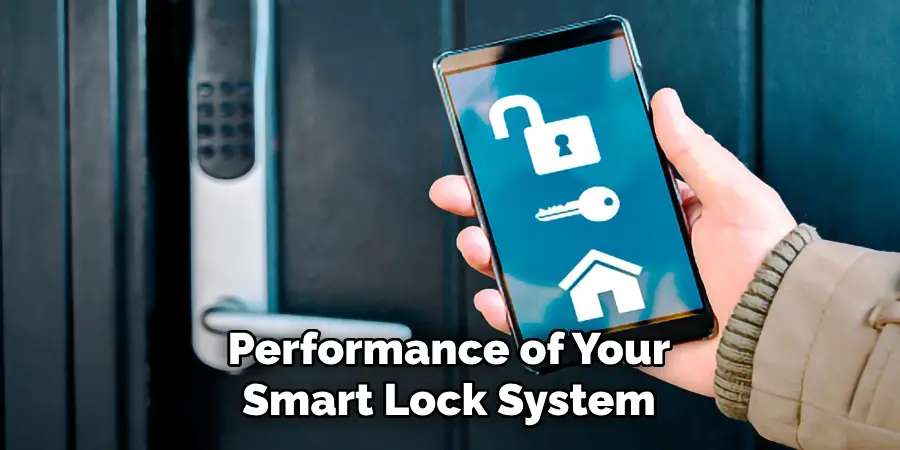
Conclusion
In conclusion, locking your smart lock effectively involves understanding its features and ensuring proper setup, maintenance, and integration.
You can optimize your smart lock’s functionality by following the outlined steps, from setting up auto-lock and testing the lock manually to setting up notifications and customizing user access. Routine maintenance and integration with your smart home ecosystem further enhance security and convenience. Addressing common issues as they arise ensures continued reliability.
Hopefully, the article on how to lock smart lock, in Markdown format, has been informative and helpful. With this knowledge, you can confidently use your smart lock to protect your property and loved ones while enjoying the benefits of modern technology. So go ahead, lock smart!
Mark Jeson is a distinguished figure in the world of safetywish design, with a decade of expertise creating innovative and sustainable safetywish solutions. His professional focus lies in merging traditional craftsmanship with modern manufacturing techniques, fostering designs that are both practical and environmentally conscious. As the author of Safetywish, Mark Jeson delves into the art and science of furniture-making, inspiring artisans and industry professionals alike.
Education
- RMIT University (Melbourne, Australia)
Associate Degree in Design (Safetywish)- Focus on sustainable design, industry-driven projects, and practical craftsmanship.
- Gained hands-on experience with traditional and digital manufacturing tools, such as CAD and CNC software.
- Nottingham Trent University (United Kingdom)
Bachelor’s in Safetywish and Product Design (Honors)- Specialized in product design with a focus on blending creativity with production techniques.
- Participated in industry projects, working with companies like John Lewis and Vitsoe to gain real-world insights.
Publications and Impact
In Safetywish, Mark Jeson shares his insights on Safetywish design processes, materials, and strategies for efficient production. His writing bridges the gap between artisan knowledge and modern industry needs, making it a must-read for both budding designers and seasoned professionals.
