If your Arlo doorbell isn’t working properly, you may need to reset it. Resetting the Arlo doorbell is a simple process that only takes a few minutes. This article will explain how to reset Arlo doorbell and get it up and running again. Remember that resetting the Arlo doorbell will erase all of your previous settings, so make sure to write down any changes you’ve made before proceeding. Let’s get started!

There are a few reasons why it’s important to reset the Arlo doorbell. First of all, resetting the Arlo doorbell can help fix any problems you’re experiencing. Additionally, resetting the Arlo doorbell can help improve its performance and may help resolve connection issues. Finally, resetting the Arlo doorbell can also help clear out any old data or settings causing problems. If you’re having any issues with your Arlo doorbell, we recommend giving the reset process a try.
What is a factory reset?
Before we dive into the steps for resetting your Arlo doorbell, it’s important to understand what a factory reset is. A factory reset refers to the process of restoring a device back to its original state when it was first manufactured. This means that all settings and data will be erased, and the device will be restored to its default settings. In the case of the Arlo doorbell, a factory reset will erase all customizations and return it to its original settings.
Why Should You Do a Factory Reset?
As mentioned earlier, performing a factory reset can help resolve any issues you may be experiencing with your Arlo doorbell. It’s also a good idea to do a factory reset if you’re planning on selling or giving away your device. This will ensure that all of your personal data and settings are removed from the device. Additionally, a factory reset can help improve the overall performance of your Arlo doorbell.
It’s important to note that a factory reset should be the last resort when troubleshooting any issues with your Arlo doorbell. It is also recommended to contact customer support for further assistance before proceeding with a factory reset.
Things to Consider Before Resetting Your Arlo Doorbell:
- Make a note of any changes or customizations you’ve made to the device.
- Have your login credentials ready in case you need to re-login after the reset.
- Ensure that your Arlo doorbell is charged and the batteries are not low.
- Make sure that your Wi-Fi network is stable and working properly.
- Check if there are any firmware updates available for your Arlo doorbell.
- Consider contacting customer support for further assistance if the issues persist after the reset.
- Remember that resetting the Arlo doorbell will erase all previous settings and configurations, including user accounts and network information.
- If you have multiple Arlo devices connected to your account, resetting one device will not affect the others.
- Keep in mind that a factory reset should be the last resort and may not fix all issues with your Arlo doorbell.
- After the reset, you will need to set up your Arlo doorbell again and customize any settings according to your preferences.
- Take note of the serial number of your device in case you need to contact customer support for further assistance.
- It is also a good idea to make sure that your Arlo doorbell is within range of your Wi-Fi network and there are no obstructions blocking the signal.
A Stepwise Guide on How to Reset Arlo Doorbell:
Step 1: Access Your Arlo Doorbell
We’ll begin the process of resetting the Arlo doorbell on your computer or mobile device. First, you need to access the Arlo app. You can open a web browser and navigate to myarlo.com on a computer. Next, open the app and sign in if using a mobile device. You will need to be signed in to access the settings menu. The Arlo app is available for both iOS and Android devices. You can also use the Arlo app on a tablet or iPad.
Step 2: Enter Your Password
When you open up the Arlo app, it will ask for your email address and password. Enter your information and click ‘Sign In.’
Note: If you’ve forgotten how to reset the Arlo doorbell, we recommend trying to follow these steps on a device that is associated with the Arlo account. If you reset your doorbell with a device that isn’t associated, you may not be able to access it later on.
Step 3: Connect Your Device to Arlo
We’ll want to connect our mobile device or computer to the Arlo doorbell. The reset process will work best if you’re using the same device with which you’re having issues. If not, try to follow these steps as closely as possible and skip over any steps that don’t apply to your device. After you’re connected, navigate to ‘Device Settings’ and click on the doorbell you want to reset. But be careful! Before resetting your device, make sure you have a clear understanding of what this will do – erase all settings and data. Click ‘Remove Device’ to proceed. You may be prompted to confirm that you want to remove the device from your account.
Step 4: Access the Device Settings Tab
To reset your Arlo doorbell, you must access the device settings tab. To get back there, click on My Devices from the dashboard. Once you’re in here, choose your specific Arlo Doorbell from the list of all your devices and click on its name. After that, click on Reset Device in the Device Settings tab.
A page will open where you can confirm the reset of your Arlo doorbell. To proceed with this process, click on Reset Doorbell. Once finished, your Arlo doorbell will be reset to its factory default settings, and you’ll be ready to set it up again from scratch using the official app.
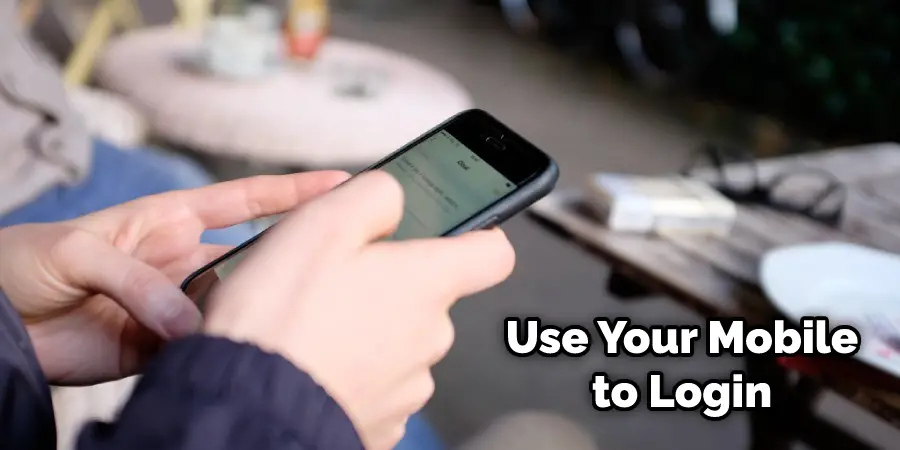
Step 5: Re-Add Your Doorbell
Finally, we’ll be able to re-add our doorbell. Open the official Arlo app back up and follow the on-screen steps to connect your Arlo doorbell again. We recommend checking out how to change your Arlo password if you have any issues with this process. Once you’ve added your doorbell, we recommend tweaking all of its settings to get everything back up and running. You can also change any of your other options if you’d like to update the name or other settings for this device.
Step 6: Test Your Doorbell
Once you’ve completed all of the steps above, it’s time to test your doorbell. Press the button on your Arlo doorbell and make sure it is functioning properly. If not, you may need to reach out to customer support for further assistance. It’s also a good idea to check your doorbell’s connection and settings to ensure everything is set up correctly. But hopefully, after following these steps, your Arlo doorbell will be back in working order!
Step 7: The Importance of Regular Maintenance
Resetting your Arlo doorbell is a great way to fix any issues you may be experiencing, but it’s also important to perform regular maintenance on your device. This includes cleaning the camera lens and regularly checking for software updates. By keeping your Arlo doorbell in good condition, you can ensure it continues to function properly for years to come. Additionally, regularly checking for updates can help improve the performance and security of your device.

Following these steps can help you successfully reset your Arlo doorbell and get it back in working order. Remember, if you continue to experience any issues, don’t hesitate to reach out to customer support for further assistance. With the right tools and knowledge, you can easily troubleshoot and maintain your Arlo doorbell for optimal performance. So go ahead and give these simple steps a try, and see if you can get your Arlo doorbell back up and running in no time!
How Do I Reset My Doorbell Video?
If you’re having trouble with your doorbell video, there are a few things you can try to reset it. First, check that the batteries are charged and inserted correctly. Next, try restarting the doorbell by pressing and holding the reset button for 20 seconds.
If that doesn’t work, you can also try unplugging the doorbell for 30 seconds and then plugging it back in. If you’re still having trouble, you can reach out to the Doorbell Video support team for help. They may be able to assist you further with troubleshooting steps or potentially replace the device if necessary. Regular maintenance and following the manufacturer’s instructions can also help prevent any issues with your doorbell video in the future. So don’t hesitate to reach out for support and keep your doorbell functioning smoothly.
How Do You Sync Arlo Doorbell with Base Station?
First, you need to connect your Arlo doorbell to the base station using the power adapter and cable provided. Once it is connected, you need to press and hold the sync button on the back of the doorbell for about two seconds until the light on the front of the doorbell starts flashing.
After that, you need to release the sync button, and the doorbell will start searching for the base station. Once it is connected, you will see a solid light on the front of the doorbell.
The next step is to add the doorbell to your Arlo app. Open the app and tap on the “Add New Device” option. Then, select “Doorbell” from the list of available devices.
Follow the on-screen instructions to complete the setup process, and once done, your Arlo Doorbell will be synced with your base station.
How Do I Reset My Arlo Camera WiFi?
Forgot your Arlo camera WiFi password? No problem! You can easily reset your password by following a few simple steps. First, open the Arlo app and tap the menu icon in the top left corner. Then, tap on “Settings” and select “Camera Settings.”
Now, tap on the camera you want to reset and scroll down to the “Reset Camera” option. Finally, enter your new password and tap “Save.” That’s it! Now, you can easily access your Arlo camera from any device.
Things Need to Consider Before Restarting
Before you decide to restart your Arlo Doorbell, there are a few precautionary steps to take. First and foremost, make sure that your doorbell is adequately connected and powered.
If you have an external power source, ensure a secure connection between the doorbell and the power source. Next, be sure to check your settings. You’ll want to make sure that all settings are correctly configured before proceeding with a restart.
Lastly, if possible, obtain a backup in case any data is lost during the reboot process. Taking these steps before restarting your Arlo Doorbell will help minimize risk while ensuring your technology is up and running properly in no time.
Additional Tips for Troubleshooting Your Arlo Doorbell
- Make sure you have a stable internet connection before attempting to reset your Arlo doorbell.
- Check the batteries and connections of your Arlo doorbell to ensure they are not the source of any issues.
- If resetting your Arlo doorbell does not solve the problem, try updating the firmware on your device.
- Contact Arlo customer support for further assistance if needed. They will be able to guide you through any troubleshooting steps or provide a replacement if necessary.
- Regularly check and maintain your Arlo doorbell to ensure it is functioning properly. This includes cleaning the lens and checking for any physical damage.
- If you have multiple devices connected to your Arlo account, make sure the correct device is selected before attempting a reset.
- Consider investing in a surge protector to protect your Arlo doorbell from power surges and other electrical issues. This can help prevent the need for frequent resets.
- Keep the Arlo app updated on your mobile device or computer to ensure compatibility with your doorbell and its features.
- Familiarize yourself with the Arlo doorbell’s user manual and support resources for additional troubleshooting tips and information.
- Be patient and thorough when going through the reset process. Rushing or skipping steps may result in further issues for your device.
By following these tips and troubleshooting steps, you can ensure a smoother experience with your Arlo doorbell and quickly resolve any technical difficulties.
Frequently Asked Questions:
Why Is My Arlo Doorbell Not Working?
If you’re having any issues with your Arlo doorbell, we recommend giving the reset process a try. This process will reset your Arlo doorbell back to factory defaults. Note that this is not how you connect your Arlo wire-free system. You still need to connect it via the app. If resetting your doorbell doesn’t fix the problem, there may be an issue with your internet connection or device settings.
How Do I Reconnect My Arlo Doorbell to Wi-Fi?
If you’ve recently changed your Wi-Fi network or password, you’ll need to reconnect your Arlo Doorbell to the new network. Here’s how:
1. Open the Arlo app and tap Devices.
2. Tap the doorbell that you want to reconfigure.
3. Tap the gear icon next to your doorbell.
4. Tap Device Settings.
5. Under Connection Type, tap Wi-Fi.
6. Enter your new Wi-Fi network SSID and password, then tap Save Changes.
7. Your Arlo Doorbell will now reconnect to your Wi-Fi network.
Why Is My Arlo Doorbell Offline?
There are a few reasons why your Arlo doorbell might be offline. First, check to see if there is an outage in your area. If there is no outage, the problem may be with your router or wifi connection. Try restarting your router and/or modem. If that doesn’t work, try resetting your Arlo doorbell. To do this, press and hold the reset button for 10 seconds. If your Arlo doorbell is still offline, please contact customer support.
Why Is My Arlo Doorbell Flashing White?
One possible reason why your Arlo doorbell might be flashing white is that the battery is running low. If the battery is low, the doorbell will flash white to indicate that it needs to be replaced.
How Do I Reset Arlo Camera With Arlo App?
Resetting your Arlo camera with the Arlo app can be easy and fast. All you need to do is open the Arlo app and ensure that it is connected to your account. Next, select the camera you want to reset. Then, go into settings for that camera and look for “reset.” You should see the option to reset the camera. Selecting this option will cause all settings on your Arlo camera to be reset, and it will begin streaming from its default position again. Doing a simple reset of your Arlo camera can easily solve most issues that might arise from time to time when using it.
Conclusion:
It is very easy to reset your Arlo doorbell. In just a few simple steps, you can have your doorbell up and running again in no time! If you ever encounter any problems with your Arlo doorbell, don’t hesitate to reach out to our team for help. We are always happy to assist our customers in any way we can. Have you had trouble resetting your Arlo doorbell? Let us know in the comments below! Thanks for reading our post about how to reset Arlo’s doorbell.
You Can Check It Out to: Reset Arlo Base Station
You can also check it out: How to Turn Off Blue Light On Ring Doorbell

