Setting up a security system for your home, be it large or small, can be an intimidating and time-consuming task. But with the new Eufy Homebase 2 security system setup process streamlined and simplified to just three easy steps, you’ll go from having nothing to a complete home security solution in no time at all!

Not only is this product simple to set up, but you also get unrivaled protection along with access to advanced features like an automatic arm/disarm when you enter or leave your house. In this post, we’ll cover how to set up Eufy Homebase 2 so that you will have everything taken care of quickly and easily without any hassle! So keep on reading to learn more about how to setup Eufy Homebase 2.
Why It’s Important to Know how To Setup Eufy Homebase 2
Knowing how to set up Eufy Homebase 2 is important for several reasons:
- Home Security: Eufy Homebase 2 is designed to be a hub for your home security system. It enables you to connect and manage Eufy cameras, providing you with an enhanced sense of security and peace of mind. By setting up Eufy Homebase 2 correctly, you can ensure that your home is properly monitored and protected.
- Convenience: Eufy Homebase 2 allows you to remotely access and monitor your home security system through the Eufy Security app. This makes it convenient for you to keep an eye on your home from anywhere at any time. By setting up Eufy Homebase 2 correctly, you can ensure that you have a seamless and hassle-free experience when using the Eufy Security app.
- Personalization: Eufy Homebase 2 has a range of customizable features, such as motion detection and sound detection alerts. By setting up Eufy Homebase 2 correctly, you can customize these features to your liking and get alerts for only the events that matter to you.
- Efficiency: Eufy Homebase 2 is designed to be an efficient and reliable home security system. By setting it up correctly, you can ensure that it functions optimally, reducing the chances of false alerts, connection issues, or other technical problems that could compromise your home security.
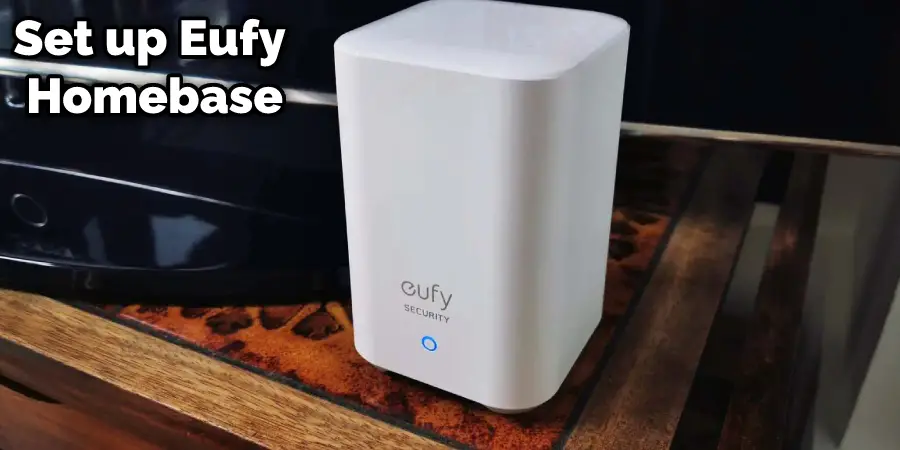
Overall, knowing how to set up Eufy Homebase 2 is crucial for maximizing the functionality of this device and ensuring that your home is properly secured. With a properly set up Eufy Homebase 2, you can enjoy greater peace of mind and a more convenient and efficient home security system.
Step-By-Step Guides on How to Setup Eufy Homebase 2
Step 1: Unpacking and Placement:
The first step to setting up your Eufy Homebase 2 is to unpack the device and place it in an ideal location. The Homebase should be placed somewhere centrally located, preferably at least 4-5 feet off the ground, and away from direct sunlight or any other sources of heat. Make sure that the Homebase is not in an area where it can be easily blocked by furniture or other objects.

Step 2: Network Configuration:
The next step is to configure the Eufy Homebase 2 for your home’s internet network. To do this, you will need to connect the Homebase directly to your router via an ethernet cable. Once the Homebase is connected, you can then access the Eufy app and configure it for your home’s Wi-Fi network.
Step 3: Install Sensors and Accessories:
Once the Homebase is in place and configured on your Wi-Fi network, you can now begin to set up sensors and accessories. Depending on the type of sensors and accessories you have purchased, you may need to install them using mounting hardware or screwdrivers. Refer to the included instructions for each sensor or accessory to ensure proper installation.
Step 4: Initial Configuration:
Now that all of your sensors and accessories are in place, it’s time to configure your system via the Eufy app. This involves setting up your security preferences, such as arming/disarming schedules, notifications, and more. Take your time to configure the system to meet your needs and ensure that you understand all of the features available.
Step 5: Connecting Sensors and Accessories:
Once your initial configuration is complete, it’s time to connect your sensors and accessories to the Homebase. This will allow them to communicate with the base station, allowing for automated arming/disarming, notifications, etc. Refer to the included instructions for each sensor or accessory to ensure that it is properly connected to the system.
Step 6: Testing:
Now that all of your sensors and accessories are connected, it’s time to test the system. You can do this by arming the system and then triggering each sensor or accessory to make sure that it is working properly. If something does not seem to be working correctly, you may need to adjust the settings or reconnect the sensor/accessory in question.
Step 7: Finalization:
Once you have tested the system and confirmed that it is working properly, it’s time to finalize the setup process. This involves making sure that all settings have been configured properly, giving other users access to the system (if necessary), creating an account for remote access via the Eufy app or website, etc.
Once you have completed these steps, your system will be ready to use! As you can see, setting up Eufy Homebase 2 is a relatively simple process. However, it’s important to take the necessary precautions and take your time when configuring the system in order to ensure that everything is working correctly. With a properly installed and configured system, you can enjoy the peace of mind that comes with knowing that your home is secure.
6 Troubleshooting Common Issues with Eufy Homebase 2
If your Eufy Homebase 2 is not functioning correctly or you’re having trouble connecting your sensors and accessories, there are a few things that you can try. Here are some common issues that you may encounter and the troubleshooting steps to resolve them:
1. Sensor/Accessory Not Connecting:
Ensure all your sensors and accessories are properly connected to the Homebase. If they are, try resetting and re-pairing them.
2. App Not Connecting:
Ensure that your Eufy app is updated to the latest version and that you have a good internet connection. Additionally, try logging out of the app and then logging back in.
3. System Arm/Disarm Issues:
Check your system’s settings to ensure that the arming and disarming schedules are set correctly. Also, make sure that all of your sensors and accessories are appropriately connected to the Homebase.
4. Low Battery Warning:
Ensure your sensors and accessories are powered on, and their batteries are sufficiently charged. You can replace the batteries if needed.
5. Delayed Notifications:
Ensure that your Eufy app notifications have been enabled and that your internet connection is stable. Additionally, try resetting the Homebase by pressing and holding the reset button.
6. Unrecognized Activity:
If you are seeing activity in the app that you don’t recognize, try removing any extra users from the system or changing your password to prevent unwanted access to your account.

By following these troubleshooting steps, you should be able to resolve most issues with your Eufy Homebase 2 system. If you still experience problems, please get in touch with Eufy customer support for further assistance.
Tips for Optimizing Eufy Homebase 2
Once you have your Eufy Homebase 2 system set up and running, there are a few tips that can help you make the most out of it:
1. Strategically Place Sensors & Accessories:
Make sure that the sensors and accessories are placed in optimal locations for maximum coverage.
This will help you to detect potential intruders more quickly.
2. Create Customized Security Modes:
Set up different security modes that can be easily switched between in order to adjust the level of protection depending on whether you are home or away.
3. Install Additional Cameras:
Install additional cameras around your home in order to monitor different areas of the property. This can give you a more comprehensive view of what is going on.
4. Change Passwords Regularly:
To ensure that your system remains secure, it’s important to change your passwords periodically.
5. Keep Your System Updated:
Make sure that you are running the latest version of the Eufy app and firmware in order to take advantage of any new features or bug fixes.
6. Back Up Your Data:
To protect your data, make sure to periodically back up the information stored on your Homebase. This will help you to recover quickly in case of any mishaps.
By following these tips, you can optimize your Eufy Homebase 2 system and ensure that it provides maximum security for your home. With the peace of mind that comes from knowing your home is secure, you can sit back and relax.
How to Set up These Notifications and How Do Customize Them According to Your Preferences
Setting up notifications on your Eufy Homebase 2 is an important step in optimizing your home security system. Here’s how you can set up and customize notifications according to your preferences:
- Open the Eufy Security app: Open the Eufy Security app on your smartphone and make sure you are logged in to your account.
- Select the device: From the app’s homepage, select the device you want to customize notifications for. In this case, you would select your Eufy Homebase 2.
- Access notification settings: Navigate to the settings menu for your Homebase 2 by selecting the gear icon in the top right corner of the screen.
- Customize notifications: Within the settings menu, you will find options to customize notifications. Here’s how to customize some of the most common notification settings:
- Motion detection: Motion detection alerts can be turned on or off, and the sensitivity can be adjusted. You can also choose to receive alerts for all motion or only motion in specific zones.
- Sound detection: Similarly, sound detection alerts can be turned on or off, and the sensitivity can be adjusted. You can also choose to receive alerts for all sounds or only sound in specific zones.
- App notifications: You can choose to receive notifications for different events, such as when someone enters or exits your home, when a camera is offline, or when the Homebase 2 is disconnected from the internet.
- Notification sound: You can choose a specific sound for each type of notification. This can help you distinguish between different types of alerts.
- Save changes: Once you have customized your notification settings, be sure to save your changes.
By customizing your notification settings, you can ensure that you only receive alerts for events that matter to you. This can help reduce false alerts and ensure that you are alerted in a timely manner when something important happens.
Conclusion
Setting up the Eufy Homebase 2 is a straightforward process, and it can be done in just a few simple steps. With this powerful home automation device, you will have access to all of your smart devices from one easy-to-use app. You’ll also enjoy enhanced security features that keep your home safe while giving you peace of mind when away or asleep.
The setup process may differ slightly depending on what type of device (e.g., phone, tablet) you are using but overall should not take more than 15 minutes once you have everything connected properly. We hope these instructions were helpful for getting started with setting up your new Eufy Homebase 2! Thanks for reading this article about how to setup Eufy Homebase 2.
