Ring Doorbell is a fantastic home security device that many homeowners rely on to keep their homes safe. It’s incredibly easy to set up and operate. However, you might need to change the device owner if you’ve recently bought a used Ring Doorbell. The owner change process can be a bit daunting if you don’t know how to do it. That’s why we’ve come up with this guide to help how to change device owner on ring doorbell seamlessly.

Can You Change the Device Owner on The Ring Doorbell?
Smart home devices are becoming increasingly popular as people seek ways to better their daily routines. One of the most popular smart home devices is the Ring Doorbell, which provides homeowners with increased security and convenience. However, what happens if you need to change the device owner?
Can it be done easily? The good news is that it is possible to change the owner of a Ring Doorbell with just a few simple steps. This is great news for individuals who may be moving to a new home or want to hand over the ownership to someone else. The peace of mind that the Ring Doorbell offers is invaluable, and the ability to easily change ownership makes it an even more attractive investment.
Why Should You Change the Device Owner on The Ring Doorbell?
The Ring Doorbell is one of the most popular gadgets used for home security. It is an advanced device that has changed how people think about surveillance. However, it is important to note that every Ring Doorbell has a device owner. This owner has full access to all the data and live feeds that the Ring Doorbell generates.
If you have purchased a new home with a Ring Doorbell installed, you must change the device owner. This will ensure that the previous owners cannot access your live feeds and other personal information. By changing the device owner, you can have peace of mind knowing that your home and loved ones are safe and secure.

How to Change Device Owner on Ring Doorbell: Simple Steps for a Hassle-Free Process
Step 1: Reset the Ring Doorbell
The first thing you need to do is reset the Ring Doorbell to its original factory settings. Hold the orange button at the back of the device for at least 20 seconds to do this. You should see the Ring Doorbell light up and enter the setup mode, which means it has been successfully reset.
Step 2: Delete the Device from the Ring App
The Ring Doorbell must also be removed from the Ring app on the previous owner’s device. If the previous owner hasn’t removed the Ring Doorbell from their account, you won’t be able to use it. Open the Ring app, go to the menu, and select “Devices.” Choose the Ring Doorbell you’d like to remove and click on the option that says “Remove Device.”
Step 3: Set up the Ring Doorbell
After resetting the Ring Doorbell and deleting it from the previous owner’s account, you can set it up as a new device. Open the Ring app and go to “Set Up a Device.” Choose “Doorbells” from the list of devices and follow the on-screen instructions to connect the Ring Doorbell to your Wi-Fi network.
Step 4: Complete the Setup Process
The last step is to complete the setup process by creating an account with Ring. You’ll need to enter your email address and create a password. The ring will send you a verification email that you must click on to activate your account. Once your account has been activated, you can access all the features of the Ring Doorbell.
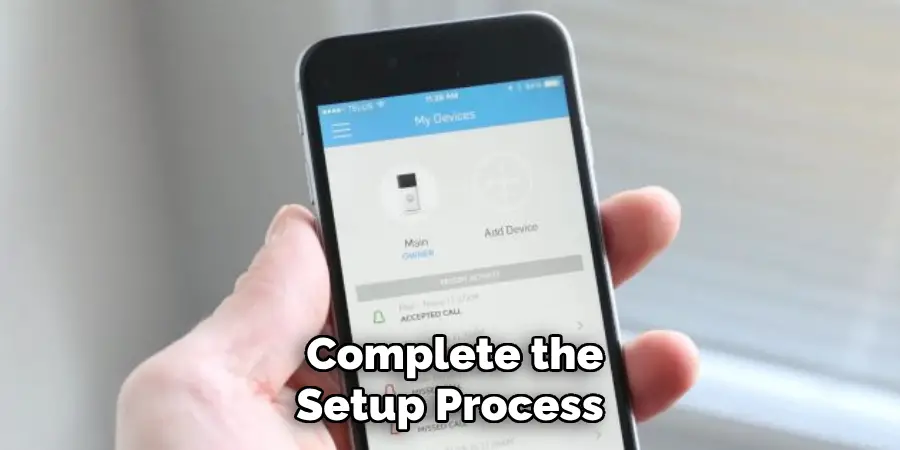
Step 5: Add Shared Users
If you’d like to give access to other users, select the Ring Doorbell from the devices list, then tap Shared Users. You can then invite other Ring users to share access to the device. They’ll also need to install the Ring app on their devices and create an account.
Step 6: Claim the Ring Doorbell as Yours
Once you’ve invited other users to share access, it’s time to claim the Ring Doorbell as your own. To do this, select the Ring Doorbell from the devices list and tap “Claim Ownership.” You’ll then be asked to enter your email address and password. This will officially make you the owner of the Ring Doorbell.
Step 7: Manage Your Device Settings
The final step is to manage your device settings. You’ll be able to adjust things like motion detection and recording quality, enable two-way audio, choose who has access to your device, and much more. This can all be done from within the Ring app on your device.
Changing the owner of a Ring Doorbell is easy and can be done in just a few steps. By following these steps, you can officially register yourself as the official owner of the device and take full advantage of all its features. Once completed, you’ll enjoy the convenience of having a Ring Doorbell at your fingertips!
5 Considerations Things When You Need to Change Device Owner on Ring Doorbell
1. Check the Warranty
The first thing you should do when you need to change the device owner on your Ring doorbell is to check the warranty. Many manufacturers will void the warranty if you attempt to change the ownership of the device without their permission. If your Ring doorbell is still under warranty, you may need to contact the manufacturer to have the ownership changed.
2. Backup Your Data
Before you change the ownership of your Ring doorbell, you should back up your data. This includes any videos or images that you have stored on the device. Once you change the ownership of the device, you will no longer have access to this data.
3. Factory Reset the Device
Once you have backed up your data, you must factory reset the device. This will erase all the data from the device and restore it to its default settings. Press and hold the reset button to factory reset your Ring doorbell for 10 seconds.

4. Change the WiFi Settings
After you have factory reset your Ring doorbell, you will need to change the WiFi settings. This can be done by accessing the WiFi menu on your mobile device and connecting to the new WiFi network created by the Ring doorbell.
5. Register the Device with a New Account
The final step is to register the device with a new account. This can be done by creating a new account on the Ring website or by using an existing account that you have with another service, such as Amazon or Google.
5 Benefits of Change Device Owner on Ring Doorbell
1. Easier to Share Access with Family and Friends
One of the primary benefits of changing the device owner on your Ring doorbell is that it will be easier to share access with family and friends. If you are the device owner, you can add and remove users from your account and set permissions for each user. This means that you can control who has access to your camera feed and when they have access.
2. More Secure
Another benefit of changing the device owner on your Ring doorbell is that it will be more secure. As the device owner, you can set a password for your account, which will help protect your privacy. Additionally, you will be able to receive notifications whenever someone attempts to access your camera feed. This way, you can be sure that only authorized users view your footage.
3. Ability to View Live Footage Remotely
As the device owner, you can view live footage from your Ring doorbell remotely. This is a great feature if you want to check in on your home while you are away or if you want to see what is happening outside your front door. You can view live footage from your Ring doorbell by logging into your account from any internet-connected device.
4. Access to Recorded Footage
As the device owner, you can access all recorded footage from your Ring doorbell. This means that you can go back and review any footage that has been recorded, which can be helpful if there is ever an incident at your home. You can access recorded footage by logging into your account from any internet-connected device.
5. Customer Support
As the device owner, you will also have access to customer support from Ring. If you have any questions or issues with your Ring doorbell, you can contact customer support for assistance. Customer support is available 24/7, so you can always get help when needed.
Some Common Mistakes People Make When Trying to Change Device Owner on Ring Doorbell
Are you struggling to change the device owner on your Ring doorbell? You’re not alone. Many people make common mistakes when transferring ownership, leading to frustration and confusion. It’s important to ensure you have a stable network connection and that your Ring app is up to date before attempting to change device ownership.
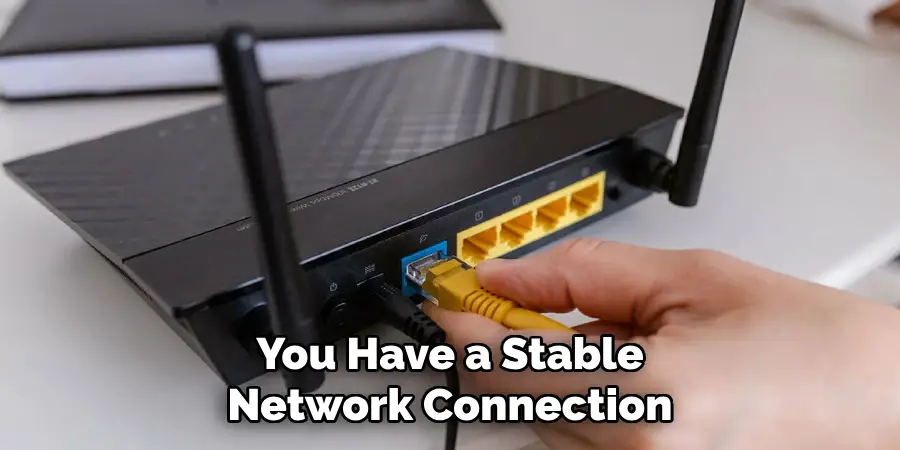
Another frequent mistake is not properly disconnecting the device from the previous owner’s account before attempting to add it to a new one. These errors can result in the inability to add a new device owner or even losing access to the device altogether.
Avoid these mistakes by following the proper steps and seeking assistance from Ring customer service. With patience and diligence, you can successfully change the device owner on your Ring doorbell.
Conclusion
Changing the device owner on a Ring Doorbell might seem daunting, but it’s relatively straightforward if you know the steps. Following the steps outlined in this guide, you can reset the Ring Doorbell, remove it from the previous owner’s account, set it up as a new device, and add other users to share access.
With these steps, you can enjoy the peace of mind of owning a Ring Doorbell and knowing your home is well protected. Thanks for reading our post about how to change device owner on ring doorbell.
