Do you want to customize the sound your Ring Doorbell makes when someone presses it? With Alexa, you can easily change the ringtone of your doorbell. This allows you to personalize the sound that will let you know when someone is at your door.
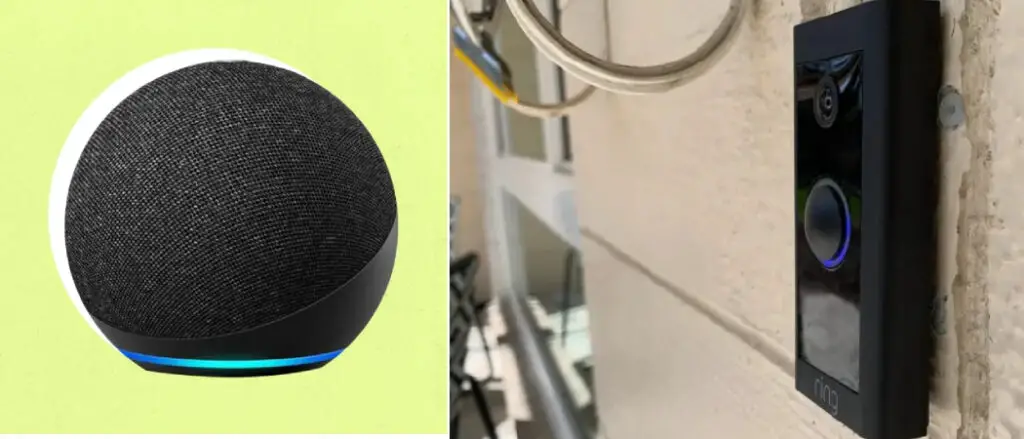
Whether it’s a traditional chime or something more modern and unique, changing the sound on Alexa is easy and quick. By following these simple steps, you’ll be able to customize your Ring Doorbell with any sound that suits your preference!
So, keep reading to learn more about how to change Ring doorbell sound on Alexa.
Why Change the Ring Doorbell Sound
Here are some reasons why someone might want to change the Ring Doorbell sound on Alexa:

- Personalization: One of the primary reasons why someone might want to change the Ring Doorbell sound on Alexa is personalization. Different people have different preferences when it comes to sound, and changing the Ring Doorbell sound can help users personalize their experience to their liking.
- Notification Differentiation: Another reason why someone might want to change the Ring Doorbell sound on Alexa is to differentiate between different notifications. For example, users might want a specific sound for when someone rings the doorbell versus when motion is detected.
- Accessibility: Some users may have difficulty hearing certain sounds or may prefer a different sound due to accessibility reasons. Changing the Ring Doorbell sound on Alexa can help make it more accessible for different users.
- Security: Changing the Ring Doorbell sound on Alexa can also enhance security by making it easier to identify who is at the door. For example, users can set a unique sound for a specific door or entrance, making it easier to know which door the Ring Doorbell is detecting motion or ringing.
- Mood or Seasonal Changes: Changing the Ring Doorbell sound on Alexa can also help to set the mood or enhance the experience during seasonal changes. For example, users may want to set a festive sound during the holidays or a spooky sound during Halloween.
Overall, there are several reasons why someone might want to change the Ring Doorbell sound on Alexa. It can enhance personalization, accessibility, and security and even set the mood for different occasions.
Step by Step Guides on How to Change Ring Doorbell Sound on Alexa
1. Open the Alexa App:
First, open the Alexa app on your mobile device or tablet. You can also access it from a web browser via Amazon’s website.
2. Select Settings:
Once you’re in the Alexa app, select Settings from the menu. Then, choose “Devices” from the list of options. Here you can see all the devices connected to your Alexa account.
3. Select Your Ring Device:
Scroll through the list of devices and find your Ring Doorbell. Once you’ve selected it, there will be several options for customizing the sound.

4. Choose Your Ring Doorbell Sound:
From here, you can choose from a variety of different sounds for your Ring Doorbell. You can also upload any sound you want, as long as it is in WAV format.
5. Set the Volume:
Once you’ve chosen your sound, you can also set the volume to determine how loud it will be when someone rings the doorbell.
6. Save Your Settings:
Finally, once you’ve customized the sound and volume to your liking, don’t forget to save your settings. This will ensure that the new sound is applied when someone rings the doorbell.
And there you have it! Now you know how to change Ring doorbell sound on Alexa. It’s easy and quick, so go ahead and customize your Ring Doorbell to your own preference!
Ring Doorbell Sound Option
here are some of the different Ring Doorbell sound options available on Alexa:
- Standard Chimes: The Ring Doorbell comes with a variety of standard chimes, which include basic doorbell chimes, chimes with different tones, and musical chimes.
- Music: In addition to the standard chimes, the Ring Doorbell also offers the option to play music when someone rings the doorbell. You can select from a variety of pre-loaded songs, such as “Happy Birthday” or “Jingle Bells,” or you can use a custom MP3 file.
- Custom Sounds: Users can also choose custom sounds for their Ring Doorbell on Alexa. This means that you can use any sound that you have saved on your device or even record your own sound. This option allows you to get creative with your Ring Doorbell sound and make it truly unique.
- Linked Devices: Alexa also allows users to link their Ring Doorbell with other Alexa-enabled devices, such as the Echo Dot or Echo Show. This means that you can hear the Ring Doorbell sound through these devices, which can be useful if you are not near the Ring Doorbell itself.
Overall, the Ring Doorbell sound options available on Alexa offer a lot of variety and customization. Users can choose from standard chimes, music, custom sounds, and linked devices to make their Ring Doorbell sound unique and suit their preferences.
Tips for Customizing the Ring Doorbell Sound:
Some tips and suggestions for customizing the Ring Doorbell sound are given below:
Assign Different Sounds for Different Doors:
If you have multiple entrances to your home, you can assign different sounds for each door. This will help you quickly identify which door the Ring Doorbell is detecting motion or ringing. For example, you can assign a standard chime for the front door and a musical chime for the back door.
Use Custom Sounds:
Custom sounds allow you to get creative with your Ring Doorbell sound. You can use any sound that you have saved on your device or even record your own sound. This is a great way to personalize your Ring Doorbell sound and make it unique. For example, you can use your favorite song as the Ring Doorbell sound or record your dog barking to alert you when someone is at the door.
Choose Sounds for Different Events:
You can also choose different sounds for different events. For example, you can set a festive sound during the holidays or a spooky sound during Halloween. This is a fun way to get into the spirit of different events and add some excitement to your Ring Doorbell sound.
Consider Accessibility:
If you or someone in your household has accessibility needs, you can choose a sound that is easier to hear or set a visual notification to accompany the sound. This will make it easier for everyone in your household to know when someone is at the door.
Link with Other Devices:
You can also link your Ring Doorbell with other Alexa-enabled devices, such as the Echo Dot or Echo Show. This will allow you to hear the Ring Doorbell sound through these devices, which can be useful if you are not near the Ring Doorbell itself.
Overall, customizing the Ring Doorbell sound can be a fun and creative way to personalize your experience and enhance the functionality of the device. By considering different sounds for different events, assigning specific sounds to different doors, using custom sounds, and linking with other devices, you can create a unique Ring Doorbell sound that meets your needs and preferences.
Troubleshooting Common Issues
here are some common issues and questions that users may have when changing the Ring Doorbell sound on Alexa, along with troubleshooting tips:

Connectivity Issues:
If you’re experiencing connectivity issues with your Ring Doorbell and Alexa, try restarting both devices and making sure they’re connected to the same Wi-Fi network. You can also check for updates to both devices, as outdated software can cause connectivity problems.
Difficulty Finding Ring Doorbell Settings in Alexa App:
If you’re having trouble finding the Ring Doorbell settings in the Alexa app, try the following steps: Open the Alexa app, go to Devices, select the Ring Doorbell, and then select Sounds. From here, you can select your desired Ring Doorbell sound.
Ring Doorbell Not Responding to Sound Changes:
If your Ring Doorbell is not responding to sound changes, try restarting both your Ring Doorbell and Alexa device. You can also try resetting your Ring Doorbell to its default settings and reconnecting it to Alexa.
Sound Quality Issues:
If you’re experiencing sound quality issues, try adjusting the volume in the Alexa app or on the Ring Doorbell itself. You can also check that the Ring Doorbell is positioned correctly and not obstructed by anything.
Custom Sound Not Working:
If you’re having trouble using a custom sound, make sure the file type is supported (MP3 is recommended), and check that the file is saved in the correct location on your device. You can also try renaming the file to a simpler name.
By following these troubleshooting tips, you should be able to resolve any common issues that arise when changing the Ring Doorbell sound on Alexa. If you’re still having trouble, you can contact Ring customer support for further assistance.
Conclusion
If you’re looking to change the sound of your Ring Doorbell on Alexa, it’s easy! All you need to do is open up the Alexa app and go into settings. From there, select ‘Sounds’, then select ‘Doorbells.’ You’ll be able to choose from a variety of different doorbell sounds that will work with your Ring device.
Once you make your selection, simply save it and enjoy your new doorbell sound whenever someone rings your front door! With just a few clicks in the Alexa app, changing the ringtone for your Ring Doorbell has never been easier. Thanks for reading this article about how to change Ring doorbell sound on Alexa
