Are you looking to upgrade your home lighting system with the latest in smart technology? If so, then connecting a Lutron device to your wifi network is an excellent way to make sure that your lights are up-to-date.

Not only will this allow you to control them from anywhere, but it also adds convenience and energy efficiency. In this article, we’ll show you how easily connecting a Lutron device to your wifi network is. So read on for all the information you need about how to connect Lutron to wifi.
What Is Lutron?
Lutron is a leading provider of home lighting products and systems. They offer a wide range of devices that can be easily integrated into your existing wiring, including dimmer switches, occupancy sensors, motorized shades, and much more.
These products allow you to take full control of your home’s lighting system, giving you the ability to adjust it with your smartphone, tablet, or remote control.
How Lutron Can Make Your Home Smarter and More Comfortable if It Connects to Wifi
Lutron products can revolutionize your home to make it more comfortable and convenient. Imagine being able to control the lights with a button or your voice, setting up automated curtains that open at sunrise, dimming down bright lights in the evening, or even controlling fans and air conditioning to maintain a perfect temperature in each room.
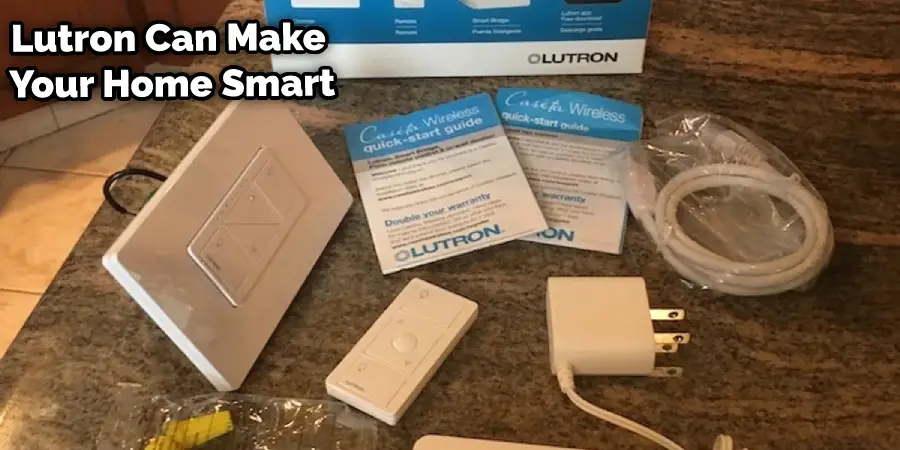
All this is possible when integrating Lutron products that connect with wifi into your home. Wi-Fi-connected motion sensors allow you to save energy by automatically adjusting lighting intensity or turning off lights altogether based on occupancy.
Schedules can be set to manage automated curtains, provide privacy when needed, and brighten home life when desired. With Lutron’s smart home 3-wire connection available for many of their products, installation is straightforward, too – no need to hire an electrician in most cases.
Alongside comfort and convenience, safety also gets a boost with integrated web-based emergency services like reliable fire alarm systems throughout the house. With so many advantages available through Lutron’s smart home system connected over wifi, you’re well-equipped with the benefits of modern technology in an age of Internet access.
Step by Step Guide on How to Connect Lutron to Wifi
Step 1: Determine Where to Install Your Smart Hub
The Smart Hub does not use wifi to communicate with your Lutron devices, but it needs to be connected to your router via an ethernet cable. Therefore, you must find a location near your router to plug in your Smart Hub. If you have multiple routers in your home, such as a mesh network, connect your Smart Hub to the same router your smartphone or voice assistant is linked to. This way, all your smart devices will be on the same network and work seamlessly together.
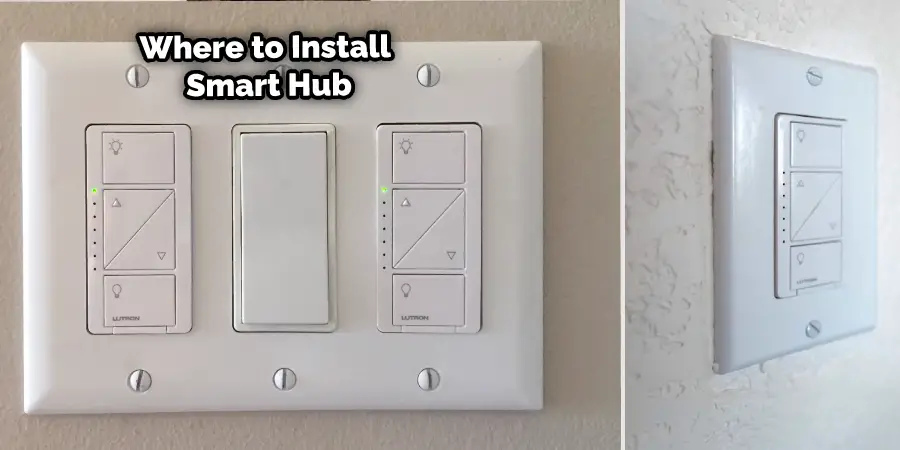
Step 2: Connect the Hub to The Router
Using the ethernet cable that came with your Smart Hub, connect one end to an open LAN port on your router and the other end to the ethernet port on the back of your Smart Hub. If you do not have an open LAN port on your router, you can use an unmanaged ethernet switch to add more ports. An unmanaged ethernet switch is a device that allows you to connect multiple devices to one router port. You can find one online or at a local electronics store for less than $20.
Step 3: Connect the Power to the Hub
Using the power adapter that came with your Smart Hub, plug it into a wall outlet and connect it to the power port on the back of your Smart Hub. You should see a green LED light up on the front of your Smart Hub, indicating that it is powered on.
Step 4: Download the Lutron App From the App Store or Google Play
You need to download the Lutron app from the App Store or Google Play to control your Lutron devices from your smartphone. The app will guide you through the setup process and allow you to create scenes, schedules, and automation for your smart lighting system.
Step 5: Hub Discovery and Pairing
Open the Lutron app on your smartphone and follow the instructions on the screen. The app will automatically search for your Smart Hub on your network and pair it with your phone. You may need to enter a serial number or scan a QR code that is located at the bottom of your Smart Hub. Once paired, you will see a confirmation message on the app.
Step 6: Final Setup
The app will ask you to name your home and create rooms where your Lutron devices are installed. You can also add photos of each room for easy identification. Next, the app will ask you to add devices to each room by pressing and holding the buttons on them until they flash. The app will recognize each device and assign it a default name. You can change the name of each device as you wish. Finally, the app will ask you to test each device by turning it on and off from the app.

Congratulations! You have successfully connected your Lutron Smart Hub to your wifi network and set up your Lutron app. You can now enjoy smart lighting control from anywhere using your smartphone or voice assistant.
How to Choose the Best One for Your Lutron
When deciding what router and ethernet switch will work best with a Lutron Smart Hub, it is important to identify the specific needs of your network. Taking into account the size of your home or office and the type of operation you are conducting, it is possible to narrow down the options for compatible hardware.
Of course, performance matters when selecting routers and switches; make sure that the ones you choose have the throughput capacity needed for your applications. On top of all this, reliability is key—you don’t want problems with your network inhibiting day-to-day operations. By carefully considering these components, you’ll be able to secure a router and switch that gives you optimal performance on your Lutron Smart Hub.
Tips and Tricks to Optimize the Performance and Security of Lutron Smart Hub
1. Update the Firmware Regularly
One of the most important things you can do to keep your Lutron Smart Hub running smoothly is to make sure that you regularly update the firmware. Firmware updates often include bug fixes and security patches, so it’s important to keep your hub up-to-date. You can update the firmware through the Lutron app or by visiting the Lutron website.
2. Use a Strong Password
Another important security measure is using a strong Lutron account password. A strong password should be at least eight characters long and include a mix of uppercase and lowercase letters, numbers, and special characters. Avoid using easily guessed words or personal information in your password.
3. Keep Your Hub Software Up-to-date
In addition to updating the firmware, you should also ensure you keep your hub software up-to-date. Hub software updates usually include new features and improvements, so it’s always a good idea to install the latest version when it’s available. You can update the software through the Lutron app or by visiting the Lutron website.
4. Use a VPN for Added Security
If you’re looking for an extra layer of security, you may want to consider using a VPN (a virtual private network) when connecting to your Lutron Smart Hub. A VPN encrypts all of the data sent between your device and the server, making it more difficult for anyone to intercept and read your data. Many different VPN providers are available, so be sure to research to find one that best meets your needs.
5. Disable Remote Access When Not Needed
If you don’t need remote access to your Lutron Smart Hub, be sure to disable it when you’re not using it. This will help to prevent unauthorized access to your hub and keep your data safe. You can disable remote access through the Lutron app or by visiting the website.
6. Use Two-factor Authentication
Two-factor authentication (2FA) is an additional security measure that requires you to enter both a password and a code that is sent to your mobile device in order to log in. This makes it more difficult for someone to gain access to your account even if they know your password, as they would also need to have access to your mobile device to log in. You can enable 2FA through the Lutron app or by visiting the website.
Features and Benefits of Using Lutron Wireless Products
Lutron Wireless products offer users the ultimate in convenience and home automation, integrating with other platforms such as Alexa, Google Assistant, and Apple HomeKit. The ability to control shades, dim lights, turn on & off appliances and adjust the temperature from any remote location is certainly a major advantage provided by these wireless systems.
Furthermore, they are energy efficient and tailored to meet individual needs – users can create zones that allow them to group multiple lights or integrate heating, ventilating and air conditioning (HVAC) systems for easier operation. Last but not least, all Lutron-compatible products come with an easy-to-use user interface optimized for ease of use, making it simple for everyone to get the most out of their home automation setup.
Conclusion
Connecting your Lutron to Wi-Fi is an easy process that doesn’t require any special technical knowledge or tools. With just a few steps, you can ensure your Lutron products are connected and ready for use. Once it’s done, enjoy the convenience and control of having all your home electronics connected right at your fingertips!
If you have any questions about connecting Lutron to Wi-Fi, don’t hesitate to reach out to us – our team would be happy to help answer any questions you may have and get everything up and running in no time. Thanks for reading this article about how to connect Lutron to wifi.
