Do you need to restart your Arlo camera? A simple restart may be all you need, whether you’re having trouble connecting to the camera or experiencing performance issues. This article will show you how to restart Arlo camera in just a few easy steps. Keep reading for more information on how to get your Arlo up and running again!

Why It’s Important to Restart the Arlo Camera?
There are a few reasons why it’s important to restart your Arlo camera. First, restarting the camera can help if you’re having trouble connecting to it or experiencing performance issues. Additionally, restarting your Arlo camera can help clear out any temporary memory issues or glitches that may be causing problems. Finally, restarting your camera can help ensure that its software is up-to-date and functioning properly.
Unable to Connect Your Arlo Camera
If you’re having trouble connecting to your Arlo camera, restarting it can help. Sometimes, while setting up your new Arlo camera or after the initial installation process, there may be temporary glitches that prevent you from connecting to the Arlo app on your phone or the web-based portal. In most cases, one restart can help resolve this issue.
How to Restart Arlo Camera Step-by-Step Guide
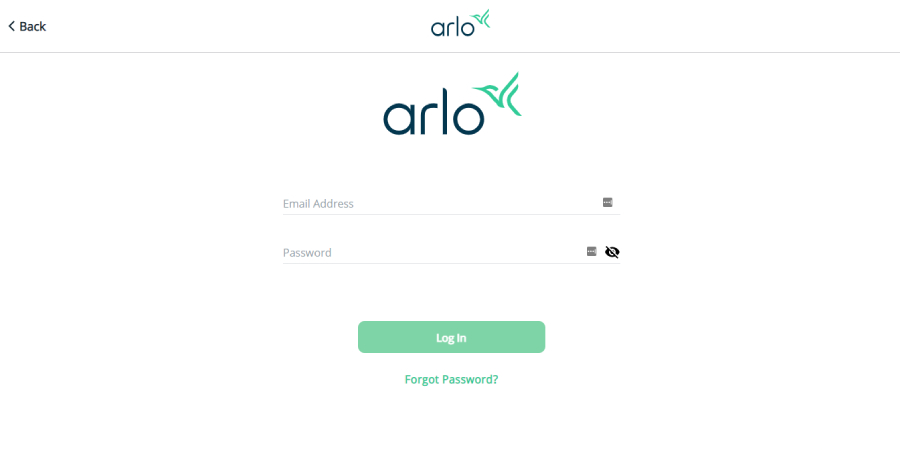
If you’re experiencing performance issues with your Arlo camera, a simple restart may be what you need to get things running smoothly again. To restart the Arlo camera, take the following steps:
Step 1:
Turn off the power switch on the Arlo camera’s backside. Once off, wait 15 seconds and then turn on the power switch again.
Step 2:
Open your web browser and go to the Arlo login page: http://arlo.netgear.com.
Step 3:
Enter your username and password in the appropriate fields and click Login.
Step 4:
Click on the Cameras tab from the left-hand menu.
Step 5:
Next, click on your Arlo camera from the displayed list. We’re using a Netgear Arlo Pro 2 battery-powered indoor/outdoor HD security camera in this example.
Step 6:
You should see how many cameras are connected to your account at the top of your screen. Along with each camera’s name, you should see how many issues are connected to the Arlo device.
Step 7:
Click on any of these issues, and you will be brought to a new screen that displays information about that particular issue. For example, the image below shows when one or more cameras are offline.
Step 8:
Under the camera name, you will see how many minutes it has been offline, along with a button that says Reboot Now. This is how to restart Arlo camera.
Step 9:
Click Reboot Now and wait for the confirmation message that the issue was successfully resolved. The reboot may take up to 30 seconds, depending on how your Arlo device is set up.
Step 10:
Once your Arlo camera is back online, check to ensure that you can access it successfully by opening the Arlo app on your device or logging in to the web portal at http://arlo.netgear.com.
How to Restart Arlo Camera Manually
If your Arlo device doesn’t work, it may be necessary to restart the camera manually. This can be done by taking the following steps:
1. Double click on the Arlo icon on your desktop if you use a PC or laptop. Using a Mac computer, use Finder to open up your Applications folder and look for the Arlo icon.
2. Click on Settings from the drop-down menu that appears after double-clicking on the Arlo icon. If this is how to restart the Arlo camera, you should be taken directly to your Arlo cameras’ settings page. If not, click on My Cameras at the top of the page and select a specific camera from the list.

3. On the camera settings page, you should see how many issues your Arlo device has connected. Click on any of these issues, and you will be brought to a new screen that displays information about that particular issue. For example, the image below shows when one or more cameras are offline or have connection issues.
4. In the Description column, you will see how many minutes it has been offline, along with a button that says Reboot Now.
5. Click on Reboot Now and wait for the confirmation message that the issue was successfully resolved. The reboot may take up to 30 seconds, depending on how your Arlo device is set up.
6. Once your Arlo camera is back online, check to ensure that you can access it successfully by opening the Arlo app on your device or logging in to the web portal at http://arlo.netgear.com.
How to Reset Arlo Base Station and Arlo SmartHub?
If you’re experiencing issues with your Arlo camera, it might be time for a reset. Resetting your Arlo base station and Arlo SmartHub can help clear up any issues and get your camera working properly again. Here’s how to do it:
First, make sure that your Arlo base station and Arlo SmartHub are powered up and connected to the internet. Then, open the Arlo app and sign in to your account.
Next, tap the menu icon in the top left corner of the screen and select “Settings.” Under the ” cameras” section, tap on the camera that you want to reset. On the next screen, tap on “Reset Camera.”

Finally, confirm that you want to reset the camera. Once the reset is complete, your camera will be restarted and should be working properly again.
If you want to know more about How to Reset Arlo Base Station, you can check this.
How to Reset Arlo Ultra, Arlo Ultra 2, Arlo Pro 4, Arlo Pro 3, Arlo Essential, and Arlo Pro 3 Floodlight?
There are a few different ways to reset your Arlo Ultra, Arlo Ultra 2, Arlo Pro 4, Arlo Pro 3, Arlo Essential, and Arlo Pro 3 Floodlight cameras. The first way is simply to press and hold the reset button for 10 seconds simply. This will reset the camera to its factory settings.
The second way is to log into your account on the Arlo website and click on the “Reset Camera” link under the “My Devices” tab. This will also reset the camera to its factory settings. Finally, you can also contact Arlo customer support and they can help you reset your camera.
How Do You Reset Arlo Pro and Arlo Pro 2 Spotlight Camera?
If your Arlo Pro or Arlo Pro 2 spotlight camera isn’t working correctly, you can reset it to factory defaults. This will erase all your settings and data, and the camera will start over as if it was new.
To reset an Arlo Pro or Arlo Pro 2 spotlight camera:
- Press and hold the reset button on the back of the camera for 10 seconds.
- Release the button and wait for the camera to restart.
- The camera will take a few minutes to restart and be ready for use.
How to Reset Arlo (and Arlo Pro) IP Camera?
Factory resetting your Arlo camera(s) will erase all current settings and data. This is useful if you plan on giving your camera(s) to someone else or if you’re having trouble with the current settings and want to start from scratch. In order to factory reset an Arlo (or Arlo Pro) IP camera, follow these steps:
- Remove the battery from the camera.
- Press and hold the reset button for 10 seconds.
- Release the reset button and reinsert the battery into the camera.
- The camera will now be reset to its factory defaults.
How To Reset Arlo Wire-Free Camera?

If your Arlo wire-free camera isn’t working correctly, it might be due to the battery. Before contacting us, make sure to try resetting your device. This will erase all your settings and data, and the camera will start over as if it was new.
To reset an Arlo wire-free camera:
- Find the reset button on the back of the battery module and press it with a pen for 10 seconds.
- While holding down the reset button, remove the battery from its backplate.
- Wait 30 seconds before inserting a new battery into the device and securely closing the backplate.
- When you’re done with these steps, your Arlo wire-free camera will restart automatically and be ready for use again.
- When you’re done with these steps, your Arlo wire-free camera will restart automatically and be ready for use again.
How to Restart Arlo Wire-Free HD Camera?
To restart an Arlo Wire-Free HD Camera, remove the battery and then reinsert it. This will reset the camera and clear any errors that may have occurred. If the camera is still not working properly, you may need to factory reset the device.
To do this, press and hold the reset button for 10 seconds. The camera will then reboot and should be functioning properly. If you are still having issues, please contact Arlo customer support for further assistance.
How to Reset Arlo Baby Camera?
Resetting your Arlo Baby Camera can help to fix many common problems. If you’re experiencing issues with connectivity, motion detection, or night vision, a reset may be all you need. To reset your camera:
- Press and hold the Sync button for 10 seconds.
- Release the Sync button and wait for the camera to reboot.
- Once the camera has restarted, open the Arlo app and tap Add Arlo Baby Camera.
- Follow the on-screen instructions to complete the setup process.
You should now have a successfully reset Arlo Baby Camera!
How to Reset Arlo Q/Q plus Camera?
There are many different ways to reset an Arlo Q/Q Plus Camera. The most common way is to unplug the camera from the power source and then plug it back in. This will usually cause the camera to reset itself. Another way to reset the camera is to remove the battery and then reinsert it. This method is a little more permanent, but it will ensure that the camera is truly reset.
Finally, some people like to use a paperclip or other small object to press the reset button on the back of the camera. This method is less likely to damage the camera, but it may not work as well. Whichever method you choose, be sure to follow the instructions carefully so that you do not damage your camera.

How to Reset VMC3060 Camera?
To reset your VMC30, please follow these steps:
- Unplug the power cord from the power outlet and wait for 30 seconds.
- Plug the power cord back into the power outlet.
- Press and hold the reset button for 10 seconds. The indicator light will turn red, then green to indicate a successful reset.
- Release the reset button. Your VMC30 is now reset and ready to use.
How to Reset Arlo Go Camera?
To reset your Arlo Go camera: Open the battery door. Remove and reinsert the battery. Press and hold the Reset button for 10 seconds. Release the Reset button. The camera’s LED ring will blink slowly to indicate that the reset is complete. If you still can’t reset your camera, try these troubleshooting tips. If you’ve tried all of these tips and your problem isn’t resolved, contact Arlo Support for help.
How to Reset Arlo Video Doorbell?
There are many ways to reset Arlo video doorbell. The most common way is to use the reset button located on the back of the device. If the device is unresponsive, you can also try holding down the reset button for 10 seconds. If you’re still having trouble, you can contact Arlo customer support for assistance.
In addition, you can also delete the doorbell from your account and then re-add it. This will factory reset the device and clear any existing data. Finally, if you need to wipe the device completely, you can perform a factory reset by holding down the reset button for 20 seconds.
This will erase all data from the doorbell and restore it to its default settings. Regardless of which method you use, be sure to follow the instructions carefully to avoid damaging the device.
Alternative Methods for Troubleshooting and Restoring Default Settings When Unable to Perform a Full Factory Reset With the Arlo Cameras
It is also possible to troubleshoot and restore your Arlo cameras without performing a full factory reset. You can try the following steps:
- Check that your internet connection is working correctly. Make sure that there is no interruption in the signal or slow speeds.
- Power cycle your router and modem if you are having trouble connecting to your camera.
- Reset the camera’s firmware. To do this, you will need to access the web interface of your Arlo account, go to “Manage Your Cameras,” and select the “Reset Firmware” option.
- Update your camera’s firmware. You can do this by going to the same web interface and selecting “Update Firmware” from the top menu.
- Try resetting your camera settings manually by accessing the camera’s web interface and selecting the “Reset All Settings” option.
- If these steps fail, you can try resetting the camera to its factory settings. To do this, unplug the power cable and press and hold down the “Reset” button for at least five seconds. When done, plug in the power cable again and wait for the camera to reboot.
These steps should help you troubleshoot and restore your Arlo cameras to their default settings. If you are still having trouble, you may need to contact customer service for further assistance.

Frequently Asked Questions:
Reset vs. Factory Reset vs. Reboot vs. Restart: What Are the Differences?
Factory reset: Wipes all settings and will restore the camera to its factory settings.
Restart: this does not clear your settings or information, but it should solve your problem if you think an app has crashed or is interfering with how the camera works.
Reset: setting that clears any saved Wi-Fi network names and passwords, scene modes, etc., but keeps user preferences like how high-resolution recordings are and how often or how long to record. This is done through a series of taps on the top right of the screen in “Settings” -> “Storage & More” -> “Reset Settings.”
Can You Reboot an Arlo Camera?
Yes, you can restart an Arlo Camera by going to Settings > Storage & More and selecting “Reset Settings.” This will not clear your settings or data, but it can help with app crashes or other issues. The camera should also automatically restart after a firmware update or if it loses power.
How Do I Reset My Arlo to Factory Settings?
- Go to the Arlo app and log in
- Tap the Menu icon in the top left corner of the screen
- Select Settings from the menu
- Scroll down and select Storage & More
- Tap Reset Settings
- Tap Reset to Factory Defaults
- Enter your Arlo account password and tap OK
- The camera will restart and return to its factory default settings
How Do I Reset My Arlo Battery?
To restart your Arlo Camera, you will need to unplug it from the power source for a few seconds and plug it back in.
How to Restart the Arlo Camera Remotely?
If you cannot restart your Arlo Camera using the steps above, you can also try restarting it remotely. First, you will need to log in to your Arlo account and go to the Settings page. Then, scroll down to the bottom of the page and click on Restart Camera.
Conclusion
If you’re having trouble restarting your Arlo camera, don’t worry. We’ve got you covered. In this article, we’ll walk you through the steps to take to get your camera up and running again. Plus, we’ll give you some tips on avoiding this problem in the future. Thanks for reading our post about how to restart Arlo camera.
You Can Check It Out to: Remove Arlo Camera From Mount
You can also check it out: How to Install Arlo Pro Outside

1 thought on “How to Restart Arlo Camera”