Are you tired of Alexa’s language filter blocking out your favorite expletives and phrases? Whether it’s an inside joke or a swear word, Alexa is known to censor certain terms – so how do you turn the language filter off?
Don’t worry, we’ve got the answer right here! In this blog post, we’ll be discussing Alexa’s language filter settings and provide a comprehensive overview of what words are censored and how to turn them off.
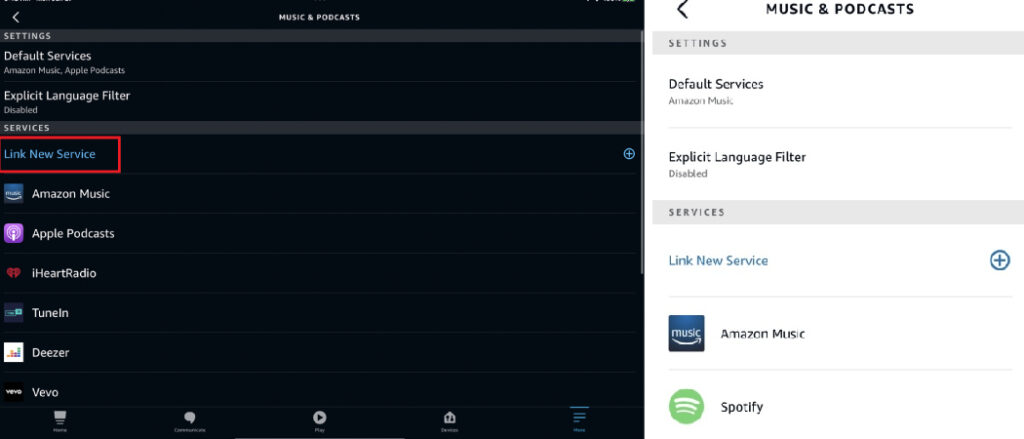
Get ready to say goodbye to censorship in no time as we guide you through understanding just why Amazon filters content on its software and everything else that comes with making adjustments. So get comfortable, grab something to take notes, then keep reading for all the details — it’s time to understand exactly what Alexa has set up for us! So keep on reading to learn more about how to turn off language filter on Alexa.
Reasons to Turn Off the Language Filter
Here are some reasons why a user might want to turn off the language filter on their Alexa device:
- Listening to music with explicit lyrics: The language filter on Alexa can block songs with explicit lyrics, frustrating users who want to listen to uncensored music. Turning off the language filter allows users to listen to the music they want without restrictions.
- Accessing more mature or adult-oriented content: Some users may want to use Alexa to access more mature or adult-oriented content, such as podcasts or news programs that discuss sensitive or controversial topics. Turning off the language filter can enable users to access this type of content without any restrictions.
- Voice commands and interactions: The language filter can sometimes interfere with voice commands and interactions with Alexa. For example, if a user is trying to use a voice command that includes a curse word or other potentially offensive language, the language filter may block the command. Turning off the filter can prevent this type of interference and allow users to use Alexa more smoothly.
- Personal preference: Some users may simply prefer not to have any language restrictions on their Alexa device, and turning off the language filter can give them the freedom to use Alexa in a way that feels more comfortable or natural for them.

It’s important to note that turning off the language filter on Alexa does come with some risks and potential consequences, such as being exposed to explicit or offensive content that may not be suitable for all users. Users should carefully consider their reasons for wanting to turn off the language filter and weigh the potential risks and benefits before doing so.
10 Step-By-Step Guide on How to Turn Off Language Filter on Alexa
Step 1: Download Alexa App:
Download the Alexa app onto your mobile device or computer. You can get the app for both Android and iOS devices on their respective app stores.
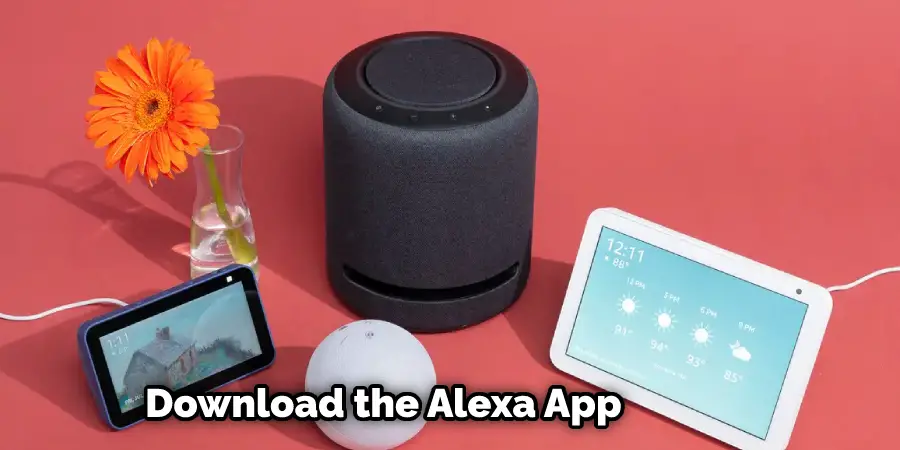
Step 2: Log in to Your Account:
Once you’ve downloaded the Alexa App, log into your Amazon account and select “Settings” from the menu at the bottom of the screen.
Step 3: Select “Alexa Account”:
Once in Settings, select the “Alexa Account” option from the list of options. This will take you to a page with several settings related to your Alexa device and account.
Step 4: Select “Censorship”:
Scroll down and select the “Censorship” option. This will take you to a page with several settings related to language filters for Alexa.
Step 5: Toggle “Filter Explicit Language” Off:
On this page, you will see an option that says “Filter Explicit Language”. Toggle this option off to turn off the language filter.
Step 6: Confirm Changes:
Once you’ve made your changes, select “Confirm” at the bottom of the page to save them.
Step 7: Select “Done”:
Once you have confirmed your changes, select “Done” at the top of the page to return to the main Alexa settings page.
Step 8: Wait for Changes to Take Effect:
The changes may take a few minutes to take effect, so wait for them to be implemented before trying out any voice commands or streaming content that might have been blocked before.
Step 9: Test Your Changes:
Once the changes have taken effect, test them out by trying out a voice command that includes a curse word or other potentially offensive language. If it works without any interference, then your changes have been successful and the language filter is now turned off.
Step 10: Enjoy Your New Freedoms:
Now that the language filter is turned off, you can enjoy all of the content and voice commands you want without any restrictions. Just be sure to still use common sense and discretion when engaging with content.
That’s it! You have now successfully turned off the language filter on your Alexa device.
Troubleshooting Tips
1. Check Your Internet Connection:
If you are having trouble playing online games or loading web pages, make sure your internet connection is working properly. Check your modem, router, and/or wireless connection settings to make sure everything is configured correctly.
2. Update Your Browser:
Make sure you have the latest version of your preferred browser installed on your device. Out-of-date browsers can cause compatibility issues with websites and online games.
3. Clear Your Cache:
A crowded cache can slow down your browsing speed, so try clearing it out regularly. On most web browsers, this is done by clicking on the “Tools” or “Settings” menu and then selecting the “Clear Browsing Data” option.

4. Disable Unnecessary Plugins:
Plugins such as Adobe Flash and Java can slow down your browser and cause compatibility issues with online games. Try disabling any plugins that you don’t need or won’t use before trying to access the game again.
5. Install Updates:
Ensure any software, games, or applications you use are up-to-date by installing the latest updates. This ensures that your programs are running optimally and helps to prevent compatibility issues.
6. Restart Your Device:
If all else fails, try restarting your device. A fresh start can often help to resolve any software-related issues you may be experiencing.
By following these troubleshooting tips, you should have no trouble enjoying smooth web browsing and online gaming experiences!
Risks and Warnings
here are some potential risks and warnings that users should be aware of before turning off the language filter on their Alexa device:
- Exposure to explicit or offensive content: Turning off the language filter on Alexa can expose users to explicit or offensive content that they may not want to hear. This can include music with explicit lyrics, news or podcasts that cover sensitive or controversial topics, or other content that may contain language or themes that are not suitable for all users.
- Not appropriate for all users: Turning off the language filter may not be appropriate for all users, especially those with children or sensitive ears. It’s important for users to consider their personal preferences and potential risks before turning off the filter.
- Increased risk of accidentally triggering Alexa: Without the language filter in place, there is a higher risk of accidentally triggering Alexa with unintentional or inappropriate language. This can be embarrassing or uncomfortable for some users, especially if they are in a public or shared space.
- Legal and regulatory compliance: Some countries or regions have laws and regulations that require certain language filters to be in place for certain types of content or devices. Turning off the language filter on Alexa may put users at risk of non-compliance with these regulations.
Users should carefully consider their reasons for wanting to turn off the language filter on their Alexa device and weigh the potential risks and benefits before doing so. It’s important to be aware of the potential consequences and to use their discretion when deciding whether or not to turn off the filter.
Frequently Asked Questions
Q: Will Turning Off the Language Filter Allow Me to Listen to Explicit Music?
A: Yes, turning off the language filter will allow you to listen to music with explicit lyrics.
Q: What Other Types of Content Will Be Affected by Turning Off the Language Filter?
A: Turning off the language filter may allow you to access more mature or adult-oriented content, such as podcasts or news programs that cover sensitive or controversial topics.
Q: Are There Any Risks or Consequences to Turning Off the Language Filter?
A: Yes, turning off the language filter can expose you to explicit or offensive content that you may not want to hear. It may also increase the risk of accidentally triggering Alexa with inappropriate language.
Q: Can I Turn Off the Language Filter for Certain Users or Devices?
A: Yes, you can turn off the language filter for specific users or devices by adjusting the settings in the Alexa app.
Q: Will Turn Off the Language Filter Affect Other Alexa Features or Functions?
A: No, turning off the language filter should not affect other Alexa features or functions.
Q: Can I Turn the Language Filter Back on After Turning It Off?
A: Yes, you can turn the language filter back on by adjusting the settings in the Alexa app or on the device itself.
Q: Is It Legal to Turn Off the Language Filter in My Country or Region?
A: It depends on the laws and regulations in your country or region. Some countries or regions may require certain language filters to be in place for certain types of content or devices. You should research the laws and regulations in your area before turning off the language filter.
Conclusion
In conclusion, turning off the language filter on Alexa can be a useful feature for some users who want to listen to explicit music, access more mature or adult-oriented content, or have more freedom with their voice commands and interactions with Alexa.
However, it’s important to consider the potential risks and consequences of doing so, such as exposure to explicit or offensive content, accidental triggering of Alexa with inappropriate language, and non-compliance with legal and regulatory requirements.
Users should weigh the potential benefits and risks and make a decision that is appropriate for their personal preferences and circumstances. If a user decides to turn off the language filter, they can do so easily by adjusting the settings in the Alexa app or on the device itself.
Overall, it’s important for users to be aware of the implications of turning off the language filter and use their discretion when deciding whether or not to do so. Thanks for reading this article about how to turn off language filter on Alexa.
