The ADT voice feature is integral to many of its alarm systems, providing real-time alerts and notifications. These notifications, such as entry and exit delays and alarm activations, are designed to enhance users’ experience by informing them of the system’s status and security events within their property. However, some users may prefer a quieter environment, favoring silent notifications to prevent disturbances to household members, particularly during nighttime hours.
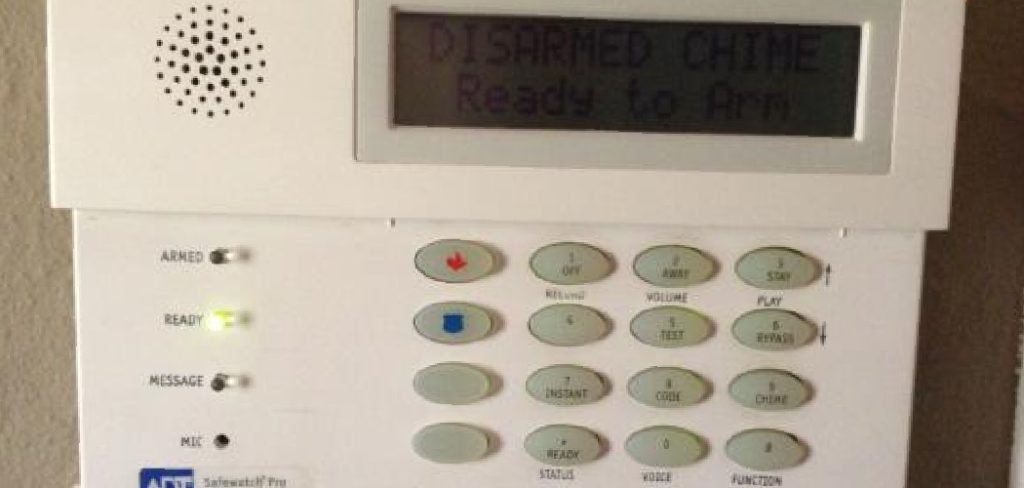
The ability to customize the voice feature is crucial for those seeking a more personalized security experience. For individuals interested in adjusting these settings, understanding how to turn off voice on ADT alarm system is essential. This document outlines the necessary steps and methods for reducing or disabling voice prompts across various ADT models, ensuring users can modify their system settings to align with their preferences while maintaining a secure home environment.
Understanding ADT Alarm System Components and Settings
The voice feature on ADT systems is pivotal in providing users with audio alerts that enhance security awareness. These voice alerts deliver crucial messages such as “System armed” and “Front door open,” which inform users of real-time system activities and potential security breaches. Each ADT model offers distinct voice settings tailored to user preferences. For instance, ADT Pulse systems may feature basic voice options, while more advanced models like ADT Command offer comprehensive controls for customizing voice alerts. Older models might have limited functionality but still offer essential alert notifications.
Navigating the control panel interface is essential for adjusting these voice settings appropriately. The ADT control panel acts as the primary gateway for modifying system configurations, including voice features. Users can access various options within this interface, such as volume control, mute, and temporary silencing, allowing them to tailor alerts to suit their lifestyle. By familiarizing themselves with the control panel, users can seamlessly manage voice alerts, ensuring their security system operates harmoniously with their environment.
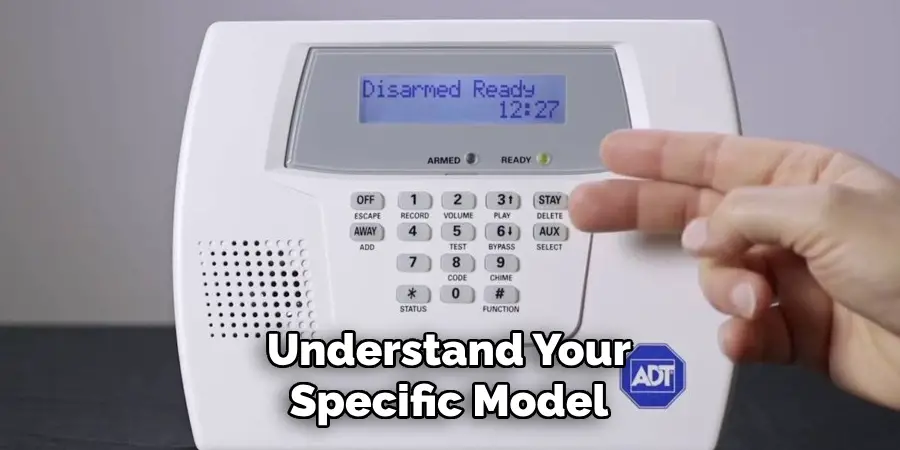
Checking System Model Compatibility
Identifying your ADT system model is the first step toward customizing voice alert settings. The model name or number is typically displayed on the front of the control panel or within the ADT mobile app, allowing users to swiftly determine their system’s capabilities. Different ADT models provide varied voice control features; for example, ADT Pulse systems might offer fewer options compared to the more advanced Command or Safewatch Pro models, which boast comprehensive voice customization controls.
Awareness of these differences is crucial to ensure compatibility with your desired settings. Consulting the specific user manual for your ADT model is vital for understanding the unique steps required to disable or adjust voice alerts. Each manual provides detailed instructions tailored to its respective model, thereby assisting users in efficiently navigating their system settings for a more personalized security experience.
How to Turn Off Voice on ADT Alarm System: on ADT Command and Control Systems
Disabling voice prompts on your ADT Command and Control systems is straightforward. You access specific settings through the control panel. Follow these step-by-step instructions to customize your voice alerts to better suit your preferences and needs.
Step 1: Accessing the Control Panel Menu
To begin, ensure your system is disarmed to avoid any interruptions or alerts during the process. Approach the control panel and tap the screen to wake up the display if it’s not already active. On the ADT Command or similar touchscreen models, look for the “Menu” or “Settings” option, which is typically located on the home screen or status bar. Tap to enter the main menu to find various system settings.

Step 2: Navigating to the Sound or Voice Settings
Once inside the main menu, locate the sound or voice settings section. Depending on your specific ADT model, this is often labeled as “System Settings” or “Sounds. ” Scroll through the options presented on the touchscreen interface until you find the one related to voice prompts or alerts.
Step 3: Adjusting or Disabling Voice Alerts
After accessing the voice settings, you will have multiple options for modifying how the system communicates with you. To turn off voice prompts entirely, select the option to disable or mute the voice feature. Alternatively, if you prefer to receive alerts at a lower volume, adjust the volume slider or choose the “Silent Mode” option to minimize disturbances. Confirm your selections by tapping on the desired configurations, ensuring that the new settings are visible before proceeding.
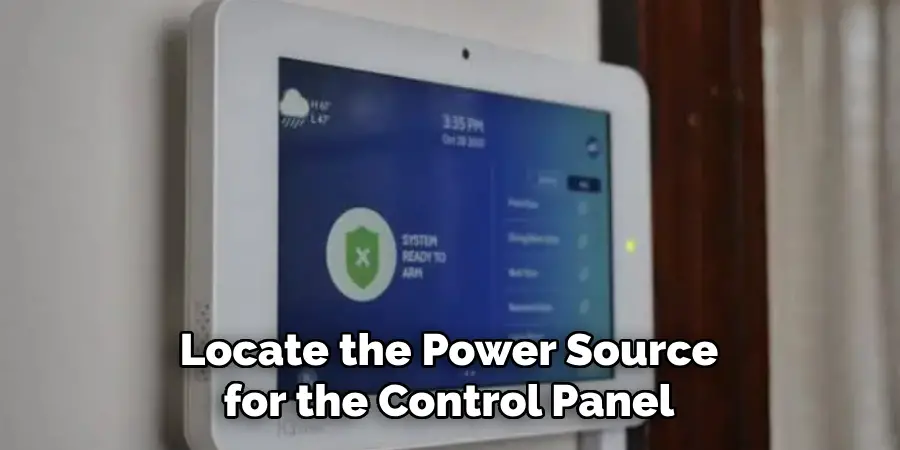
Step 4: Saving the Settings
It is crucial to save your changes to ensure that the voice prompt settings are updated and retained. Look for a “Save” or “Apply” button on the screen, often displayed at the top or bottom of the settings page. Tap this button to save your configurations. It is advisable to test the system afterward by performing an action that usually triggers a voice alert to confirm that the new settings are functioning as expected.
Additional Tips for Common Issues
If you find that the system still announces alerts despite making changes, consider restarting the system by turning it off and back on. This can often resolve minor glitches that prevent updates from taking effect. Additionally, check for any available firmware updates via the ADT app or the control panel; staying current with updates can resolve compatibility issues and add new functionality to your system. If problems persist, consult your user manual or reach out to ADT support for further assistance, ensuring your security system operates smoothly with settings that align with your lifestyle.
How to Turn Off Voice on ADT Alarm System: on ADT Pulse or Safewatch Pro Systems
Identifying Settings for ADT Pulse and Safewatch Pro
If available, voice control options in ADT Pulse systems are generally found under customization menus such as “Tools” or “User Preferences.” These features might be limited compared to more advanced models, emphasizing basic functionalities such as muting or reducing alert volume. The Safewatch Pro models, meanwhile, are equipped with specific controls that allow users to adjust the voice alert system directly through the control panel, often via a numeric keypad interface.
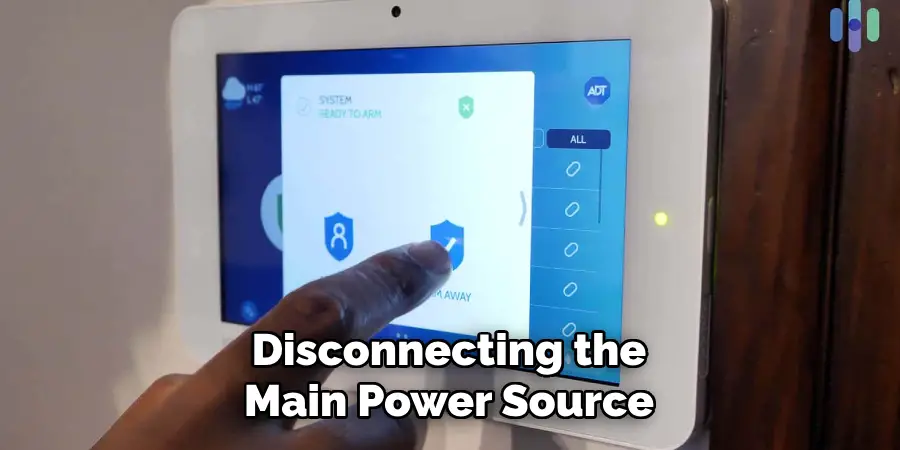
Muting Voice Alerts on ADT Pulse Panel
To mute or reduce voice alert volume on the ADT Pulse panel, access the “Tools” or “User Preferences” menu. Using the on-screen prompts, navigate to the voice settings section. Here, you can choose to mute alerts completely or adjust the volume to a level that suits your needs. Ensure to save changes before exiting the menu to apply the new settings effectively.
Disabling Voice on Older Models like Safewatch Pro
For older models like Safewatch Pro, voice prompts can be managed through the control panel’s numeric keypad. Begin by entering the programming mode, which may require a specific code or sequence found in the user manual. Within this mode, locate the section for voice alerts and follow the prompts to turn off the voice feature or lower the alert volume. Remember to exit programming mode to ensure changes are saved and active.
Using the ADT Mobile App to Control Voice Settings
Accessing the ADT App Settings
To begin controlling voice settings using the ADT mobile app, download and install the app on a compatible device from the App Store or Google Play Store. Open the app and log in with your ADT account credentials. Once logged in, navigate to the main dashboard to access various system functions. To enter the settings menu, look for the “Settings” icon, usually represented by a gear symbol.
Locating Voice Settings for Compatible Systems
Within the settings menu, search for the option related to your ADT Command or other compatible systems. This is typically labeled as “Device Settings” or “System Preferences.” Locate the “Voice Settings” or “Alert Preferences” submenu in this section. Here, you will find various options to modify how the system manages voice alerts.
Making Changes Remotely
The ADT app allows you to adjust voice settings remotely by syncing changes directly with the control panel. This provides the convenience of updating settings without physically interacting with the control panel, which is particularly useful if you’re away from home. Select the option to mute, lower, or customize the voice alerts to your preference within the app. Once adjustments are made, the app will communicate these changes to the system, ensuring your preferences are consistently reflected across your security setup.

Troubleshooting Issues with Disabling ADT Voice
Voice Alerts Remain On After Adjustments
Solution: If the voice alerts continue to function despite your adjustments, it’s important to double-check that the settings were modified correctly and saved properly. Sometimes, changes might not take effect until the system is restarted, so consider turning the system off and then back on to ensure updates are applied. If problems persist, navigate to the settings menu and verify each selection has been made according to your preferences.
Voice Settings Not Available in Menu
Solution: In cases where voice settings do not appear in the menu, this might be due to system limitations or compatibility issues. It’s worthwhile to contact ADT support for guidance or further assistance. Additionally, confirm that your system’s firmware is up-to-date. Firmware updates often introduce new features or resolve bugs that might impact the visibility or availability of certain settings in the menu. Refer to the ADT app or the official website for any available updates that could resolve this problem.
System Automatically Resets Voice Settings
Solution: If your system automatically resets voice settings after adjustments, an “Auto Restore” feature may be enabled. This function may revert settings following maintenance updates or other automated system processes. Review your system settings to ensure “Auto Restore” is disabled. Turning off this feature prevents involuntary resets and maintains your customized voice alert preferences as they are.
Contacting ADT Support for Further Assistance
When to Reach Out to ADT Support
If you experience persistent voice prompts that continue despite adjustments or if you encounter difficulty navigating settings on older models, reaching out to ADT support can be crucial. These professionals can provide expert assistance, ensuring your security system functions as expected.
How ADT Can Assist with System Adjustments
ADT support is equipped to help with any system adjustments you may need. They offer services like firmware updates and comprehensive system checks, which can improve functionality and eliminate lingering issues. Furthermore, they provide personalized guidance to help you access and effectively modify settings based on your system requirements.
ADT’s Support Contact Options
For quick help, ADT offers several contact options, including phone support for direct communication, online chat for immediate responses, and in-app assistance for on-the-go troubleshooting. These channels ensure you have access to support whenever you need it, enhancing your overall user experience.
Conclusion
In summary, adjusting or turning off ADT voice prompts is straightforward, with various methods tailored to user preferences and system models. Users can easily manage voice settings by using the control panel on newer models such as ADT Pulse or Safewatch Pro or leveraging the ADT mobile app for remote updates. This customizability ensures a quieter, more personalized home security experience, allowing peaceful living environments. Understanding how to turn off voice on ADT alarm system empowers users to control and adjust alerts efficiently.
It’s important to consult the user manual for specific instructions or reach out to ADT support if challenges arise, ensuring that any unique system requirements are addressed effectively. Users can optimize their home security system by taking advantage of these resources to better suit their needs and improve overall satisfaction.
