Do you have a Blink camera system at home? If so, you’re likely familiar with the convenience and security that comes with having an outdoor or indoor video recording device. But what if your Sync Module fails and it’s no longer possible to use it?

Don’t panic—you can still access your Blink camera footage without the need for a Sync Module! In this comprehensive blog post, we will explain how to set up, manage and view your recordings on different devices using only a Wi-Fi network connection.
With our easy steps, you’ll be able to control multiple cameras from virtually anywhere without needing extra hardware. Read on for more details about How to Use Blink Camera Without Sync Module.
What a Blink Camera Is and Its Features
The Blink Camera is a revolutionary new take on home security. This camera offers a number of features that make it ideal for safety and peace of mind. Motion detection provides automatic recording and alerts with zero lag time.
Night vision allows users to see even in total darkness. Two-way audio capabilities allow users to hear anything going on in the vicinity of their camera, while the ultra-wide angle lens ensures they won’t miss a thing. With its cloud storage support, all content recorded by the Blink Camera is easily accessible.
Finally, its wireless connectivity means setup and installation are quick and easy without having to hassle with any wires or cables. All this makes this device an essential tool for any homeowner looking to take their security system to the next level.
What Is Blink Sync Module
The Blink Sync Module is an innovative product designed to streamline and simplify the smart home experience. It helps to give users full control over all of their Blink devices through one central hub, allowing them to adjust settings such as motion detection, recordings, streaming video, and others with just a few simple clicks.

Best of all, it works on both Android and iOS platforms so that users can gain access from anywhere in the world. From ensuring user convenience to delivering advanced security solutions for a more secure lifestyle, the Blink Sync Module significantly makes life easier.
Why Would You Want to Use Blink Camera Without Sync Module?
There are a few reasons why one may choose to use a Blink camera without the Sync Module:
- The Sync Module is not working properly
- You want to save money by not purchasing an extra piece of hardware
- You need immediate access to your camera footage and don’t have time to troubleshoot or wait for a replacement Sync Module.
- You prefer to have less hardware clutter in your home
- You want to test out the Blink camera before committing to purchasing a Sync Module
- You have a limited budget and can’t afford to purchase the Sync Module at the moment.
Whatever your reason may be, rest assured that it is possible to use your Blink camera without the Sync Module. Keep reading for our step-by-step guide on how to do so.
Needed Tools and Materials:
To use your Blink camera without a Sync Module, you will need the following tools and materials:
A Blink Camera (or Multiple Cameras):
This is the recording device that you will be using. Depending on your needs, you can choose to have one or multiple cameras.
A Wi-Fi Network:
To ensure a smooth connection between your camera and devices, make sure that you have a strong Wi-Fi network at home. You can also use an extender if needed to enhance coverage in areas with weak signals. Additionally, a Wi-Fi network allows you to access your camera footage remotely.
An iOS or Android Device:
Once the Blink Camera is up and running, you need an iOS or Android device to gain access to it and view the recorded content. Whether you have a smartphone or tablet, both platforms offer a range of apps that are compatible with Blink cameras that are available for download.
9Step-By-Step Guide on How to Use Blink Camera without Sync Module
Step 1: Download the Blink App:
The first step in setting up your Blink Camera without a Sync Module is downloading and installing the Blink app. This free app is available for iOS and Android devices, so you can easily access it from any device with an internet connection.
Once you’ve downloaded the app, launch it on your device. You will then be prompted to create an account with Blink, so ensure you have all the necessary information handy before starting.
Step 2: Connect Your Camera to Wi-Fi:
And that’s all there is to it! With these three simple steps, you now know how to use Blink Camera without Sync Module. Enjoy the peace of mind that comes with knowing your home is safe and secure. And remember, if you ever need to add more cameras or devices to your network, the Blink app makes it simple and easy to do so. Thanks for choosing Blink! Continue exploring our blog for more tips and tutorials on how to maximize your security and convenience with smart home technology. No need to worry about losing access to your beloved video recording device—simply follow the steps outlined above, and you’ll be back in business in no time!

Step 3: Add Your Camera to Your Account:
After connecting your camera to Wi-Fi, the next step is to add it to your Blink account. To do this, tap the ‘Add a Blink Camera’ option in the app and follow the instructions provided.
Make sure that your camera is powered on and close to your device during setup. Once connected, you will be able to view live footage and manage recordings from anywhere in the world.
Step 4: Set Up Motion Detection and Recording:
Using the Blink app, you can adjust the motion detection settings for your camera. These settings control how sensitive your camera is to movement and whether it records footage or not. You can also set up a schedule for when the camera should be recording, such as only during certain hours of the day or days of the week.
Step 5: View Live Footage and Recordings:
With your camera set up and connected to Wi-Fi, you can now view live footage and recordings through the Blink app. Simply tap on your camera in the app to access its live stream. You can also view recorded clips from motion events or scheduled recordings. This allows you to keep an eye on your home even when you’re away. If you have multiple cameras, you can switch between them in the app as well.
Step 6: Enable Two-Way Audio:
If your Blink Camera has two-way audio capabilities, you can use the app to enable and manage this feature. This allows you to communicate with anyone near the camera, making it useful for home security and monitoring. You can also use this feature to speak to delivery people or visitors at your door. But remember, this feature only works when your camera is connected to a Wi-Fi network. This means that if your internet connection is down, you won’t be able to utilize this feature.
Step 7: Adjust Video Quality Settings:
To optimize your camera’s performance, you can adjust video quality settings in the app. This can help conserve battery life and storage space on your device. You can choose from high, medium, or low quality for video recordings and live streams. Keep in mind that lower-quality recordings may affect the clarity of your footage, so choose a setting that suits your needs. You can always adjust these settings later if needed. It’s also a good idea to periodically check your camera’s battery life and storage capacity through the app.
Step 8: Set Up Cloud Storage:
To access recorded footage from anywhere, you can set up cloud storage for your Blink Camera through the app. This service allows you to store all recorded clips remotely, so you never have to worry about running out of storage space on your device. Additionally, this ensures that even if your camera is damaged or stolen, you still have access to the footage from the cloud. You can choose from different storage plans to suit your needs and budget.
Step 9: Add More Cameras or Devices:
If you want to expand your security system, the Blink app makes it easy to add more cameras or devices. You can also create groups and monitor multiple cameras at once through the app’s interface. With a wide range of options and features, using your Blink Camera without a Sync Module is a convenient and user-friendly experience. No need to worry about losing access to your beloved video recording device—simply follow the steps on how to use blink camera without sync module outlined above, and you’ll be back in business in no time!
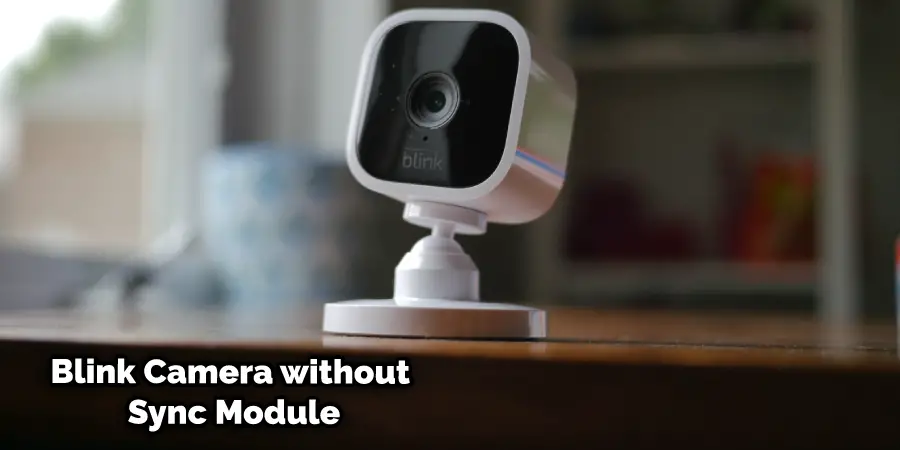
How to Set Blink Mini Camera and Blink Outdoor or Indoor (3rd Gen) Camera
If you have a Blink Mini camera, you can set it up without a sync module by following these steps:
- 1Download the Blink app on your smartphone or tablet and create an account.
- Plug your Blink Mini camera into a power outlet using the USB cable and power adapter.
- On the Blink app, tap on the “+” icon and select “Add a Device”.
- Select “Blink Mini” from the list of devices and follow the instructions on the screen.
- Scan the QR code on the back of your camera with your phone’s camera and wait for it to connect to your Wi-Fi network.
- Name your camera and adjust its settings as desired.
If you have a Blink Outdoor or Indoor (3rd Gen) camera, you can also set it up without a sync module by following these steps:
- Download the Blink app on your smartphone or tablet and create an account.
- Insert two AA lithium batteries into your camera and close the battery cover.
- On the Blink app, tap on the “+” icon and select “Add a Device”.
- Select “Blink Outdoor” or “Blink Indoor” from the list of devices and follow the instructions on the screen.
- Press and hold the reset button on the back of your camera for three seconds until the blue light flashes.
- Scan the QR code on the back of your camera with your phone’s camera and wait for it to connect to your Wi-Fi network.
- Name your camera and adjust its settings as desired.
What You Can Do with Your Blink Camera without Sync Module
Without a sync module, you can still use some basic functions of your Blink camera, such as:
- Viewing live video from your camera on the Blink app
- Taking snapshots or recording short clips from your camera on demand
- Adjusting the video quality, motion sensitivity, infrared intensity, and speaker volume of your camera
- Enabling or disabling notifications for your camera
- Updating the firmware of your camera
However, there are some features that require a sync module, such as:
What You Can’t Do with Your Blink Camera without Sync Module
Without a sync module, you will miss out on some important features of your Blink camera, such as:
- Motion detection: You won’t be able to receive alerts when your camera detects motion or records motion clips automatically.
- Two-way audio: You won’t be able to talk to or hear from anyone near your camera through the Blink app.
- Cloud storage: You won’t be able to access or download any recordings from your camera on the cloud. You will only have local storage on your device’s memory card (if applicable).
- Local storage: You won’t be able to use a USB flash drive with your sync module 2 (if applicable) to store recordings locally instead of on the cloud.
- Battery-powered monitoring: You won’t be able to monitor your camera without a power source (if applicable). The battery will not have enough power to keep the camera running.
Do You Need to Seek for Professional Help?
Setting up and using a Blink camera without a sync module is generally straightforward and can be done by following the steps outlined above. However, if you encounter any difficulties or have any questions, it may be helpful to seek professional help from the Blink support team. They can provide further guidance and troubleshooting tips to ensure your camera is set up correctly and functioning properly.
Additionally, they can also assist with any technical issues or concerns that may arise. So don’t hesitate to reach out for assistance if needed! Your camera’s security and performance are worth it. Enjoy the added convenience of using your Blink Camera without a Sync Module, and rest assured, knowing your home is being monitored and protected.
Frequently Asked Questions
What Features Can I Access when Using a Blink Camera without A Sync Module?
When using a Blink camera without a sync module, you can access the following features: Viewing live video from your camera on the Blink app, taking snapshots or recording short clips from your camera on demand, adjusting the video quality, motion sensitivity, infrared intensity, and speaker volume of your camera, enabling or disabling notifications for your camera, and
Is It Possible to Receive Motion Alerts Without The Sync Module?
No, receiving motion alerts without the Sync Module is impossible. Without a sync module, you will miss out on motion detection and won’t be able to receive alerts when your camera detects motion or records motion clips automatically.
Will I Be Able to View Live Videos from My Blink Camera Even if I Don’t Have Access to A Sync Module?
Yes, you will still be able to view live videos from your blink camera without a sync module. You can use the Blink app on your smartphone or tablet to view live footage from your camera. Just make sure that you have inserted two AA lithium batteries into your camera and closed the battery cover first.
Can I Connect Multiple Cameras to One Sync Module?
Yes, you can connect up to 10 Blink cameras to one sync module. However, this number may vary depending on your internet bandwidth and the amount of activity happening in your home. It is recommended to only connect up to 5 cameras per sync module for optimal performance.
Conclusion
Using a Blink camera without a sync module can be a great way to save some money, but it does come with certain limitations. You won’t have access to motion detection or two-way audio features, and you won’t be able to back up your recordings on the cloud or use local storage. However, you will still be able to view live videos, take pictures and adjust your camera settings. All in all, using a Blink camera without a sync module is still a great way to get started with home security. Thanks for reading this article about how to use blink camera without sync module .
