Are you wondering how many Blink cameras can be connected to one module? If so, you’re not alone. Many people are curious about the number of Blink cameras that can be used with a single module and what other considerations should be taken into account when setting them up. With the right information and setup, you can have an efficient home security system that gives you peace of mind knowing your property is protected.

In this article, we will discuss the maximum number of Blink cameras that can be connected to one module as well as other factors to consider when setting up a home security system using multiple Blink cameras. So, keep on reading to learn more about how many blink cameras can I have on one module.
What Is Blink Camera Module
Blink camera modules are small devices that allow you to connect and control multiple Blink security cameras from a central location. The module connects to your home’s WiFi network and communicates with Blink cameras, allowing you to view life and recorded video footage remotely through the Blink app.
Blink camera modules work by creating a wireless network that Blink cameras can connect to. The module acts as a hub, receiving video feeds from the cameras and sending them to your Blink account for viewing. The module also controls the camera’s settings, such as motion detection sensitivity, recording duration, and more.

Blink camera modules are used to create a comprehensive home security system that can be monitored remotely from anywhere. They offer several benefits, including easy installation, wireless connectivity, and cloud-based storage for video footage. Additionally, they can be customized to suit your needs, with options for adding additional cameras and modules for larger homes or businesses.
How Many Blink Cameras Can You Connect to One Module?
The number of Blink cameras that can be connected to one module depends on several factors, including the type of module, the strength of your WiFi network, and the amount of activity in the cameras’ detection zones. However, as a general guideline, the Blink Sync Module 2 can support up to 10 cameras.
One of the main factors that can affect the number of cameras that can be connected to a single module is the strength of your WiFi network. If your WiFi signal is weak or unstable, this can cause issues with connectivity and video streaming, which can impact the performance of your Blink camera system.
Another factor that can affect the number of cameras that can be added to a single module is the amount of activity in the cameras’ detection zones. Suppose you have multiple cameras monitoring a busy area, such as a street or a busy intersection. In that case, this can cause issues with video streaming and connectivity, which can impact the performance of your Blink camera system.
Additionally, the type of module you are using can also affect the number of cameras that can be connected to a single module. For example, the Blink Sync Module 1 can support up to 10 cameras, while the Blink Mini camera does not require a sync module and can be connected directly to your WiFi network.
Overall, it’s important to keep in mind that the number of cameras that can be connected to a single module depends on several factors, and it’s important to ensure that your system is set up correctly and optimized for performance. Suppose you’re planning to add multiple cameras to your Blink camera system. In that case, it’s a good idea to consult the manufacturer’s guidelines and seek professional advice if necessary to ensure that your system is functioning correctly and efficiently.
Impact of Adding Multiple Cameras to A Single Module
Adding multiple cameras to a single Blink module can impact the performance of the system in several ways, including:

- Bandwidth Usage: Each Blink camera connected to a module will consume bandwidth when transmitting video footage to the module. If you have multiple cameras recording and transmitting video at the same time, this can put a strain on your WiFi network and cause slow or choppy video playback.
- Processing Power: The Blink module needs to process video footage from each camera, and having too many cameras connected can cause the module to become overloaded and slow down. This can lead to delayed or missed alerts and can impact the overall effectiveness of your home security system.
How to Avoid Overloading the Blink Module
To avoid overloading the Blink module and ensure the best possible performance of your system, it’s important to follow these tips:
- Check the specifications of your module: Each Blink module has its own specifications in terms of the number of cameras it can support. Check the manufacturer’s guidelines to ensure that you’re not exceeding the recommended number of cameras for your module.
- Check your WiFi network strength: Ensure that your WiFi network has a strong signal and can support the number of cameras you plan to connect. You may need to upgrade your router or adjust the positioning of your cameras to improve signal strength.
- Optimize camera placement: Consider the placement of your cameras and the areas they are monitoring. If multiple cameras are covering the same area, consider repositioning them to cover different areas of your home.
- Adjust motion detection settings: Adjust the motion detection settings on your cameras to reduce the amount of recorded and transmitted footage. This will reduce the bandwidth and processing power required by your Blink module.
- Consider adding additional modules: If you have a large home or plan to connect many cameras, consider adding additional Blink modules to support the additional cameras. This will help distribute the processing load and ensure your system operates smoothly.
By following these tips, you can avoid overloading your Blink module and ensure that your home security system operates effectively and efficiently.
Installation Guide of Blink Camera with Module
Installing and setting up Blink cameras with a module can be straightforward, but there are a few tips and guidelines to follow to ensure that the system is functioning correctly and efficiently. Here are some tips to help you get started:
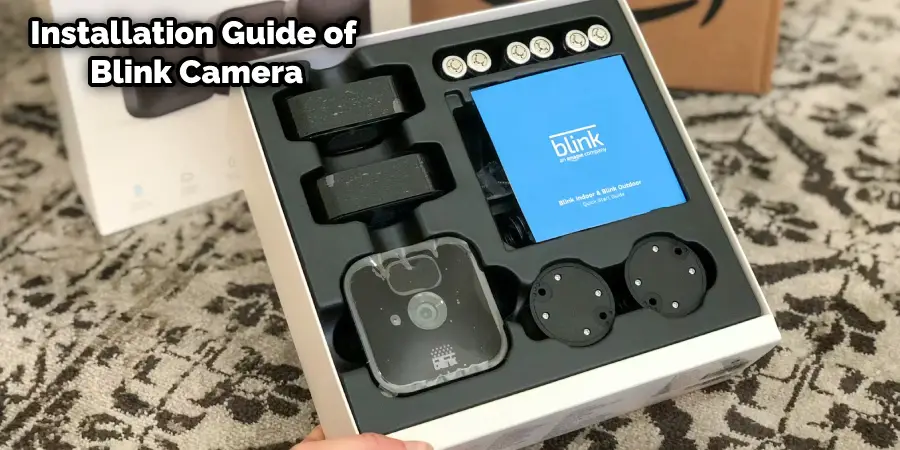
Choose the Right Location:
Select the best location for each camera based on the area you want to monitor. The camera should have a clear view of the area and be positioned at the right height to capture the activity you want to monitor.
Ensure a Strong WiFi Signal:
Ensure your WiFi signal is robust and reliable in the areas where your cameras are installed. This will ensure that your cameras can transmit video footage to the module and that you can access the footage remotely.
Set up Your Sync Module:
Follow the manufacturer’s instructions to set up your sync module and connect it to your WiFi network. This will allow you to connect your cameras to the module and access them through the Blink app.
Connect Your Cameras to the Module:
Once your sync module is set up, follow the manufacturer’s instructions to connect your cameras to the module. The Blink app will guide you through adding each camera to the module.
Test Your Cameras:
After connecting your cameras to the module, test each camera to ensure it is working correctly. You can do this by walking in front of each camera and checking the footage in the Blink app.
Adjust Camera Settings:
Use the Blink app to adjust the settings for each camera, including motion detection sensitivity, recording duration, and more. This will help you to customize your system to meet your needs and reduce false alarms.
Monitor Your System:
Once your system is set up and configured, monitor it regularly to ensure it functions correctly and efficiently. Check the footage regularly and adjust the settings as needed to optimize performance.
By following these tips and guidelines, you can install and set up your Blink camera system with a module and ensure it functions correctly and efficiently.
Troubleshooting of Blink Camera module
Connecting multiple cameras to a single Blink module can sometimes cause issues that can impact the performance of your system. Here are some common issues that can occur and the solutions for addressing them:
Slow or Choppy Video Playback:
If you’re experiencing slow or choppy video playback, this may be due to a bandwidth issue. To address this, consider reducing the number of cameras connected to the module or adjusting each camera’s resolution and frame rate settings to reduce the amount of data being transmitted.
Delayed or Missed Alerts:
If you’re not receiving alerts in a timely manner, this may be due to an overload on the module’s processing power. Try reducing the number of cameras connected to the module or adjusting the sensitivity of the motion detection settings on each camera.
Inconsistent Connectivity:
If you’re experiencing connectivity issues, this may be due to a weak WiFi signal. Check the signal strength in the areas where your cameras are located, and consider repositioning your cameras or adding a WiFi extender to improve the signal strength.
Cameras not Appearing in the App:
If your cameras are not appearing in the Blink app, this may be due to a syncing issue. Try resetting your sync module and reconnecting your cameras to the module.
Battery Drain:
If you’re experiencing rapid battery drain on your cameras, this may be due to excessive use or a power-hungry setting. Try adjusting the settings on your cameras, such as reducing the recording duration or disabling the LED indicator light, to conserve battery life.
False Alarms:
If you’re experiencing false alarms, this may be due to the sensitivity of the motion detection settings on your cameras. Try adjusting the sensitivity level or repositioning your cameras to reduce false positives.
By addressing these common issues and following the recommended solutions, you can troubleshoot and optimize your Blink camera system with a module for the best performance and functionality.
Frequently Asked Questions
Q: How many cameras can be connected to a single Blink module?
A: A single Blink module can support up to ten cameras.
Q: How do I set up a Blink camera system with a module?
A: To set up a Blink camera system with a module, first, connect the module to your WiFi network and follow the manufacturer’s instructions to add cameras to the module using the Blink app.
Q: Can I customize the settings on my Blink cameras?
A: Users can customize their Blink cameras’ settings using the Blink app. Users can adjust settings such as motion detection sensitivity, recording duration, and more.
Q: Can multiple users access the same Blink camera system?
A: Yes, multiple users can access the same Blink camera system by sharing the same login credentials for the Blink app. However, it is important to note that only one user can access the system at a time.
Conclusion
In conclusion, the number of Blink cameras you can have on one module depends largely on your individual needs and preferences. If you want to cover a large area or multiple rooms in your home, investing in additional modules may be necessary.
However, having too many cameras could lead to increased data usage and battery drain over time. Ultimately, it’s up to you how many Blink cameras you decide to use for monitoring purposes – so weigh all factors before making that decision! Thanks for reading this article about how many blink cameras can I have on one module.

