Are you having trouble with your Skybell video doorbell? Don’t worry, because resetting it is simple and straightforward. In this blog post, we’ll show you how to reset your Skybell video doorbell in just a few easy steps. We’ll explain each step of the process in detail, so you can be sure that you’re getting it right every time.

And before long, your Skybell will be back up and running again – leaving you ready to greet visitors at the door with peace of mind. So if your Skybell isn’t working correctly or has stopped responding, let’s start learning how to reset Skybell video doorbell.
What Is Skybell Video Doorbell
Skybell Video Doorbell is a reliable and secure way to answer your door from almost anywhere. With this innovative home security device, you can see, hear, and speak with visitors right on the Skybell app or your smart device. The HD video camera lets you take clear images of any visitor, while two-way audio lets you communicate with them immediately.

Why You Need to Know how To Reset Skybell Video Doorbell
Skybell HD Video Doorbells are incredibly useful devices that provide an extra layer of security and convenience to your home. Knowing how to reset them can be the difference between being in control of your home’s security and missing out on important event notifications.
Resetting these devices can help you solve various issues, including keeping your camera up and running so you get important alerts and notifications on your mobile device. It also helps keep the Skybell app running smoothly, ensuring it never malfunctions or stops working altogether.
Having a restored and up-to-date device means you have access to all the features that come with using a Skybell HD Video Doorbell, such as improved view angles, the ability to talk to visitors, and zoom functionality for a closer look at what’s happening outside your door. Knowing how to reset these doorbells is essential for both safety and convenience!
The Difference Between a Soft Reset and A Factory Reset
Skybell video doorbells offer an array of features to help you keep tabs on your home from anywhere. For example, many Skybell models allow you to monitor who’s at your door, get notifications when a visitor presses the button, and even view live recordings of your property.
However, if something’s not functioning correctly with Skybell, a soft reset or factory reset may be in order. A soft reset restarts the doorbell and clears all settings that have changed from the device defaults.

A factory reset is more drastic; it will erase all settings (including Wi-Fi network information) that have been previously set up on the doorbell. Before performing either action, make sure to back up any critical information since this process cannot be reversed. To ensure the best security and performance of your device, it’s important to know when a soft reset or factory reset should be used.
Step by Step Guide on How to Perform Soft Reset
A soft reset is a simple way to restart your SkyBell device without losing any settings or data. It can help resolve minor issues such as lagging video, audio distortion, or app errors.
To perform a soft reset on your SkyBell device, follow these steps:
Step1: Press and Hold the Sky Bell Button
To reset, press and hold the SkyBell button for 10 seconds straight.
Step 2: Release the Button
After 10 seconds, release the button. The LED indicator light should flash yellow rapidly to indicate that it is resetting. Once it stops flashing, your device will be reset.
After the soft reset is complete, the SkyBell will automatically connect to your saved Wi-Fi network and operate normally. The LED will display a solid green color (or your chosen color).
Step by Step Guide on How to Perform Factory Reset
A factory reset is a more drastic way to reset your SkyBell device. It will erase all your settings and data, including your Wi-Fi network, account information, video history, and device name. You should only perform a factory reset if you are having serious issues with your device or if you want to give it away or sell it.
To perform a factory reset on your SkyBell device, follow these steps:
Step1: Press and Hold the Sky Bell Button
To reset, You have to press and hold the SkyBell button for 25 seconds straight.
Step 2: Release the Button
After 25 seconds, release the button. The LED indicator light should flash yellow rapidly to indicate that it is resetting. Once it stops flashing, your device will be reset.
After the factory reset is complete, the SkyBell will be wiped off all data and settings. It will require a new setup process to get it up and running again.
Following these two steps, you can easily reset your SkyBell device and keep it running smoothly! With a restored device, you can continue to use all the features SkyBell offers and enjoy a secure, safe home.
What You Will Need to Do After Factory Reset of Your Skybell Video Doorbell
After a factory reset, you will need to set up your Skybell video doorbell again. This includes connecting it to the Internet and setting up the app. To do this, follow these steps:
Step 1: Install the Sky Bell App
Download and install the SkyBell app from your device’s app store. Open the app and select your location so that you can connect to your device.
Step 2: Connect Your Sky Bell Device
Using the app, follow the steps to connect your SkyBell device. This includes connecting it to Wi-Fi and adding a name for your doorbell. Make sure that you have a strong Wi-Fi signal near your device before attempting to connect.
Step 3: Set up Alerts
Once your Skybell is connected, you can set up alerts and notifications for when someone rings the bell or when motion is detected. This way, you can stay updated on the activity at your doorstep, even when away from home.
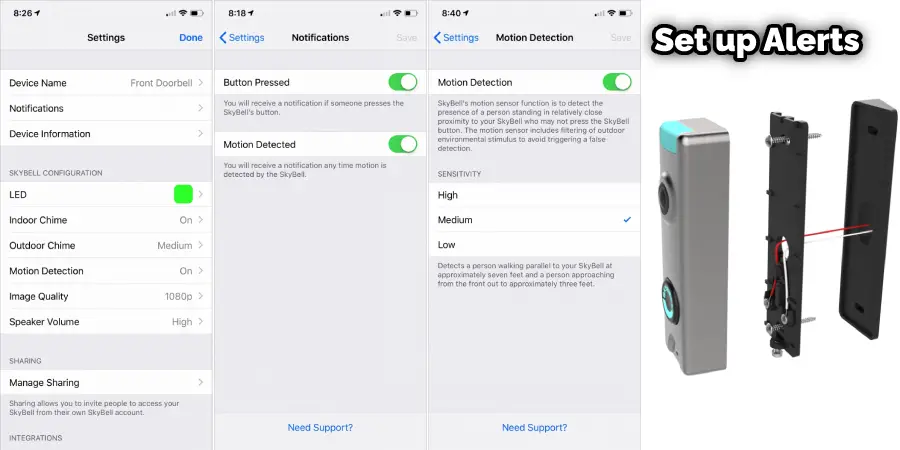
Following these steps, you can easily set up your SkyBell doorbell after a factory reset to ensure that it is always running optimally and provides the utmost security for your home.
What Will Need to Do if Skybell Video Doorbell Fails to Connect Wifi
If you are experiencing problems connecting your Skybell video doorbell to the WiFi, there are a few steps you can take to try and troubleshoot it. First and foremost, be sure that you are using the correct WiFi network; if there is more than one available, double-check to ensure the Skybell is connected correctly.
Additionally, make sure that the password for your network is correct, as incorrect passwords will prevent connections from being established. If these basic precautions fail to help with the setup process of your Skybell, please exercise caution before attempting any further tinkering. If all else fails, you may need to contact an expert in order to rectify any problems with your device.
Frequently Asked Questions
Do All Versions of The Skybell Video Doorbell Require the Installation of An App Before a Connection Can Be Established with A Wifi Network?
Yes, all versions of the SkyBell Video Doorbell require an app to be installed before a connection can be established with a WiFi network.
Will Performing a Factory Rest Erase All Settings and Data, Including Wifi Network, Account Information, and Video History from My Skybell Device?
Yes, performing a factory reset will erase all settings and data, including WiFi network, account information, and video history from your SkyBell device. It will require a new setup process to get it up and running again.
Are There Any Risks Associated with Attempting Tinkering During the Setup Process when A Factory Reset Does Not Work?
Yes, there are risks associated with attempting to tinker during the setup process if a factory reset does not work. We recommend exercising caution before attempting any tinkering and contacting an expert if all else fails.
Where Is the Reset Button Located?
The reset button of a SkyBell video doorbell is located on the back of the device, next to the battery compartment. It should be labeled ‘RESET.’ Press and hold this button for approximately 10 seconds in order to reset your device.
Conclusion
Resetting your Skybell Video Doorbell is an easy process that ensures the device is always running optimally. After a factory reset, you have to set it up again and connect it to the Wi-Fi network. To ensure optimal performance, make sure you have a strong signal near your device when connecting to WiFi.
If all else fails and you are still experiencing problems connecting your Skybell device, please exercise caution before attempting any further tinkering. We recommend seeking the help of an expert if all else fails.
This article should have given you a better understanding of how to reset Skybell Video Doorbell and what needs to be done after the factory reset. Now you should be confident in resetting and setting up your device.

