Are you tired of manually opening the door every time someone rings the doorbell? With Blink Doorbell, you can easily communicate with your visitors through a smartphone or tablet.
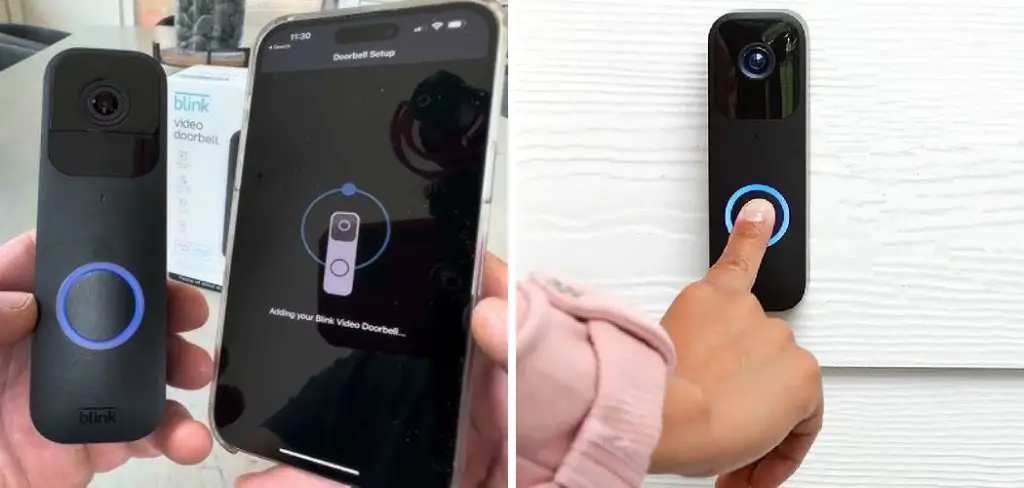
Home security and convenience go hand in hand in today’s world, and the Blink Doorbell is a testament to that. One of its standout features is the ability to communicate with visitors right from your smartphone, even when you’re not at home.
This capability enhances security and provides unparalleled convenience, allowing you to give instructions to delivery personnel, greet guests, or ward off potential intruders.
In this guide on how to talk through blink doorbell, we will walk you through the steps required to talk through your Blink Doorbell, ensuring you can make the most of this powerful feature.
What are the Benefits of Talking Through Blink Doorbell?
Apart from the obvious convenience and security benefits mentioned above, there are several other advantages to talking through your Blink Doorbell.
For starters, it allows you to save time and effort by not having to physically go to the door every time someone rings the bell. This is particularly useful if you have a large or multi-level house.

Moreover, the two-way communication feature of the Blink Doorbell also enables you to converse with your visitors without having to open the door, keeping you safe from potential threats.
This is especially important for vulnerable individuals such as the elderly or those living alone. Additionally, being able to talk through the doorbell can also be helpful for people with mobility issues or disabilities.
Overall, being able to talk through your Blink Doorbell offers a plethora of benefits, making it a must-have feature for any modern home.
What Will You Need?
Before we discuss the steps for talking through your Blink Doorbell, let’s first review the things you will need for this process.
- A smartphone or tablet with the Blink app installed
- A stable internet connection
- Your Blink Doorbell device is properly set up and connected to your Wi-Fi network
Once you have these three things in place, you’re ready to start talking through your Blink Doorbell.
10 Easy Steps on How to Talk Through Blink Doorbell
Step 1. Open the Blink App:
First, ensure that your smartphone or tablet is connected to a stable internet connection. Next, locate the Blink app on your device.
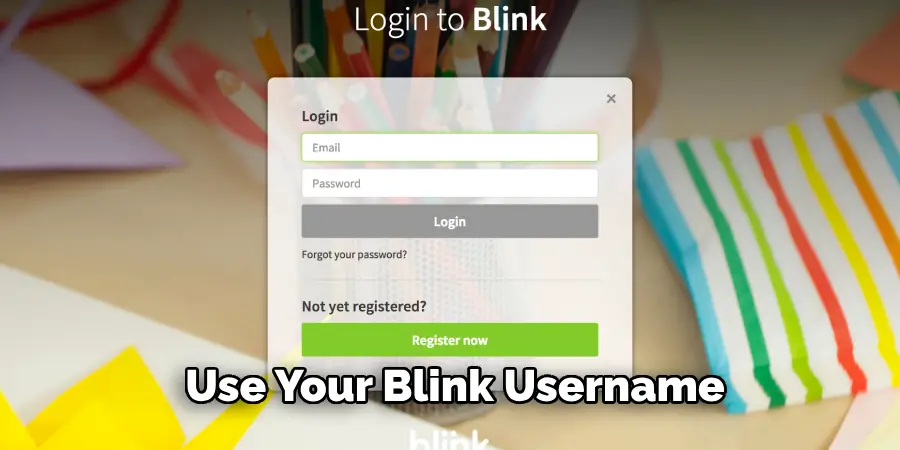
If you haven’t already installed it, you can download it from the Apple App Store or Google Play Store free of charge. Once installed, open the app by tapping its icon. You will be prompted to sign in if you haven’t already done so. Use your Blink username and password to access the app.
Step 2. Navigate to Your Doorbell Camera:
After logging into the Blink app, you’ll be directed to the home screen to view all your connected Blink devices. Look for the specific tile or icon associated with your Blink Doorbell. This might be labeled as “Doorbell” or “Front Door” depending on how you’ve set it up within the app. Tap on this tile to access the live view of your doorbell camera.
Step 3. Access the Live View:
Once you’ve tapped on the tile associated with your Blink Doorbell, you will be taken to the live view screen. Here, you can see a real-time video feed from your doorbell camera, providing you with a clear view of whoever is at your door. This live feed is crucial for initiating communication with your visitors. Take a moment to ensure that the video is streaming correctly and that you have a good visual of the area outside your door.
Step 4. Enable Two-Way Audio:
Once you’re on the live view screen, you’ll notice several icons and options displayed on the interface. To initiate a conversation, locate the microphone icon, which represents the two-way audio functionality of your Blink Doorbell. Tap on this microphone icon to enable the audio feature.
When you tap the microphone icon, your device’s microphone will activate, allowing you to speak directly to the visitor outside your door. Simultaneously, the speaker on your Blink Doorbell will project your voice to the person at the door, facilitating a seamless conversation.
It’s a good idea to test this feature before using it in a real situation. Stand near your doorbell and ask a friend or family member to interact with it while you monitor it. Use the Blink app to ensure that the audio quality is clear on both ends. Make sure there is minimal background noise to achieve the best clarity.
By ensuring the two-way audio is functioning properly, you can confidently use this feature whenever someone rings your doorbell, providing an added layer of interaction and security to your home.
Step 5. Speak Clearly:
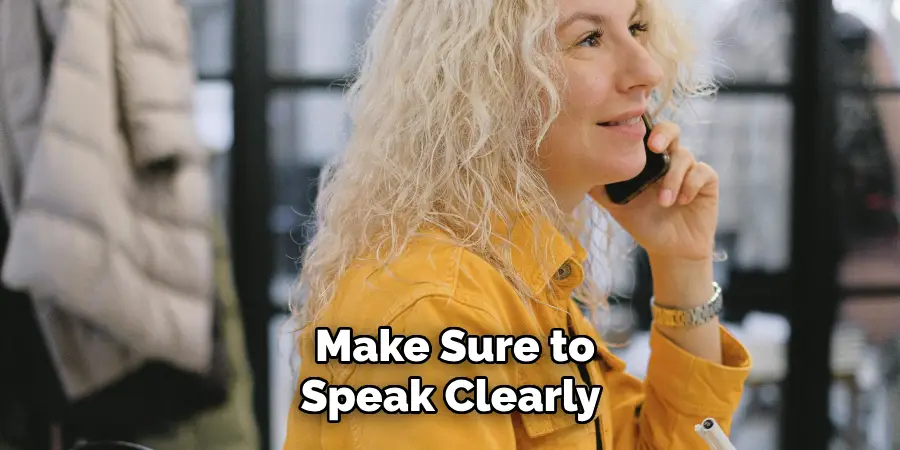
With the two-way audio enabled, it’s time to communicate with your visitor. Press and hold the microphone icon as you speak.
Make sure to speak clearly and at a moderate volume to ensure that your voice transmits smoothly through the doorbell’s speaker. Remember, environmental noise both inside your home and outside can affect the clarity of your conversation, so try to minimize any background noise when possible.
Releasing the microphone icon will end your transmission, allowing your visitor to respond. Listen carefully as the audio from your visitor will play through your smartphone or tablet’s speaker. If you’re in a noisy environment, consider using headphones to better hear visitors’ replies.
Step 6. Listen Actively:
After you’ve spoken to your visitor using the Blink Doorbell’s two-way audio, the next important step is to listen actively to their response. Once you release the microphone icon, your visitor’s voice will play through your device’s speaker. Ensure you’re in a quiet environment or use headphones to better hear their reply.
Active listening involves hearing the words and understanding the context and tone of the message. This will help you respond appropriately and maintain a clear and efficient conversation. Press the microphone icon again to continue the dialogue, ensuring you provide or gather all necessary information from your visitor.
Step 7. Respond Appropriately:
After listening to your visitor’s response, decide on the next course of action. If you need further information or instructions from them, press the microphone icon again and speak clearly. Always maintain a polite and calm demeanor, as clear communication is key for effective interaction through the Blink Doorbell.
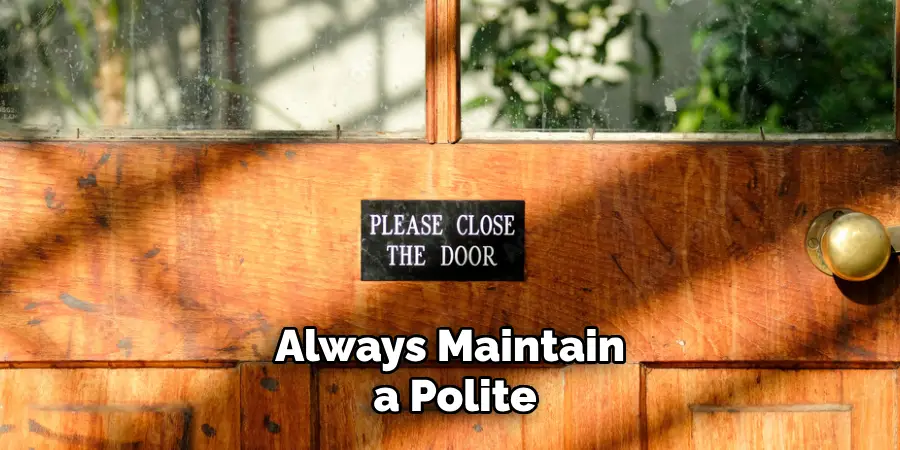
If the conversation has concluded and there is no further need for communication, you can simply end the interaction by closing the live view screen in the Blink app. Remember to always ensure that your visitor has completed their visit before ending the audio transmission for courtesy and security reasons.
Step 8. End the Session:
After concluding your conversation with the visitor, it’s important to properly end the session within the Blink app. To do this, simply close the live view screen by tapping the back arrow or the ‘X’ icon, depending on your device’s interface. This will return you to the main dashboard, where you can view the status of all your connected devices.
Ending the session promptly ensures that your camera and microphone resources are freed up for future interactions and helps preserve battery life for battery-operated Blink Doorbells. It’s also a good practice to check that the doorbell is functioning correctly and that no pending notifications or alerts might require your attention.
Step 9. Review and Manage Alerts:
Periodically reviewing alerts and notifications generated by your Blink Doorbell is essential to maintaining home security. To access these alerts, navigate to the notifications tab within the Blink app. Here, you can view a history of motion detection events, doorbell rings, and any other relevant activity recorded by your device.
Assess these alerts to ensure no important events have been missed and spot any unusual activity. You might also want to customize your alert settings to better fit your lifestyle and security needs, such as adjusting sensitivity levels or setting activity zones that prioritize specific areas of your property.
Step 10. Maintain Your Doorbell:

Regular maintenance of your Blink Doorbell ensures optimal performance and longevity of the device.
Periodically check for firmware updates through the Blink app, as these updates can provide new features, security enhancements, and bug fixes. Additionally, physically inspect your doorbell to ensure it is securely mounted and clear of any dirt or debris that could obstruct the camera lens or microphone.
If you use battery-powered models, monitor the battery level and replace or recharge as necessary to avoid interruptions in functionality. Keeping your Blink Doorbell well-maintained will provide reliable communication and security for your home.
By following these simple steps, you can confidently use the two-way audio and other features of your Blink Doorbell to enhance your home security and communication with visitors.
5 Additional Tips and Tricks
- Check Your Wi-Fi Connection: Ensure that your Wi-Fi connection is stable and strong to avoid any delays or interruptions in communication. A weak signal can result in poor audio quality or missed notifications.
- Adjust the Microphone Sensitivity: In the Blink app settings, you can adjust the microphone sensitivity to find the perfect balance between picking up your voice clearly and reducing background noise.
- Use Clear and Concise Language: Use clear and concise language when speaking through the doorbell. This prevents confusion and ensures the person on the other side understands your instructions or responses.
- Utilize Two-Way Audio Quickly: Answer the doorbell alert as quickly as possible. The quicker you respond, the more effective the communication will be, particularly when dealing with delivery personnel or unexpected visitors.
- Regularly Update the Firmware: Keep your Blink doorbell’s firmware updated to the latest version. Regular updates often include enhancements to audio quality and overall system performance, ensuring optimal functionality.

Following these tips and tricks can enhance your communication experience and make the most out of your Blink doorbell.
5 Things You Should Avoid
- Speaking Too Softly or Muffled: Avoid speaking softly or muffledly through the doorbell. Clear diction and appropriate volume are crucial to ensure that the person on the other side can hear and understand you clearly.
- Using Complicated or Technical Language: Refrain from using overly complicated or technical language when communicating through the doorbell. Keep your communication simple and straightforward to avoid confusion.
- Ignoring Background Noise: Do not neglect the impact of background noise on your communication. Loud or sudden noises can disrupt the conversation, so try to speak from a quieter location if possible.
- Prolonged Conversations: Avoid engaging in long discussions through the doorbell. Keeping the conversation brief and to the point respects the person’s time at your door and ensures efficient communication.
- Forgetting to End the Communication: When you are finished, don’t forget to properly conclude the conversation. An abrupt ending can confuse the other person, so always provide a polite closure, such as “Thank you” or “Goodbye,” to signal the end of the interaction.
By avoiding these pitfalls, you can ensure smooth and effective communication through your Blink doorbell.
Some Frequently Asked Questions
1. Where is the Microphone on the Blink Camera?
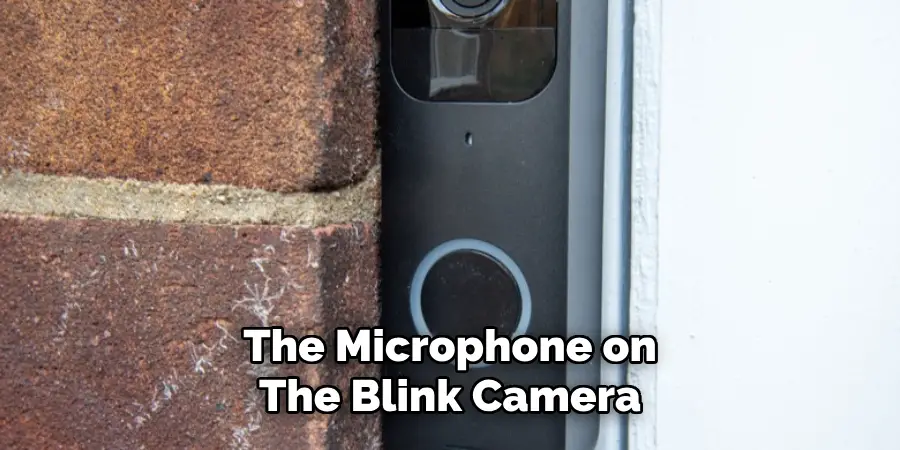
The microphone on the Blink camera is located at the bottom of the device, near the lens. A small opening allows for clear audio capture during two-way communication. To ensure optimal performance, keep this area clean and free from obstructions.
Some Blink cameras also have a built-in speaker, allowing you to hear audio from the other side of the doorbell. This speaker is typically located near the camera’s top, near the LED light ring. Keeping both the microphone and speaker areas clean and unobstructed will ensure clear audio communication through your Blink doorbell.
2. Why is Your Blink Doorbell So Quiet?
There are several possible reasons why your Blink doorbell may seem quiet:
- The microphone sensitivity may be set too low. You can adjust the sensitivity in the Blink app settings to pick up more sound.
- Background noise may interfere with the audio. Try moving to a quieter location or speaking more loudly and clearly.
- The person on the other side of the door may also have their volume set too low. Ask them to adjust their settings or try speaking louder.
- If your camera has a built-in speaker, it may also be set at a low volume. You can adjust the volume of your speaker in the Blink app settings.
If none of these solutions work, there may be an issue with the hardware of your Blink doorbell. Contact customer support for further assistance.
3. How Can You Use Two-Way Audio for More Than Just Doorbell Communication?
Two-way audio can be used for more than just communicating through your Blink doorbell. Here are some other creative ways to utilize this feature:
- Checking in on Pets: Use the two-way audio feature to talk to your pets while away from home or even give them commands like “sit” or “stay.”
- Monitoring Children: If your children are playing outside, you can use two-way audio to communicate without leaving the house.
- Deter Unwanted Visitors: Use the two-way audio feature to speak through your doorbell and deter potential intruders or solicitors at your front door.
- Communicating With Family Members Inside the House: If you have a second Blink camera inside your home, you can use two-way audio to communicate with family members in different rooms without having to yell or leave your current location.
- Using It as an Intercom System: Place multiple Blink cameras throughout your house and use the two-way audio feature as an intercom system for efficient communication between different rooms.
By thinking creatively and utilizing two-way audio in different ways, you can get the most out of your Blink doorbell beyond answering the front door.
4. How Do You Hear Your Blink Doorbell Inside?
To hear your Blink doorbell inside, you can either set up notifications on your phone or connect a separate indoor chime unit.
- Notifications: In the Blink app settings, you can enable push notifications for when someone rings your doorbell. This will send an alert to your phone, allowing you to hear the doorbell’s audio through your device.
- Indoor Chime Unit: Some Blink doorbells are compatible with indoor chime units, which can be purchased separately. These units connect wirelessly to your doorbell and emit a sound when it is pressed, allowing you to hear it from inside your home.
You can easily hear your Blink doorbell from inside your home by setting up notifications or using an indoor chime unit. This allows for convenient communication without having to go to the door whenever someone rings the bell.
Conclusion
Effective communication through your Blink doorbell boils down to a few key practices. Ensuring clear and audible speech, avoiding technical jargon, and mitigating background noise are vital steps in achieving seamless interaction. You can maintain efficiency and clarity during exchanges by keeping conversations concise and ending them politely.
Additionally, understanding the placement of the microphone and speaker, knowing how to troubleshoot audio issues, and leveraging the versatile two-way audio for various purposes will enhance your overall experience.
Whether for monitoring your pets, deterring intruders, or simply communicating with family members, these strategies ensure you get the maximum utility from your Blink doorbell.
Hopefully, the article on how to talk through blink doorbell has provided you with valuable insights on how to effectively use this technology. Happy communicating!
