Blink cameras are a popular choice for home security, and the sync module is an essential component that helps you synchronize all your Blink devices. However, over time, the sync module firmware may need updates to fix bugs, improve performance, or add new features.
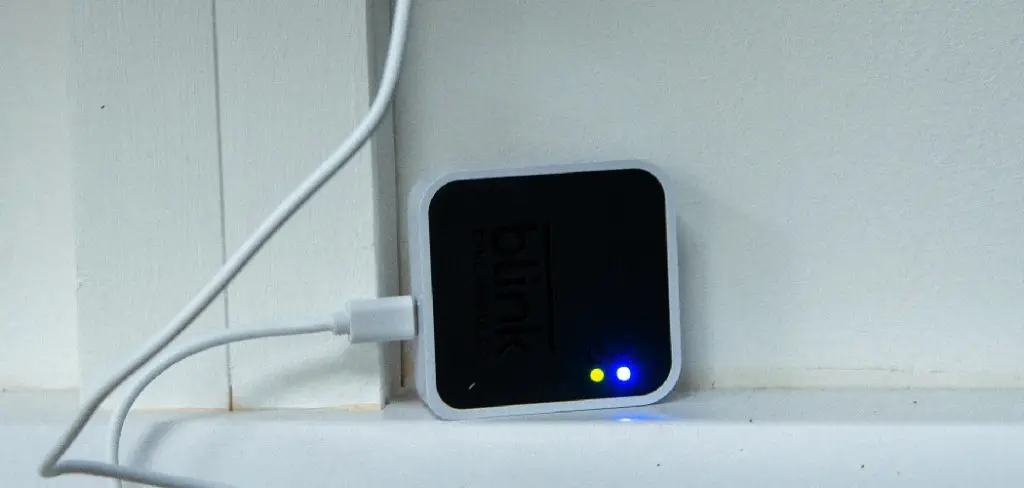
In this blog, we will guide you through the process of updating your Blink sync module firmware, so you can ensure that your home security system is always up-to-date and functioning correctly. So keep reading to learn more about how to update blink sync module firmware.
Can You Update Blink Sync Module Firmware?
If you’re a Blink system owner, you might be wondering if it’s possible to update your sync module firmware. The answer is yes, it is! By updating your module, you can ensure that it has the latest features, bug fixes, and security updates. The process is simple and can be done through the Blink app.
Just make sure your module is connected to the internet and follow the instructions provided in the app. It’s always a good idea to keep your Blink system up to date to ensure you’re getting the most out of your security system. So, go ahead and update that firmware for peace of mind!
Why Should You Update Blink Sync Module Firmware?
Are you experiencing connectivity issues with your Blink Sync Module? Updating the firmware may just be the solution. By regularly updating the firmware, you can ensure that your device is running smoothly and efficiently. Not only does update the firmware fix bugs and glitches, but it also adds new features that can enhance your overall experience.
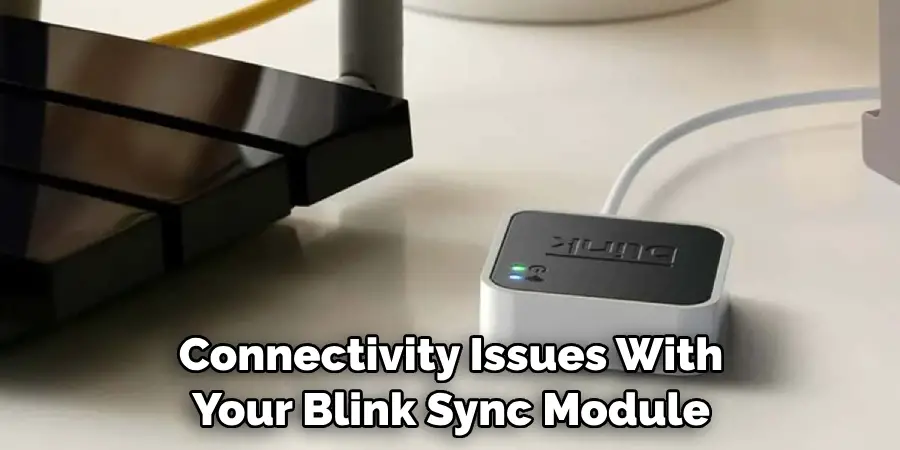
Additionally, it can improve the security of your device and protect it from potential vulnerabilities. Don’t wait until your device is completely malfunctioning to update the firmware. Keep your Blink Sync Module up-to-date and enjoy a seamless experience.
How to Update Blink Sync Module Firmware – in 6 Easy Steps
Step 1: Open the Blink App and Access Sync Module Settings
The Blink app for your mobile device is your primary tool for managing your Blink camera system. After downloading and installing the app, open it and log in to your account. Once you are on the app’s home screen, look for the sync module thumbnail and tap it to access the sync module settings.
You should see the firmware version currently installed on the sync module, which is usually displayed in the lower-left corner of the screen.
Step 2: Check for Updates and Download Firmware
If the Blink app indicates that there is a new firmware version available, it will show a notification on the sync module thumbnail. You can tap the thumbnail to see the firmware update details and how much data it will download.
If the notification does not pop up automatically, you can check for updates manually by tapping “Sync Module Info” > “Firmware Version.” This access point will allow you to download and update your sync module’s firmware.
Step 3: Monitor the Progress of the Firmware Update
The firmware update process usually takes a few minutes or less, depending on your internet connection speed. During the update, you can keep tabs on the progress by watching the loading bar on the screen. Do not turn off your sync module or mobile device while the update is happening, as it may cause the sync module to malfunction or become inoperable.
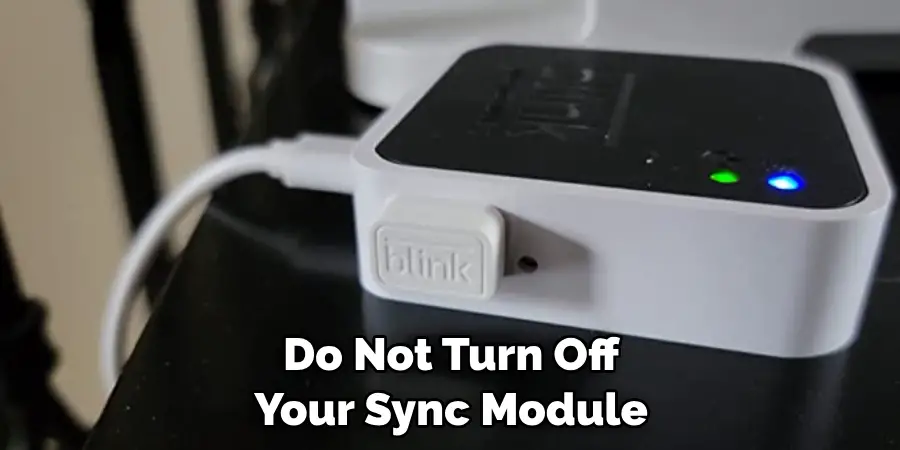
Step 4: Restart your Sync Module
Once the firmware update is complete, the Blink app will notify you, and your sync module will restart automatically. All your Blink cameras will be temporarily offline during this time, so do not worry if you cannot access the live feed or recordings.
The sync module will go through a brief setup process to ensure it correctly communicates with your cameras. After the restart, the Blink app should display your sync module’s new firmware version, indicating that the update was successful.
Step 5: Test Your Blink Camera System
After updating the sync module firmware, it is essential to test your Blink camera system to make sure that everything is still functioning correctly.
Open the Blink app and navigate through the menus to check each camera’s live feed and recordings. Verify that motion detection, night vision, and audio recording are all working as intended. If you notice any issues, you may need to reset your camera or sync module or contact Blink customer support for further assistance.
Step 6: Reinstall Your Blink Cameras if Necessary
If you encounter any issues with your Blink camera system, you may need to reinstall the cameras connected to the sync module.
To do so, first, remove all of your cameras from the sync module by going to “Sync Module Info” > “Manage Devices.” Then follow the instructions in the Blink app to reinstall your cameras and reconnect them to the same sync module. Once you have reinstalled all your cameras, test again to ensure everything is working as it should.

That’s it! You’ve now learned how to update blink sync module firmware. Don’t forget to check for updates regularly, as newer versions may include bug fixes or additional features that will improve your camera system’s performance. If you run into any issues during the update process, don’t hesitate to contact Blink customer support for help.
4 Considerations Things When You Need to Update Blink Sync Module Firmware
1. Check the Current Firmware Version
Before you update the firmware on your Blink Sync Module, you should check the current version to see if an update is necessary. To do this, open the Blink app and tap on the menu icon in the top-left corner. Then, tap on “Settings” and select your Sync Module from the list. The current firmware version will be displayed under the “Info” heading.
2. Update the Blink App
If a new version of the Blink app is available, you should update it before updating the firmware on your Sync Module. New versions of the app often include bug fixes and performance improvements that can make updating your Sync Module’s firmware easier and less likely to cause problems.
To update the Blink app, open the App Store (for iOS devices) or Google Play Store (for Android devices) and search for “Blink Home Monitor”. Then, tap on “Update” next to the app listing.
3. Connect Your Sync Module to Wi-Fi
Before you update your Sync Module’s firmware, you need to connect it to a Wi-Fi network. The Sync Module must be connected to Wi-Fi in order to download and install updates. To connect your Sync Module to Wi-Fi, open the Blink app and tap on the menu icon in the top-left corner.
Then, tap on “Settings” and select your Sync Module from the list. Next, tap on “Network Settings” and enter your Wi-Fi password when prompted. Once your Sync Module is connected to Wi-Fi, it will appear under the “Online” heading in the “Settings” menu.
4. Update Your Sync Module’s Firmware
Once you have checked the current firmware version, updated the Blink app, and connected your Sync Module to Wi-Fi, you are ready to update its firmware. To do this, open the Blink app and tap on the menu icon in the top-left corner.
Then, tap on “Settings” and select your Sync Module from the list. Next, tap on “Check for Updates” and follow the prompts to install any available updates.
Benefits of Update Blink Sync Module Firmware
If you’re already using a Blink Sync Module, there are a host of reasons why updating its firmware could be a great idea. First and foremost, you’ll be able to enjoy the latest and greatest features Blink offers. Whether it’s improved speed, better integration with other smart home devices, or enhanced security protocols, the benefits of firmware updates are many.

What’s more, updating your Blink Sync Module firmware can also help ensure that your home security system is functioning at its best. With bug fixes and other improvements, you’ll be able to rest assured knowing that your Blink cameras are always operating in top condition. So why wait? Upgrade your firmware today and start enjoying all of these great benefits and more!
Some Common Mistakes People Make When Trying to Update Blink Sync Module Firmware
The Blink Sync Module is essential for ensuring that all your Blink cameras are running smoothly. However, updating the firmware on this device can often be tricky, and many people make a few common mistakes along the way. One of the most frequent errors is attempting to update the firmware using the Blink app instead of downloading the firmware directly from the website.
Another mistake is failing to properly restart the Sync Module once the firmware update is complete. These little oversights can cause a lot of frustration and wasted time, but updating your Blink Sync Module firmware can be a breeze with a bit of knowledge and attention to detail.
Conclusion
Updating your Blink sync module firmware is a relatively simple process that can help ensure your home security system is always operating with the latest software. Following the steps outlined above, you can confidently navigate the firmware update process and keep your camera system running smoothly.
Remember, always check for firmware updates regularly to guarantee you are taking advantage of the latest features and security fixes. Thanks for reading our post about how to update blink sync module firmware.
