If you’re experiencing issues with your Tuya Smart Camera, the first troubleshooting step is to reset it. Resetting your camera will restore it to its default settings and can help resolve any problems you may be having. In this guide on how to reset tuya smart camera, we’ll walk you through how to reset your Tuya Smart Camera. You can use these steps for any model of Tuya Smart Camera.
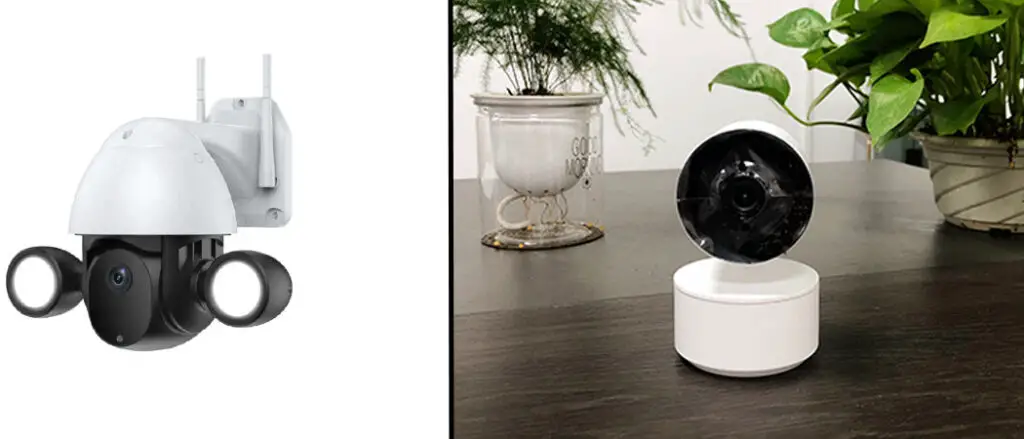
What is a Tuya Smart Camera?
A Tuya Smart Camera is a type of security camera that can be controlled and monitored through the Tuya Smart app. It allows you to view live footage, receive alerts, and control settings remotely using your smartphone or tablet. The camera connects to your home’s Wi-Fi network, making it easy to install and use.
You can use a Tuya Smart Camera for various purposes, such as monitoring your home, keeping an eye on pets, or checking in on elderly family members. It’s a convenient and affordable way to enhance the security of your home. But like any technology, it may encounter issues from time to time, which is where resetting it can come in handy.
Why Reset a Tuya Smart Camera?
There are several reasons why you may need to reset your Tuya Smart Camera:
You’re Experiencing Connectivity Issues:
If your camera is having trouble connecting to the Wi-Fi network or the app, resetting it can help resolve this issue. It will clear any previous network settings and allow you to set it up again.
You Want to Change the Wi-Fi Network:
If you’ve changed your home’s Wi-Fi network or moved the camera to a different location, you’ll need to reset it and set it up with the new network information.
You’re Having Technical Issues:

Sometimes, technical issues can arise with your Tuya Smart Camera, such as the camera freezing or not recording properly. Resetting it can help resolve these issues and restore it to its default settings.
Now that you know why resetting your Tuya Smart Camera can be beneficial, let’s dive into how to do it.
Reasons to Resetting Tuya Smart Camera
Here are some more detailed explanations of the reasons why users may need to reset their Tuya smart cameras:
Forgotten Password:
One of the most common reasons why users may need to reset their Tuya smart camera is that they have forgotten their password. This can happen if users change their passwords frequently or if they haven’t used their cameras in a while.
Network Connectivity Issues:
Network connectivity issues are another reason users may need to reset their Tuya smart camera. This may happen if the camera loses its connection to the Wi-Fi network or the network settings have changed.
Reconfiguration:
Users may also need to reset their Tuya smart camera if they need to reconfigure it for a new location or if they want to change some of the camera’s settings.
Security Concerns:
Users may also need to reset their Tuya smart camera if they suspect that the camera has been compromised or if they want to enhance the security of their camera.
Software Issues:
Sometimes, Tuya smart cameras may experience software issues that can only be resolved by resetting the camera. This may include issues such as camera freezing, slow performance, or other technical glitches.
Users can effectively address any of these issues by resetting their Tuya smart camera and get them back in working order. It’s important to note that resetting a camera will erase all of its settings, so users should make sure to back up any important data before doing so.

Things Need to Consider Before Resetting Tuya Smart Camera
Before resetting a Tuya smart camera, users should take the following steps:
Check the Camera’s Power Source:
Users should make sure that the camera is powered on and has sufficient power before resetting it. If the camera’s battery is low, users should charge it before attempting to reset it.
Ensure Proper Network Connection:
Users should ensure that the camera is properly connected to the Wi-Fi network. If the camera is not connected to the network, users should connect it before resetting it. This is important because the camera needs to be connected to the network in order to be reset using the Tuya app.
Ensure the Tuya App is Up-to-Date:
Users should ensure that they have the latest version of the Tuya app installed on their mobile devices. This is important because the reset process may not work if the app is outdated.
Backup Important Data:
Users should make sure to back up any important data, such as recorded footage, before resetting the camera. This is because resetting the camera will erase all of its settings and data, including any recorded footage.
Check the Reset Button:
Users should also check if their camera has a reset button and make sure they know where it is located. Some cameras have a small reset button located on the back or bottom of the camera that users can press to initiate a reset.
By following these steps, users can ensure that their Tuya smart camera is ready to be reset and that they have taken the necessary precautions to avoid losing any important data.
8 Step-By-Step Guide on How to Reset Tuya Smart Camera
Step 1: Open the Tuya App:
The first step is to open the Tuya app on a mobile device and log in with your account information. Once you are logged in, you will be able to access all of your devices that are connected to the Tuya app. The app is available for both iOS and Android devices. You can download it for free from the App Store or Google Play Store. It is important to make sure that you have the latest version of the app installed.
Step 2: Tap on Your Camera
Once you have opened the Tuya app, tap on the camera that you would like to reset. This will take you to the device page for your camera. From here, you can access all of the camera’s settings and features. The camera’s current status will be displayed at the top of the device page. But if you’re not seeing the camera on the app, try checking your Wi-Fi connection and power source.
Step 3: Tap on “More”
On the device page, tap on the “More” button located at the top right corner of the screen. This will open a list of options for you to choose from. From this list, select the “Basic Info” option. You will then be taken to the camera’s basic info page. The basic info page displays the camera’s name, model number, and other pertinent information. It also has a few options for you to choose from.
Step 4: Tap on “Reset Device”
From the list of options, tap on the “Reset Device” option. This will open a confirmation window asking if you are sure that you want to reset the device. Tap on “OK” to proceed with the reset. Once you tap on “OK,” the camera will start the reset process. The app will also display a message confirming that the reset has been initiated.
Step 5: Reset via the App or by Pressing the Reset Button
Depending on your camera model, you may have two options for resetting the device. You can either reset it using the Tuya app, or you can press the small reset button located on the back or bottom of your camera (if available). If you are using the app to reset your camera, skip to step 6. If you are using the reset button, continue reading.
Step 6: Confirm the Reset

Once you have initiated the reset process, a confirmation window will appear asking if you are sure that you want to proceed. Tap on “OK” to confirm the reset. This will start the reset process and may take a few minutes to complete. You will see a message on the app confirming that the reset is in progress. The camera’s LED light may also blink during this time. But if it doesn’t turn back on after a few minutes, try resetting the device again.
Step 7: Wait for the Reset Process to Complete
Once you have confirmed the reset, your camera will begin the reset process. This process can take several minutes to complete, so be patient and wait for it to finish. You will see a message on the app once the reset process is complete. It will also display a message asking you to set up the camera again. The camera’s LED light may also stop blinking and turn off during this time.
Step 8: Reconfigure Your Camera
Once the reset process is finished, your camera will be set to its factory default settings. You will need to reconfigure your camera with your Wi-Fi network settings before you can start using it again.
Congratulations! You have successfully reset your Tuya smart camera and are now ready to use it again. Follow the steps above whenever you need to reset your Tuya camera in the future.
Following these steps can help users troubleshoot any issues they may be experiencing with their Tuya smart camera and ensure that it is functioning properly. It is always recommended to follow the manufacturer’s instructions when resetting any electronic device, including Tuya smart cameras. By following these steps, users can easily reset their cameras without any hassle or confusion.
Troubleshooting Tips
If you experience any issues while resetting your Tuya camera, here are some troubleshooting tips to help you out:
1. Make Sure that the Camera Is Properly Connected to The Wi-Fi Network:
Before attempting to reset the camera, make sure that it is properly connected to your Wi-Fi network. This will ensure that the reset process goes smoothly and without any problems.
2. Check if Your Camera Has A Reset Button:
Some Tuya cameras have a small reset button located on the back or bottom of the device that you can press to initiate a reset. Make sure that you know where this button is located before attempting to reset your camera.
3. Back Up Important Data Before Resetting:
Be sure to back up any important data, such as recorded footage, before resetting the camera. This will ensure that you don’t lose any of your data in the process.
4. Contact Tuya Support If Necessary:
If you are still having issues resetting your camera, contact Tuya customer support for further assistance. They will be able to provide you with additional help and advice.
5. Keep Your Tuya App Updated:
Make sure that you are running the latest version of the Tuya app on your device. This will ensure that you have access to all of the latest features and bug fixes.
6. Double-Check Your Wi-Fi Network Settings:
Before attempting to reset your camera, double-check that your Wi-Fi network settings are correct. This will make sure that the reset process goes smoothly without any hiccups.
With these tips in mind, you should now be able to reset your Tuya camera with ease.
Do You Need to Get Help From Professionals?
If you have tried all of the troubleshooting tips and are still unable to reset your Tuya camera, it may be time to seek help from a professional. Contacting Tuya customer support or taking your camera to a technician can help diagnose any underlying issues and get your camera back up and running in no time.
Resetting your Tuya smart camera is an easy process that can be done using either the app or the reset button. By following these steps and keeping these troubleshooting tips in mind, you can effectively troubleshoot any issues and successfully reset your camera. Now you can continue to monitor your home or office with peace of mind knowing that your Tuya smart camera is functioning properly.
How Much Will It Cost to Hire a Professional to Help Reset Your Tuya Camera?
The cost may vary depending on your location and the specific issue you are experiencing with your camera. It is best to contact Tuya customer support for an accurate estimate or search for local technicians in your area who specialize in resetting Tuya cameras. Remember to also consider the cost of any replacement parts that may be needed if there is a hardware issue with your camera.
You may also be able to find helpful guides or tutorials online that can guide you through the reset process for your specific camera model. This could save you money and allow you to troubleshoot the issue on your own. However, if you are not comfortable with technology or encounter any difficulties during the reset process, it is always best to seek help from a professional. They have the knowledge and expertise to quickly and effectively resolve any issues with your Tuya smart camera.
Frequently Asked Questions:
Q: Is It Safe to Reset My Tuya Camera?
A: Yes, it is perfectly safe to reset your Tuya camera. Just be sure to back up any important data before proceeding with the reset process.
Q: How Do I Know if My Camera Has a Reset Button?
A: Depending on your camera model, this reset button may be located on the back or bottom of the device. Check your user manual for more information.
Q: How Do I Know if My Reset Was Successful?
A: If the reset was successful, you will be able to access and configure your camera with your Wi-Fi network settings again.
Q: What Should I Do if I Am Having Trouble Resetting My Camera?
A: If you are having trouble resetting your Tuya camera, contact Tuya customer support for further assistance. They will be able to provide you with additional help and advice.
Q: What Happens if I Don’t Reset My Camera?
A: If you don’t reset your Tuya camera, it may not be able to access or connect to your Wi-Fi network. This could prevent you from being able to use the device correctly. It is important to reset your camera regularly to ensure that it works properly.
Conclusion
Resetting a Tuya smart camera can be an effective way to address issues such as forgotten passwords, network connectivity issues, or the need for reconfiguration. However, before resetting a camera, users should ensure that they have taken the necessary precautions.
By following these steps, users can reset their Tuya smart camera and get it back in working order. It’s important to note that resetting a camera will erase all of its settings and data, so users should make sure to back up any important data before resetting the camera. Additionally, if users encounter any issues during the reset process, they should refer to the troubleshooting tips provided by Tuya or contact Tuya support for further assistance.
In conclusion, resetting a Tuya smart camera can be a simple and effective way to address various issues and ensure that the camera is working properly. By taking the necessary precautions and following the steps outlined in this blog post, users can reset their Tuya smart camera with confidence and get back to using it to keep their homes or businesses secure. Thanks for reading this article about how to reset Tuya smart camera.

